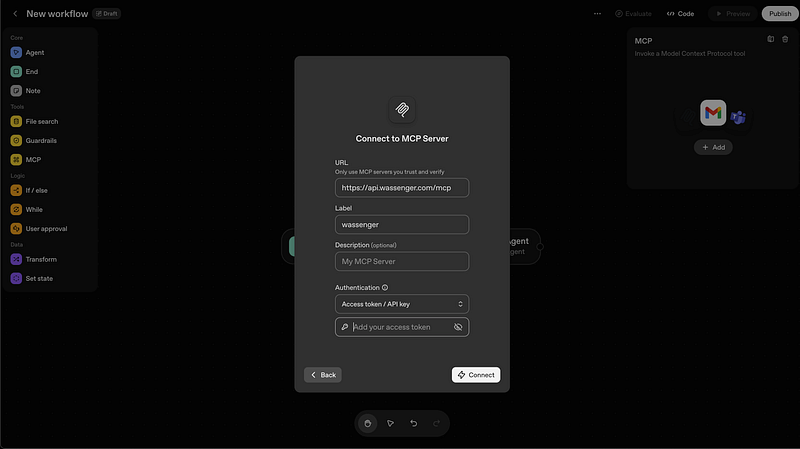Your First Integration: Easier Than You Think
You don’t need to be a programmer to connect WhatsApp with artificial intelligence. This guide shows you how to do it in less time than it takes to make a coffee.
What You Need
- A Wassenger account (you can create one for free at wassenger.com)
- Your API key (you’ll find it in your Wassenger dashboard)
- Claude Desktop, ChatGPT, or any MCP-compatible tool
Step 1: Get Your API Key
- Log in to Wassenger
- Go to Settings → API Keys
- Copy your API key (looks like:
3a63dbb5182ac4037d6f94d343b5a5440fcc...)
Step 2: Configure Claude Desktop
If you’re using Claude Desktop, follow these steps:
- Open the configuration file:
- Mac:
~/Library/Application Support/Claude/claude_desktop_config.json - Windows:
%APPDATA%\Claude\claude_desktop_config.json
2. Add this configuration:
{
"mcpServers": {
"wassenger": {
"type": "http",
"url": "https://api.wassenger.com/mcp?key=YOUR_API_KEY_HERE"
}
}
}
3. Restart Claude Desktop
Step 3: Try It Out!
Open Claude and type something like:
“Send a WhatsApp message to +12345678909 saying: Hello! I’m testing my new AI integration”
Claude will automatically detect that it has access to WhatsApp through Wassenger and send the message.
👉 Get your Wassenger API key now and unlock 20+ powerful WhatsApp automation tools instantly! 🚀
Configuration for Other Tools
ChatGPT (Pro users)
ChatGPT now supports custom MCP integrations directly from the OpenAI Platform:
- Go to OpenAI Platform Agent Builder
- Create a new workflow or open an existing one
- In the Tools section on the left, click on MCP
- Click the + Add button to add a new MCP server
- Fill in the connection details:
- URL:
[https://api.wassenger.com/mcp](https://api.wassenger.com/mcp) - Label:
wassenger(or any name you prefer) - Description (optional):
WhatsApp automation via Wassenger - Authentication: Select “Access token / API key” from the dropdown
- Access token: Paste your Wassenger API key
6. Click Connect
Once connected, you can use the MCP tools in your ChatGPT agent workflows. The agent will automatically have access to all Wassenger WhatsApp tools and can execute them based on your instructions.
👉 Start your free trial on Wassenger and connect WhatsApp to AI in minutes — no credit card required! ⚡
VS Code Copilot
Add this to your VS Code settings (JSON):
{
"mcp.servers": {
"wassenger": {
"url": "https://api.wassenger.com/mcp?key=YOUR_API_KEY_HERE",
"transport": "http-streaming"
}
}
}
Cursor
In Cursor’s settings, MCP section:
{
"mcpServers": {
"wassenger": {
"url": "https://api.wassenger.com/mcp?key=YOUR_API_KEY_HERE"
}
}
}
Benefits of HTTP Streaming
Most modern tools support HTTP Streaming, which means:
✅ No local installation ✅ Faster connection ✅ Automatic updates ✅ Simplified configuration ✅ Works without Node.js
First Commands to Try
Once configured, try these commands:
- Send a simple message:
- “Send a WhatsApp to +12345678909: Hello from AI”
2. Check conversations:
- “Show me my last 10 WhatsApp messages”
3. Create a group:
- “Create a WhatsApp group called ‘Marketing Team”
4. Schedule a message:
- “Schedule a message for tomorrow at 9 AM to +34621043423”
Troubleshooting
“MCP server not found”
- Verify the URL is correctly written
- Ensure your API key is valid
- Restart the application
“Authentication error”
- Check that your API key is active in Wassenger
- Verify there are no extra spaces in the configuration
Congratulations! You now have WhatsApp connected with AI. In the next article, we’ll show you 10 practical ways to use this integration in your daily workflow.
👉 Start building with Wassenger and transform your WhatsApp into an intelligent automation powerhouse! ⚡