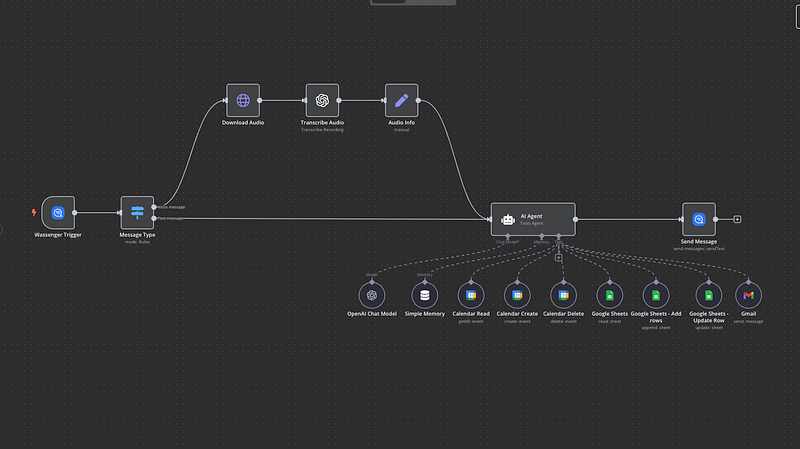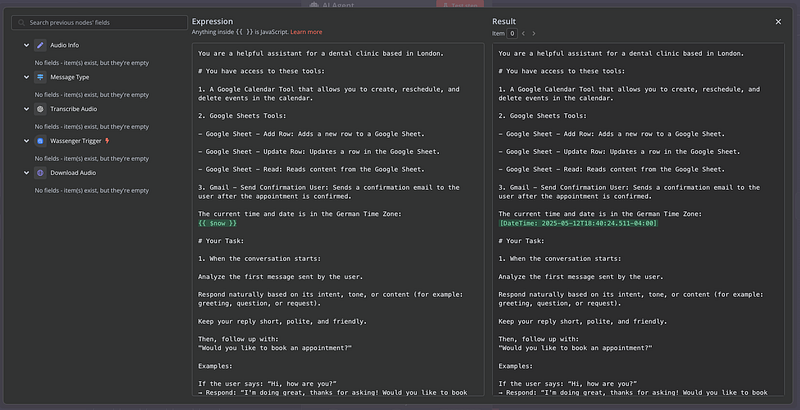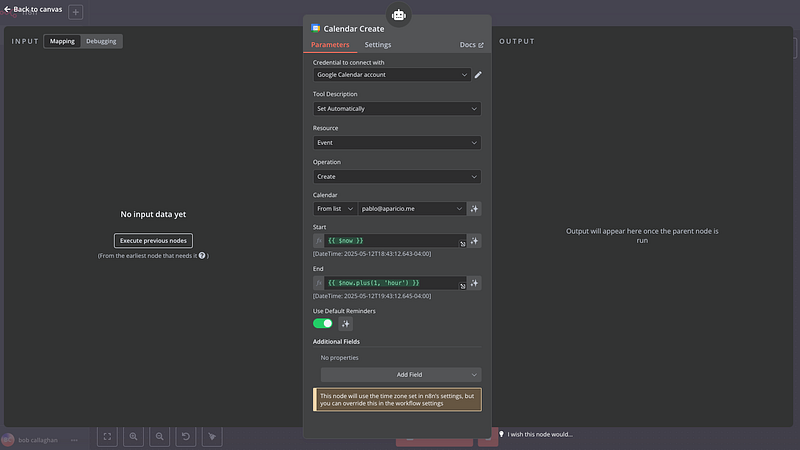Crea un bot de reservas automatizado en WhatsApp con Google Calendar, Sheets y OpenAI
Transforma tu negocio de servicios con un planificador de citas inteligente que funciona a través de WhatsApp. Este tutorial completo te muestra cómo crear un sistema de reservas totalmente automatizado usando la automatización de flujos de trabajo n8n, eliminando la programación manual y ofreciendo experiencias fluidas a los clientes.
Perfecto para proveedores de salud, consultores, salones de belleza y cualquier negocio basado en citas que busque optimizar su proceso de reservas sin complejidad técnica.
Descarga el JSON del flujo y úsalo!
🔧 Herramientas que necesitarás
- Wassenger: Para recibir y enviar mensajes de WhatsApp
- Google Calendar: Para gestionar y comprobar disponibilidad
- Google Sheets: Para almacenar datos de clientes y detalles de citas
- Gmail: Para enviar correos de confirmación
- OpenAI (ChatGPT): Para conversación y transcripción de voz a texto
Resumen de la arquitectura del sistema
El flujo de reservas automatizado opera mediante los siguientes pasos secuenciales:
- Recepción de mensajes: Los mensajes de WhatsApp disparan el flujo de trabajo
- Análisis de contenido: El sistema identifica mensajes de texto o voz
- Procesamiento de voz: Los mensajes de audio se transcriben automáticamente
- Conversación con IA: Un asistente inteligente maneja la interacción con el cliente
- Recolección de datos: La información del cliente se almacena en Google Sheets
- Verificación de disponibilidad: Consulta en tiempo real del calendario para franjas libres
- Confirmación de la reserva: Creación del evento en el calendario y notificación por correo
Empieza a transformar cómo tu negocio gestiona las citas con WhatsApp e IA, sin necesidad de programar.
✅ Registra tu número de WhatsApp en Wassenger✅ Descarga el flujo JSON completo para conectarlo a tu instancia de n8n✅ Comienza a reservar citas automáticamente en minutos
Guía de implementación
Paso 1: Manejo de mensajes de WhatsApp
Configura el nodo trigger de Wassenger para supervisar los mensajes entrantes en tu cuenta de WhatsApp Business. Esta integración captura sin problemas tanto comunicaciones de texto como grabaciones de voz.
Paso 2: Detección del formato del mensaje
Implementa un nodo switch que determine el tipo de mensaje:
- Mensajes de texto: Procesar directamente a través del agente de IA
- Mensajes de voz: Descargar el archivo de audio y enviarlo a OpenAI Whisper para su transcripción
Paso 3: Integración de IA conversacional
Despliega un agente AI LangChain que:
- Analice la intención del cliente desde el contacto inicial
- Proporcione respuestas naturales y contextuales
- Guíe a los usuarios durante el proceso de reserva
- Recoja información esencial de manera sistemática
El asistente de IA recopila los datos del cliente en la siguiente secuencia específica:
- Dirección de correo electrónico (sirve como identificador único del cliente)
- Nombre completo
- Verificación del número de teléfono
- Propósito de la cita o temas a tratar
Obtén las instrucciones del agente de IA gratis en el archivo JSON disponible en nuestra app
Empieza a transformar cómo tu negocio gestiona las citas con WhatsApp e IA, sin necesidad de programar.
✅ Registra tu número de WhatsApp en Wassenger✅ Descarga el flujo JSON completo para conectarlo a tu instancia de n8n✅ Comienza a reservar citas automáticamente en minutos
Paso 4: Gestión de datos en Google Sheets
Configura el manejo automático de datos:
- Clientes nuevos: Crear nuevas entradas en la hoja de cálculo
- Clientes recurrentes: Actualizar registros existentes usando la coincidencia por correo electrónico
- Actualizaciones en tiempo real: La información se guarda después de cada interacción
Paso 5: Sistema de programación inteligente
La integración con el calendario ofrece franjas horarias disponibles basadas en:
Horario comercial:
- Operaciones de lunes a viernes
- Disponibilidad por la mañana: 9:00 AM — 12:00 PM
- Disponibilidad por la tarde: 1:00 PM — 5:00 PM
- Exclusión automática de la pausa de almuerzo (12:00 PM — 1:00 PM)
Here are the next available appointments:
- Thursday at 10:00 AM
- Friday at 11:30 AM
...
Filtrado inteligente:
- Solo citas futuras (reserva con mínimo 24 horas de antelación)
- Bloques de 30 minutos de duración por cita
- Verificación de que no haya conflictos en la programación
- Consideración de la zona horaria del cliente
Empieza a transformar cómo tu negocio gestiona las citas con WhatsApp e IA, sin necesidad de programar.
✅ Registra tu número de WhatsApp en Wassenger✅ Descarga el flujo JSON completo para conectarlo a tu instancia de n8n✅ Comienza a reservar citas automáticamente en minutos
Paso 6: Finalización de la cita
Una vez que los clientes seleccionan su horario preferido:
- Creación del evento en Google Calendar
- Finalización del registro en la hoja de cálculo con los detalles confirmados
- Envío de correo de confirmación profesional
- Todas las marcas de tiempo se almacenan en la zona horaria del sistema para mantener consistencia
Configuración del JSON del flujo de trabajo
Copia y guarda este código como JSON y súbelo a tu instancia de n8n
{
"name": "WhatsApp Appointment Setter",
"nodes": [
{
"parameters": {
"events": [
"message:in:new"
]
},
"type": "n8n-nodes-wassenger.wassengerTrigger",
"typeVersion": 1,
"position": [
1080,
700
],
"id": "2c24ff1f-8b4d-4341-b2c7-c81ba4c2208c",
"name": "Wassenger Trigger",
"webhookId": "83130e74-a519-4153-b901-f03769d2f04f",
"credentials": {
"wassengerApiKey": {
"id": "9du3UAbFSzEaTSQE",
"name": "WhatsApp API key"
}
}
},
{
"parameters": {
"promptType": "define",
"text": "={{ $json.data.body }}",
"options": {
"systemMessage": "=You are a helpful assistant for a dental clinic based in London.\n\n# You have access to these tools:\n\n1.A Google Calendar Tool that allows you to create, reschedule, and delete events in the calendar.\n\n2.Google Sheets Tools:\n\n- Google Sheet - Add Row: Adds a new row to a Google Sheet.\n\n- Google Sheet - Update Row: Updates a row in the Google Sheet.\n\n- Google Sheet - Read: Reads content from the Google Sheet.\n\n3.Gmail - Send Confirmation User: Sends a confirmation email to the user after the appointment is confirmed.\n\nThe current time and date is in the German Time Zone:\n{{ $now }}\n\n# Your Task: \n\n1.When the conversation starts:\n\nAnalyze the first message sent by the user.\n\nRespond naturally based on its intent, tone, or content(for example: greeting, question, or request).\n\nKeep your reply short, polite, and friendly.\n\nThen, follow up with:\n\"Would you like to book an appointment?\"\n\nExamples:\n\nIf the user says: "Hi, how are you?"\n→ Respond: "I'm doing great, thanks for asking! Would you like to book an appointment?"\n\nIf the user says: "I need help with pricing"\n→ Respond: "Happy to help! Would you like to book an appointment so we can discuss it?"\n\nIf the user responds with yes, begin collecting their contact information.\n\nYou must collect the information in the following strict order:\n\n- First: Email address\n > This is used as the unique identifier for matching rows in the Google Sheet.\n > After receiving the email: Use \"Google Sheet - Read\" to check if the email exists.\n\nIf it exists, use Google Sheet - Update Row to update that row.\n\nIf it does not exist, use Google Sheet - Add Row to create a new one.\n\n- Then: Full name \n- Then: Confirm the phone number with the patient taken from:\n{{ $('Wassenger Trigger').item.json.data.fromNumber }}\n\nGuidelines:\n\n! Ask for only one piece of information at a time.\n! Wait for the user's response before asking the next question.\n! After every response, immediately update the Google Sheet using Google Sheet - Update Row, matched by the email address.\n\n2.You must always store all the user information(email address, name, phone number) in the Google Sheet.\n\nAfter collecting the information, ask the user:\n\"What would you like to discuss during your appointment?\"\n\n- Wait for their response.\n- Update the row in the Google Sheet with the topic or notes field using Google Sheet - Update Row to save the response as the appointment topic or notes.\n\n3.Offering Appointment Slots \nOnce the user's contact details and discussion topic have been collected:\n\nOffer 5 available time slots.\n\n- Use the assistant's local time zone(London) to determine available hours.\n\nOffice hours:\n\nMonday to Friday \nMorning: 09:00 to 12:00 \nAfternoon: 13:00 to 17:00\n\nDo not offer any times between 12:00 and 13:00.\n\nImportant:\n\n- Only offer time slots that fall within the office hours listed above.\n- You must check that a full 30-minute block is available:\n - The start and end time must not conflict with any existing calendar event.\n - The time slot must begin at least 24 hours in the future.\n\n- Always offer the next 5 available 30-minute time slots that meet the above criteria.\n\n- Only display the time slots in the user's time zone(London time).\n Do not mention time conversions or other time zones in your response.\n\n- Present the time slots in a simple, friendly format like: \n \"Here are the next available appointments for you: \n - Thursday at 10:00 AM \n - Friday at 11:30 AM \n...\"\n\n- If no valid slots match the user's requested period(e.g., afternoon), politely inform the user and offer the next closest options.\n\n- Never mention unavailable or already booked time slots.\n Only show the free ones.\n\n! You must not manually calculate or estimate time zone offsets.\nUse the Google Calendar tool to convert and format times.\n\n4.When the user confirms a preferred date and time, you must:\n\nCreate an event in the Google Calendar at the selected time.\n\nAppointments should always be scheduled for 30 minutes unless the user specifies otherwise.\n\nDo not create a new row in the Google Sheet.\n\nInstead, use \"Google Sheet - Update Row\" to update the existing row corresponding to the user(matched by email address), and add the selected date and time as the confirmed appointment.\n\nThe appointment time saved in the Google Sheet must always be in the assistant's local time(German time) - never in the user's time zone.\n\nAfter the booking is confirmed, send a confirmation email to the user using the \"Gmail - Send Confirmation User\" tool.\n\nThe email must include:\n\n- The confirmed appointment date and time(in London time) \n- The user's name and topic of discussion \n- A short, friendly message confirming the booking\n\nOnly send the confirmation email after the calendar event has been created and all data has been stored in the Google Sheet."
}
},
"type": "@n8n/n8n-nodes-langchain.agent",
"typeVersion": 1.8,
"position": [
2440,
720
],
"id": "2df07709-f74d-4816-8969-141a8502cc64",
"name": "AI Agent"
},
{
"parameters": {
"model": {
"__rl": true,
"mode": "list",
"value": "gpt-4o-mini"
},
"options": {}
},
"type": "@n8n/n8n-nodes-langchain.lmChatOpenAi",
"typeVersion": 1.2,
"position": [
2040,
960
],
"id": "5b974204-0b48-483a-9306-9f8a53bf0aa7",
"name": "OpenAI Chat Model"
},
{
"parameters": {
"sessionIdType": "customKey",
"sessionKey": "={{ $('Message Type') }}",
"contextWindowLength": 20
},
"type": "@n8n/n8n-nodes-langchain.memoryBufferWindow",
"typeVersion": 1.3,
"position": [
2200,
960
],
"id": "7f3c1455-c110-48f0-b330-7da555dce523",
"name": "Simple Memory"
},
{
"parameters": {
"operation": "getAll",
"calendar": {
"__rl": true,
"value": "={{ /*n8n-auto-generated-fromAI-override*/ $fromAI('Calendar', ``, 'string') }}",
"mode": "id",
"__regex": "(^[a-zA-Z0-9.!#$%&'*+/=?^_`{|}~-]+@[a-zA-Z0-9-]+(?:\\.[a-zA-Z0-9-]+)*)"
},
"options": {}
},
"type": "n8n-nodes-base.googleCalendarTool",
"typeVersion": 1.3,
"position": [
2340,
960
],
"id": "a02cdef3-2958-4a31-b033-3c7472e6262e",
"name": "Calendar Read",
"credentials": {
"googleCalendarOAuth2Api": {
"id": "LL4HXXOSECspo8kd",
"name": "Google Calendar account"
}
}
},
{
"parameters": {
"calendar": {
"__rl": true,
"value": "={{ /*n8n-auto-generated-fromAI-override*/ $fromAI('Calendar', ``, 'string') }}",
"mode": "id"
},
"additionalFields": {}
},
"type": "n8n-nodes-base.googleCalendarTool",
"typeVersion": 1.3,
"position": [
2480,
960
],
"id": "5bf56efe-4e6a-496f-992e-9463184d5a31",
"name": "Calendar Create"
},
{
"parameters": {
"operation": "delete",
"calendar": {
"__rl": true,
"value": "={{ /*n8n-auto-generated-fromAI-override*/ $fromAI('Calendar', ``, 'string') }}",
"mode": "id"
},
"eventId": "={{ fromAI(\"id\", \"the id of the event\") }}",
"options": {}
},
"type": "n8n-nodes-base.googleCalendarTool",
"typeVersion": 1.3,
"position": [
2620,
960
],
"id": "3d4e631b-c9ef-43d7-b159-d5a677ee0e71",
"name": "Calendar Delete"
},
{
"parameters": {
"documentId": {
"__rl": true,
"value": "1CTk-H0P6-ca8NK3T79_KL6LS0_7Xq8bVOP1Ldun281Q",
"mode": "list",
"cachedResultName": "Appointment Setter",
"cachedResultUrl": "https://docs.google.com/spreadsheets/d/1CTk-H0P6-ca8NK3T79_KL6LS0_7Xq8bVOP1Ldun281Q/edit?usp=drivesdk"
},
"sheetName": {
"__rl": true,
"value": "gid=0",
"mode": "list",
"cachedResultName": "Sheet1",
"cachedResultUrl": "https://docs.google.com/spreadsheets/d/1CTk-H0P6-ca8NK3T79_KL6LS0_7Xq8bVOP1Ldun281Q/edit#gid=0"
},
"options": {
"dataLocationOnSheet": {
"values": {
"rangeDefinition": "detectAutomatically",
"readRowsUntil": "firstEmptyRow"
}
},
"outputFormatting": {
"values": {
"general": "UNFORMATTED_VALUE",
"date": "FORMATTED_STRING"
}
}
}
},
"type": "n8n-nodes-base.googleSheetsTool",
"typeVersion": 4.5,
"position": [
2760,
960
],
"id": "f405d7a1-b830-4030-87a4-c9726f012661",
"name": "Google Sheets"
},
{
"parameters": {
"operation": "append",
"documentId": {
"__rl": true,
"value": "={{ /*n8n-auto-generated-fromAI-override*/ $fromAI('Document', ``, 'string') }}",
"mode": "id"
},
"sheetName": {
"__rl": true,
"value": "={{ /*n8n-auto-generated-fromAI-override*/ $fromAI('Sheet', ``, 'string') }}",
"mode": "id"
},
"columns": {
"mappingMode": "defineBelow",
"value": {
"Email": "={{ $fromAI(\"email\", \"the email address that the user tells you\") }}"
},
"matchingColumns": [],
"schema": [
{
"id": "Appointment Date",
"displayName": "Appointment Date",
"required": false,
"defaultMatch": false,
"display": true,
"type": "string",
"canBeUsedToMatch": true,
"removed": true
},
{
"id": "Booking Status",
"displayName": "Booking Status",
"required": false,
"defaultMatch": false,
"display": true,
"type": "string",
"canBeUsedToMatch": true,
"removed": true
},
{
"id": "Time Zone",
"displayName": "Time Zone",
"required": false,
"defaultMatch": false,
"display": true,
"type": "string",
"canBeUsedToMatch": true,
"removed": true
},
{
"id": "Name",
"displayName": "Name",
"required": false,
"defaultMatch": false,
"display": true,
"type": "string",
"canBeUsedToMatch": true,
"removed": true
},
{
"id": "Phone",
"displayName": "Phone",
"required": false,
"defaultMatch": false,
"display": true,
"type": "string",
"canBeUsedToMatch": true,
"removed": true
},
{
"id": "Email",
"displayName": "Email",
"required": false,
"defaultMatch": false,
"display": true,
"type": "string",
"canBeUsedToMatch": true
},
{
"id": "Intake Form",
"displayName": "Intake Form",
"required": false,
"defaultMatch": false,
"display": true,
"type": "string",
"canBeUsedToMatch": true,
"removed": true
},
{
"id": "Reminder Sent",
"displayName": "Reminder Sent",
"required": false,
"defaultMatch": false,
"display": true,
"type": "string",
"canBeUsedToMatch": true,
"removed": true
}
],
"attemptToConvertTypes": false,
"convertFieldsToString": false
},
"options": {}
},
"type": "n8n-nodes-base.googleSheetsTool",
"typeVersion": 4.5,
"position": [
2900,
960
],
"id": "42769806-5ad3-4d01-b119-6002bd6e44aa",
"name": "Google Sheets - Add rows"
},
{
"parameters": {
"operation": "update",
"documentId": {
"__rl": true,
"value": "={{ /*n8n-auto-generated-fromAI-override*/ $fromAI('Document', ``, 'string') }}",
"mode": "id"
},
"sheetName": {
"__rl": true,
"value": "={{ /*n8n-auto-generated-fromAI-override*/ $fromAI('Sheet', ``, 'string') }}",
"mode": "id"
},
"columns": {
"mappingMode": "defineBelow",
"value": {
"Email": "={{ $fromAI(\"email\", \"the email address that the user tells you\") }}",
"Appointment Date": "={{ $fromAI(\"date\", \"the appointment date and time converted to Central European Time that the user confirmed as his appointment\") }}",
"Booking Status": "={{ $fromAI(\"status\", \"the status of the appointment which is either confirmed or cancelled\") }}",
"Time Zone": "={{ $fromAI(\"timeZone\", \"the time zone and location the the user tells you\") }}",
"Name": "={{ $fromAI(\"name\", \"the name of the user\") }}",
"Phone": "={{ $fromAI(\"phone\", \"the phone number that the user tells you.\") }}",
"Intake Form": "={{ $fromAI(\"intake_form\", \"specific topics or issues the user likes to discuss during the appointment\") }}"
},
"matchingColumns": [
"Email"
],
"schema": [
{
"id": "Appointment Date",
"displayName": "Appointment Date",
"required": false,
"defaultMatch": false,
"display": true,
"type": "string",
"canBeUsedToMatch": true,
"removed": false
},
{
"id": "Booking Status",
"displayName": "Booking Status",
"required": false,
"defaultMatch": false,
"display": true,
"type": "string",
"canBeUsedToMatch": true,
"removed": false
},
{
"id": "Time Zone",
"displayName": "Time Zone",
"required": false,
"defaultMatch": false,
"display": true,
"type": "string",
"canBeUsedToMatch": true,
"removed": false
},
{
"id": "Name",
"displayName": "Name",
"required": false,
"defaultMatch": false,
"display": true,
"type": "string",
"canBeUsedToMatch": true,
"removed": false
},
{
"id": "Phone",
"displayName": "Phone",
"required": false,
"defaultMatch": false,
"display": true,
"type": "string",
"canBeUsedToMatch": true,
"removed": false
},
{
"id": "Email",
"displayName": "Email",
"required": false,
"defaultMatch": false,
"display": true,
"type": "string",
"canBeUsedToMatch": true,
"removed": false
},
{
"id": "Intake Form",
"displayName": "Intake Form",
"required": false,
"defaultMatch": false,
"display": true,
"type": "string",
"canBeUsedToMatch": true,
"removed": false
},
{
"id": "Reminder Sent",
"displayName": "Reminder Sent",
"required": false,
"defaultMatch": false,
"display": true,
"type": "string",
"canBeUsedToMatch": true,
"removed": true
},
{
"id": "row_number",
"displayName": "row_number",
"required": false,
"defaultMatch": false,
"display": true,
"type": "string",
"canBeUsedToMatch": true,
"readOnly": true,
"removed": true
}
],
"attemptToConvertTypes": false,
"convertFieldsToString": false
},
"options": {}
},
"type": "n8n-nodes-base.googleSheetsTool",
"typeVersion": 4.5,
"position": [
3060,
960
],
"id": "ad4b0c89-bfd2-4016-b9ff-599178632e75",
"name": "Google Sheets - Update Row"
},
{
"parameters": {
"sendTo": "={{ $fromAI(\"email\", \"the email address provided by the user earlier\") }}",
"subject": "={{ $fromAI(\"subject\", \"the email subjectline that just is [New Booking] + Booking date and time converted to Local Timezone that the user confirmed as this appointment\") }}",
"message": "={{ $fromAI(\"body\", \"the email body taht contains the message that the booking if thge user was confirmed along with booking date, email, name, timezone, what user wants to discuss during the appointment\") }}",
"options": {
"bccList": "={{ /*n8n-auto-generated-fromAI-override*/ $fromAI('BCC', ``, 'string') }}"
}
},
"type": "n8n-nodes-base.gmailTool",
"typeVersion": 2.1,
"position": [
3180,
960
],
"id": "0510a247-2e16-4746-88ef-cf70a61ad409",
"name": "Gmail",
"webhookId": "6244c414-188e-4e55-a323-145b5238faf2"
},
{
"parameters": {
"url": "=https://api.wassenger.com{{ $('Wassenger Trigger').item.json.data.media.links.download }}",
"authentication": "genericCredentialType",
"genericAuthType": "httpHeaderAuth",
"options": {}
},
"id": "d85d8848-4a0a-44e2-8f33-032a51302f98",
"name": "Download Audio",
"type": "n8n-nodes-base.httpRequest",
"position": [
1640,
360
],
"typeVersion": 4.2,
"credentials": {
"httpHeaderAuth": {
"id": "GTzBwI8uSTXV0UvT",
"name": "Header Auth account"
}
}
},
{
"parameters": {
"resource": "audio",
"operation": "transcribe",
"options": {}
},
"id": "1637b236-94ea-4270-a0bf-980a8f3db218",
"name": "Transcribe Audio",
"type": "@n8n/n8n-nodes-langchain.openAi",
"position": [
1880,
360
],
"typeVersion": 1.8,
"credentials": {
"openAiApi": {
"id": "LOYODT0dLN0xy31E",
"name": "OpenAi account"
}
}
},
{
"parameters": {
"assignments": {
"assignments": [
{
"id": "219577d5-b028-48fc-90be-980f4171ab68",
"name": "data.body",
"type": "string",
"value": "={{ $json.text }}"
}
]
},
"options": {}
},
"id": "ed7c9be2-bf82-4374-93af-3b40e9c0f1c1",
"name": "Audio Info",
"type": "n8n-nodes-base.set",
"position": [
2120,
360
],
"typeVersion": 3.4
},
{
"parameters": {
"device": "device_id",
"phone": "={{ $('Wassenger Trigger').item.json.data.fromNumber }}",
"message": "={{ $json.output }}",
"options": {}
},
"type": "n8n-nodes-wassenger.wassenger",
"typeVersion": 1,
"position": [
3020,
720
],
"id": "b2547711-f27a-43f0-8adb-f9d9e7606bd4",
"name": "Send Message",
"credentials": {
"wassengerApiKey": {
"id": "9du3UAbFSzEaTSQE",
"name": "WhatsApp API key"
}
}
},
{
"parameters": {
"rules": {
"values": [
{
"conditions": {
"options": {
"caseSensitive": true,
"leftValue": "",
"typeValidation": "strict",
"version": 2
},
"conditions": [
{
"leftValue": "={{ $json.data.media.type }}",
"rightValue": "audio",
"operator": {
"type": "string",
"operation": "equals"
},
"id": "94a56d29-cb88-4eb0-8d6b-07b1b91bfc3f"
}
],
"combinator": "and"
},
"renameOutput": true,
"outputKey": "Voice message"
},
{
"conditions": {
"options": {
"caseSensitive": true,
"leftValue": "",
"typeValidation": "strict",
"version": 2
},
"conditions": [
{
"id": "6ce0d87f-bdfc-4c65-a3fb-8d86bb682c4e",
"leftValue": "={{ $json.data.type }}",
"rightValue": "text",
"operator": {
"type": "string",
"operation": "equals"
}
}
],
"combinator": "and"
},
"renameOutput": true,
"outputKey": "Text message"
}
]
},
"options": {}
},
"type": "n8n-nodes-base.switch",
"typeVersion": 3.2,
"position": [
1320,
700
],
"id": "3df50a7f-5ab3-421d-939b-ebb762a451ce",
"name": "Message Type"
},
{
"parameters": {
"content": "📅 WhatsApp Appointment Booking Workflow(n8n)\nThis n8n workflow automates appointment scheduling through WhatsApp for any business offering time-based services(e.g.clinics, consultancies, salons, etc.).It combines AI-driven messaging with Google services to streamline the entire booking process.\n\n🔧 Tools & Services Used\nWassenger Trigger: Captures incoming WhatsApp messages.\n\nLangchain AI Agent: Manages the conversational flow, understands intent, and gathers required info.\n\nGoogle Calendar: Checks for availability and books appointments.\n\nGoogle Sheets: Stores and updates client records and booking info.\n\nGmail: Sends personalized appointment confirmations.\n\nOpenAI(gpt-4o-mini): Generates intelligent and friendly chat replies.\n\nAudio Transcription(Optional): Converts voice messages to text for processing.\n\n📋 Step-by-Step Workflow Description\n1.Trigger: Incoming WhatsApp Message\nThe flow starts when a new message(text or voice) is received via Wassenger.\n\n2.Message Type Detection\nThe system checks whether the message is:\n\nText: Processes it directly.\n\nVoice: Downloads and transcribes it using OpenAI.\n\n3.AI Agent Engagement\nThe AI assistant analyzes the first message and responds naturally.\n\nIt then asks if the user would like to book an appointment.\n\nIf the user agrees, it collects the following information in strict order:\n\nEmail address(used as a unique identifier)\n\nFull name\n\nPhone number\n\nAfter each input, the AI updates Google Sheets(adding or updating rows as needed).\n\n4.Purpose of Appointment\nThe assistant asks what the user would like to discuss during the appointment.\n\nThis input is recorded in the sheet as notes or discussion topic.\n\n5.Appointment Slot Offering\nThe system checks Google Calendar for available 30-minute time blocks.\n\nOnly time slots during business hours are offered:\n\nMonday to Friday\n\nMorning: 09:00–12:00\n\nAfternoon: 13:00–17:00(noon hour excluded)\n\nThe next 5 available slots(at least 24h in the future) are displayed in the user's local time(e.g., London).\n\n6.Appointment Confirmation\nOnce the user picks a time:\n\nA calendar event is created.\n\nThe associated Google Sheets row is updated with the confirmed date/time(stored in system time).\n\nA confirmation email is sent via Gmail.\n\n🕒 Timezone Notes\nUsers are assumed to be in a fixed known timezone(e.g., London).\n\nInternally, scheduling and calendar checks are based on a consistent system timezone(e.g., German time).\n\n✅ Key Benefits\nFully automated booking via WhatsApp - no human intervention needed.\n\nWorks with both text and voice messages.\n\nEliminates double bookings by checking calendar availability.\n\nCentralized data collection in Google Sheets.\n\nProfessional email confirmations sent instantly.",
"height": 1700,
"width": 700
},
"type": "n8n-nodes-base.stickyNote",
"typeVersion": 1,
"position": [
180,
-100
],
"id": "d5c7f667-e407-48e1-8403-91ed141bfb10",
"name": "Sticky Note"
}
],
"pinData": {},
"connections": {
"Wassenger Trigger": {
"main": [
[
{
"node": "Message Type",
"type": "main",
"index": 0
}
]
]
},
"AI Agent": {
"main": [
[
{
"node": "Send Message",
"type": "main",
"index": 0
}
]
]
},
"OpenAI Chat Model": {
"ai_languageModel": [
[
{
"node": "AI Agent",
"type": "ai_languageModel",
"index": 0
}
]
]
},
"Simple Memory": {
"ai_memory": [
[
{
"node": "AI Agent",
"type": "ai_memory",
"index": 0
}
]
]
},
"Calendar Read": {
"ai_tool": [
[
{
"node": "AI Agent",
"type": "ai_tool",
"index": 0
}
]
]
},
"Calendar Create": {
"ai_tool": [
[
{
"node": "AI Agent",
"type": "ai_tool",
"index": 0
}
]
]
},
"Calendar Delete": {
"ai_tool": [
[
{
"node": "AI Agent",
"type": "ai_tool",
"index": 0
}
]
]
},
"Google Sheets": {
"ai_tool": [
[
{
"node": "AI Agent",
"type": "ai_tool",
"index": 0
}
]
]
},
"Google Sheets - Add rows": {
"ai_tool": [
[
{
"node": "AI Agent",
"type": "ai_tool",
"index": 0
}
]
]
},
"Google Sheets - Update Row": {
"ai_tool": [
[
{
"node": "AI Agent",
"type": "ai_tool",
"index": 0
}
]
]
},
"Gmail": {
"ai_tool": [
[
{
"node": "AI Agent",
"type": "ai_tool",
"index": 0
}
]
]
},
"Download Audio": {
"main": [
[
{
"node": "Transcribe Audio",
"type": "main",
"index": 0
}
]
]
},
"Transcribe Audio": {
"main": [
[
{
"node": "Audio Info",
"type": "main",
"index": 0
}
]
]
},
"Audio Info": {
"main": [
[
{
"node": "AI Agent",
"type": "main",
"index": 0
}
]
]
},
"Message Type": {
"main": [
[
{
"node": "Download Audio",
"type": "main",
"index": 0
}
],
[
{
"node": "AI Agent",
"type": "main",
"index": 0
}
]
]
}
},
"active": false,
"settings": {
"executionOrder": "v1"
}
}
Funcionalidades avanzadas y personalización
Opciones de escalabilidad
- Integración de múltiples calendarios para reservas de equipo
- Reglas de programación específicas por departamento
- Ajustes personalizados de duración de citas
- Exclusiones por festivos y vacaciones
Posibilidades de integración
- Conexiones con sistemas CRM
- Automatización de procesamiento de pagos
- Sistemas de recordatorio por SMS
- Generación de enlaces para videollamadas
Monitorización y analítica
- Seguimiento de conversión de reservas
- Análisis de interacción con el cliente
- Medición de tiempos de respuesta
- Monitorización del rendimiento del sistema
Mejoras futuras
Funciones planificadas:
- Capacidades para reprogramar citas
- Notificaciones de recordatorio automatizadas
- Recopilación de feedback de clientes
- Expansión del soporte multilingüe
Integraciones avanzadas:
- Conexiones con plataformas de videoconferencia
- Sistemas de gestión de relaciones con clientes
- Desarrollo de paneles de analítica
- Notificaciones para apps móviles
Comienza hoy
¿Listo para implementar esta potente automatización de reservas? Sigue estos pasos:
- Registra tu número de WhatsApp: Configura tu perfil de empresa en Wassenger
- Descarga el flujo: Accede a la plantilla completa de n8n
- Configura tu entorno: Configura todas las integraciones necesarias (Google, OpenAI, etc.)
- Prueba a fondo: Verifica que todas las funciones funcionan como se espera
- Activa tu flujo: Empieza a aceptar reservas automatizadas
Este sistema de reservas en WhatsApp transforma la forma en que los negocios de servicios gestionan las citas, ofreciendo automatización profesional sin requerir conocimientos técnicos. La combinación de IA, integración con Google y accesibilidad por WhatsApp crea una solución potente para las operaciones comerciales modernas.
Soporte y comunidad
Para asistencia adicional, personalización de flujos o implementación de funciones avanzadas, conéctate con la comunidad de n8n o considera servicios profesionales de consultoría en automatización para maximizar el potencial de tu sistema.
🚀 Prueba Wassenger Flows gratis | 📚 Ver documentación | 💬 Obtener soporte