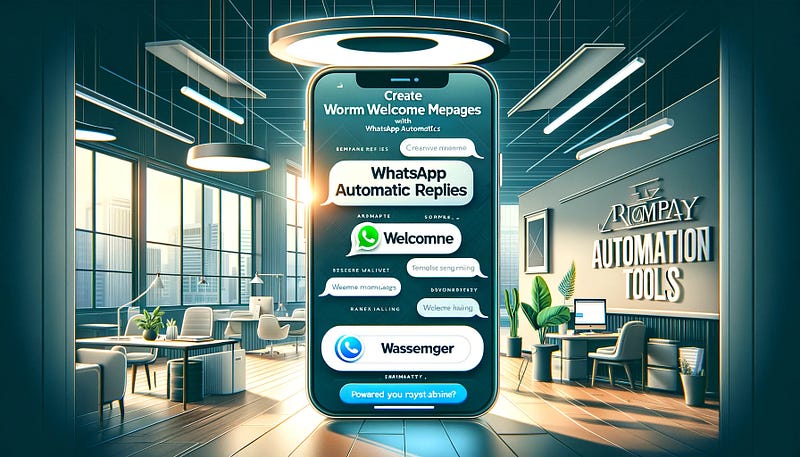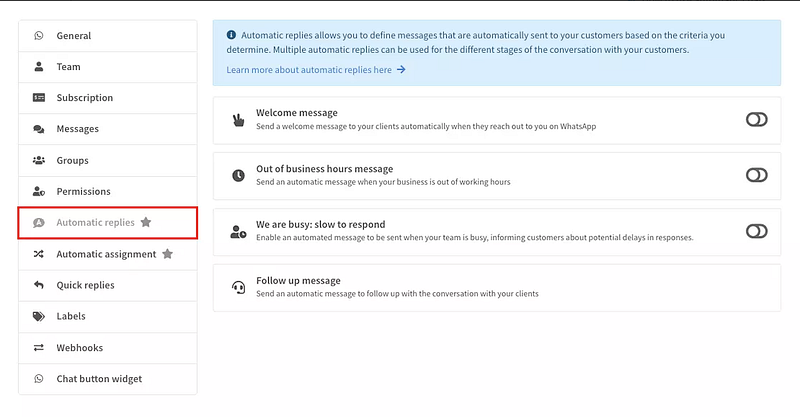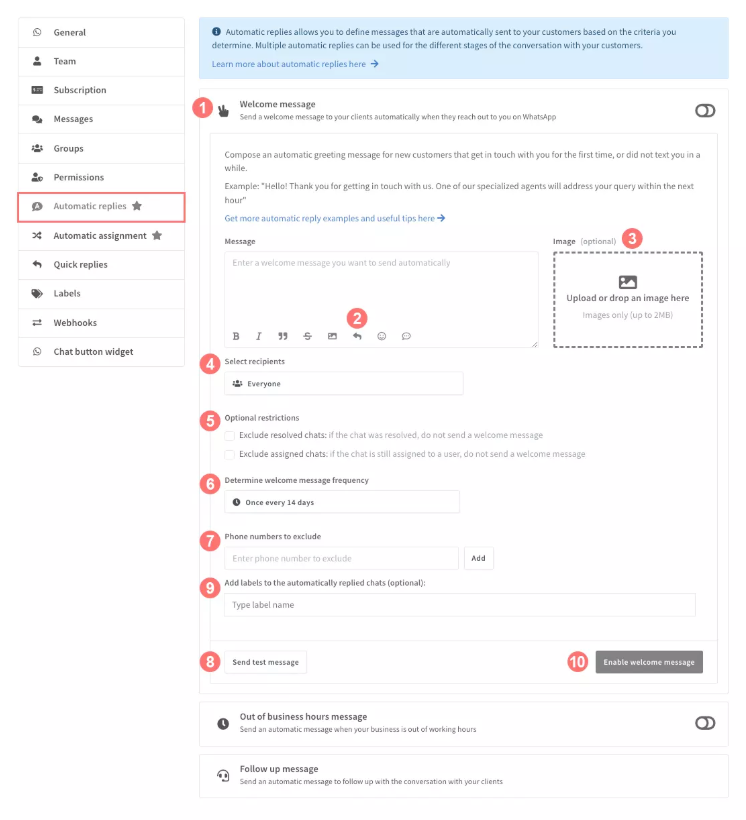Impress your customers immediately with personalized welcome messages powered by Wassenger automation tools.
Automatic replies are a useful tool that allows you to respond automatically to customers contacting your WhatsApp number in three scenarios. Today we will learn how to create automatic messages with Wassenger to reply to your customers when they try to call you.
ℹ️ In order to use Wassenger automatic replies, please check if you already have set automatic replies in your WhatsApp Business app and disable them.
But before we continue, there is a question you may ask…
What is Wassenger?
Wassenger is a powerful platform that enhances WhatsApp communication for businesses, teams, and developers. It offers tools to streamline, automate, and personalize customer interactions, making WhatsApp a more effective channel for engagement.
Key Features of Wassenger
- Seamless WhatsApp API Integration Automate tasks like sending messages, integrating with CRMs, and deploying custom chatbots. Perfect for developers looking to build on WhatsApp’s ecosystem.
- Multi-Agent Live Chat Equip your team with tools to handle WhatsApp communications simultaneously, improving productivity and response times.
- Automation and AI-Powered Tools Utilize automated workflows, such as welcome messages and follow-ups, while leveraging AI like ChatGPT for smarter customer engagement.
- Campaign Management Send targeted message campaigns, personalize communications, and track engagement metrics — all from a single platform.
Wassenger is suitable for businesses of all sizes, from startups to large enterprises. Its quick setup and flexible plans make it an excellent choice for teams aiming to elevate their WhatsApp communication strategy.
After this introduction, let’s dive in!
🤩 🤖 Wassenger is a complete WhatsApp API cloud solution. Sign up for free and get started in minutes!
Where to find the automatic replies tool in Wassenger?
- From your dashboard, click on the settings icon of the number where you want to use the automatic replies.
- By clicking on each section title, you can open or close the section itself.
- On the right side of the automatic replies title bars, you can find a switch icon that allows you to quickly activate and deactivate each type of automatic reply. The switch is also useful for rapidly seeing what automatic replies are currently active at a glance.
🤩 🤖 Wassenger is a complete WhatsApp API cloud solution. Sign up for free and get started in minutes!
How to configure the welcome message
- Click on the ‘Welcome message’ title bar to display the section and compose your greeting message in the text box. You can include emojis and links to the text.
- If you want to use a quick reply as an automatic welcome message, you can do so by clicking on the left-arrow icon below the text box. A pop-up window with all your quick replies will appear for you to select. The selected one will appear in the text box.
- You can also add images to your message by clicking on the image box on the right and uploading it, or just by dragging and dropping it.
- Optionally, select the recipients category that can receive the automatic message:
- Everyone: all customers who contact you receive a welcome message.
- New contacts: only contacts with whom you have not exchanged any messages before.
- Select the categories of contacts that you want to exclude from the previous choice:
- Exclude resolved chats: if you have selected ‘everyone’ as the recipients but you want to exclude chats that have already been resolved, tick this option.
- Exclude assigned chats: if you have selected ‘everyone’ as the recipients but you want to exclude chats that have already been assigned to a team member.
- Determine welcome message frequency by choosing the timeframe in which the same contact can receive the welcome message. If you select every 2 days, for instance, one contact will receive a welcome message after contacting you on day one, but after that, they won't receive any further welcome message until 48 hours later.
- Exclude specific contacts from the list of recipients that you have defined earlier by typing the complete phone number including the country code:
+393517224449. - If you want to see how your message looks like for your customers, you can click on ‘Send test message’ and you will receive it to your phone number. Note: no matter what you have defined as the recipients list of the message, you will be the only one to receive the test message.
- Optionally, define the labels to add to chats that were automatically replied.
- Click on ‘Enable welcome message’ to activate this specific automatic reply.
🤩 🤖 Wassenger is a complete WhatsApp API cloud solution. Sign up for free and get started in minutes!
FAQ
How can I see whether a message in a chat has been written by a person in my team or it’s an automatic reply?
Within the chat, an automatic reply message is marked with a special icon representing a robot
If a new chat comes in and it’s replied automatically, will it be marked as read and answered?
No, the new chat that comes in and gets an automatic reply will be marked as not read and it will show that it contains new messages that need your team’s attention.
Are automatic replies a chatbot?
Not exactly, although they serve the similar purpose of automating the messages that a business sends to a customer in a web chat session, an automatic reply is limited to just one message in one of the specific situations described above, that is: to welcome customers, to inform that the customer’s message has reached the business outside of their support hours, and to follow up with a previous conversation.
Automatic replies do not need a complicated dialogue flow and the customer understands that they are receiving an automatic message (that is not a customized one) for a specific and limited reason.
How does it differ from the WhatsApp Business built-in tool?
Firstly, WhatsApp Business has only two kinds of automatic replies: greetings and away messages. Our automatic replies tool offers follow-up messages as well, which are a potent asset for engaging with customers even after a conversation.
Secondly, our tool offers an uncomplicated yet precise interface to define with a much higher level of detail the recipient list and the timing of your automatic messages.
Additionally, unlike WhatsApp Business, with Wassenger you can also conveniently include images in your automatic replies.
🤩 🤖 Wassenger is a complete WhatsApp API cloud solution. Sign up for free and get started in minutes!