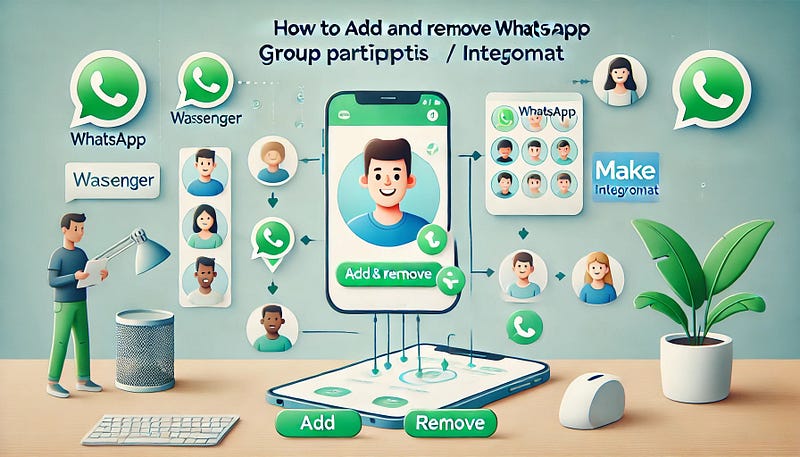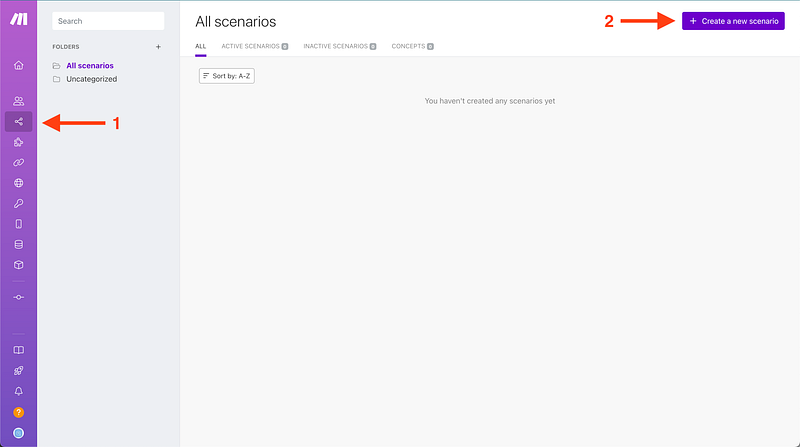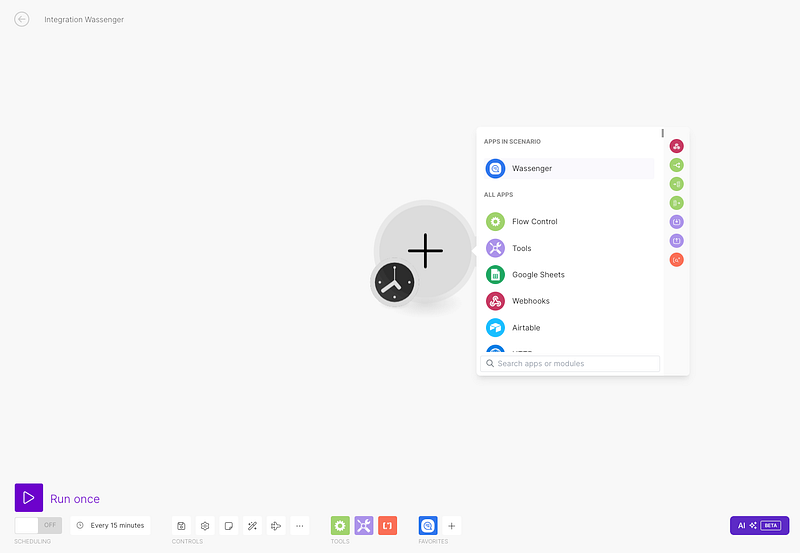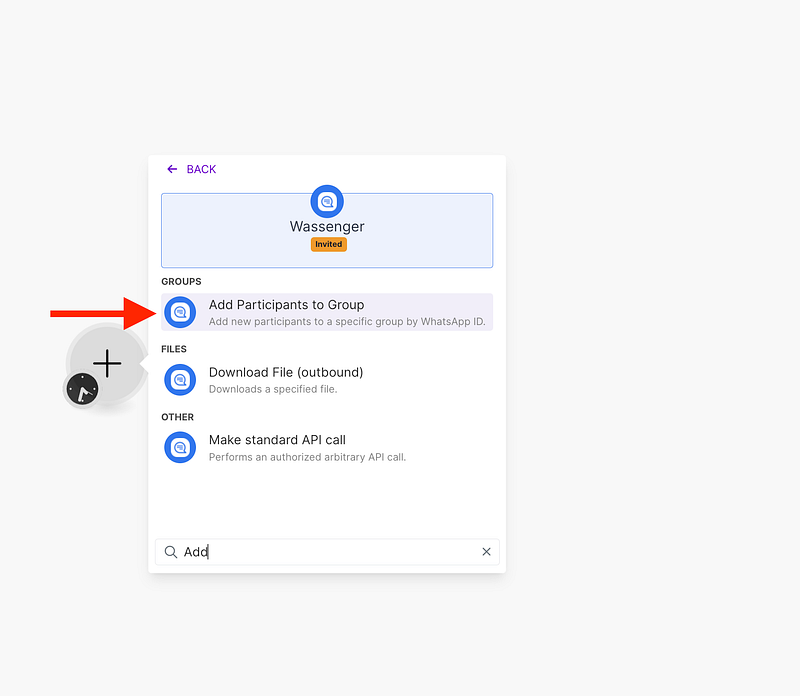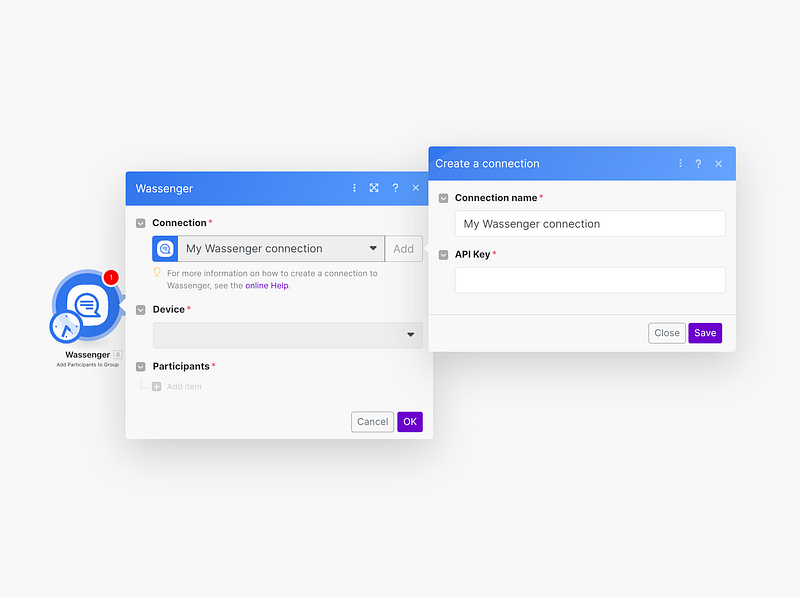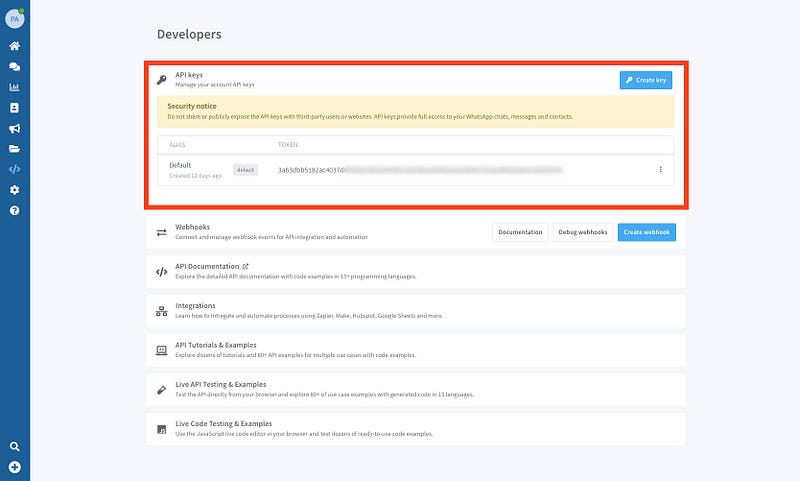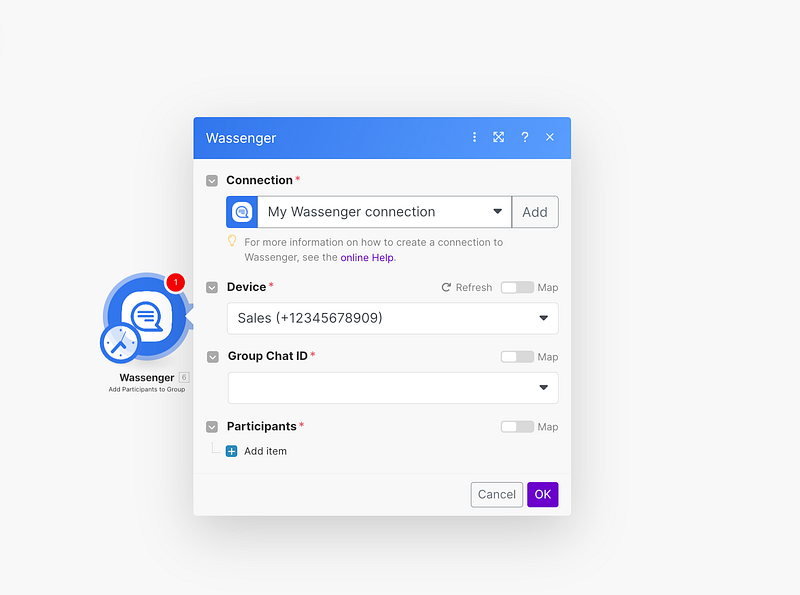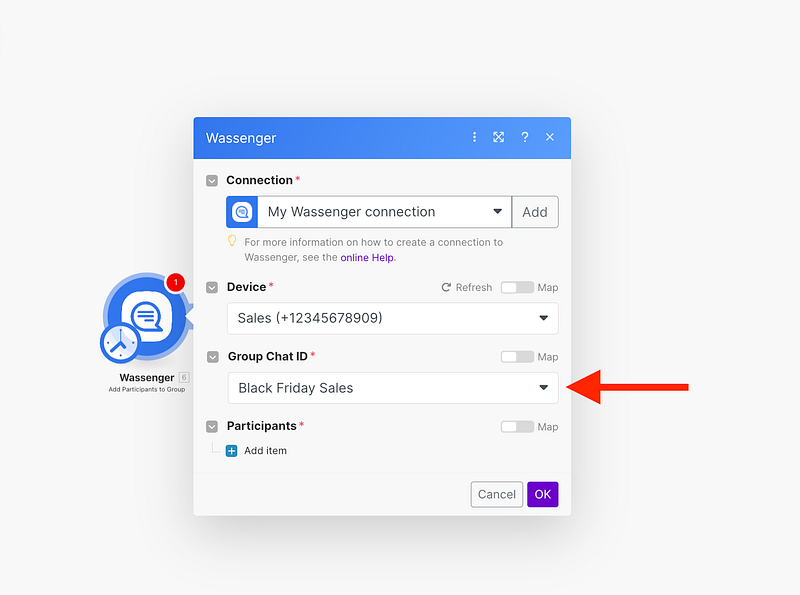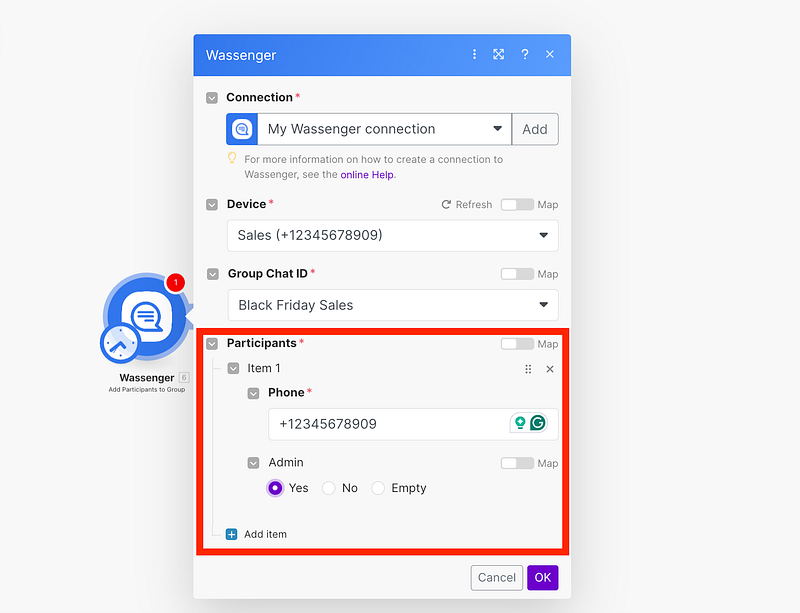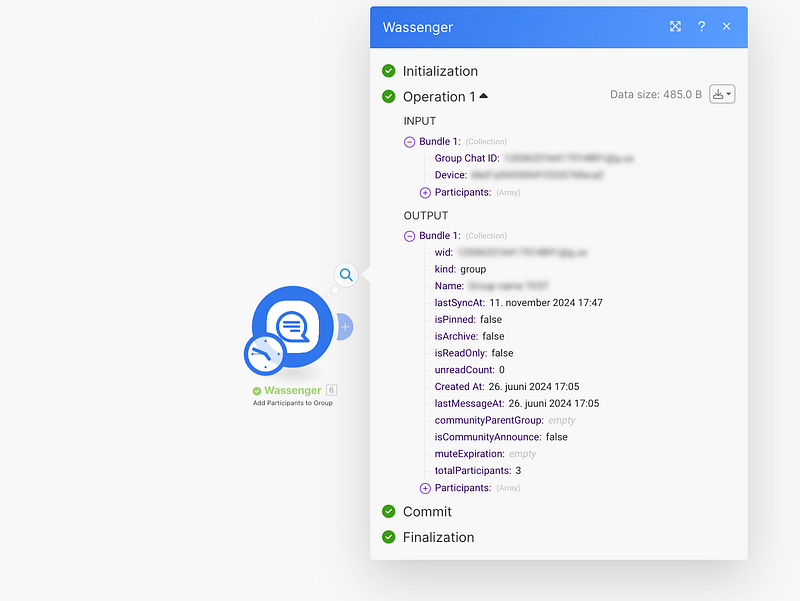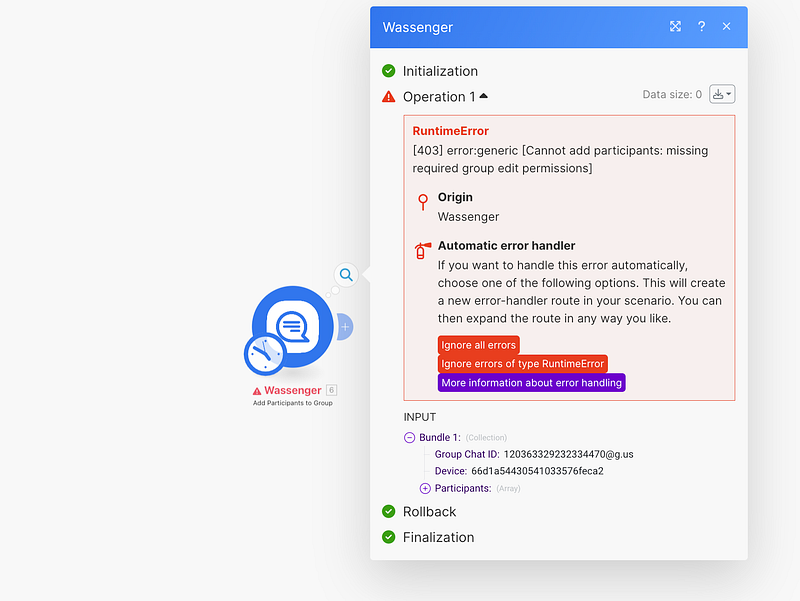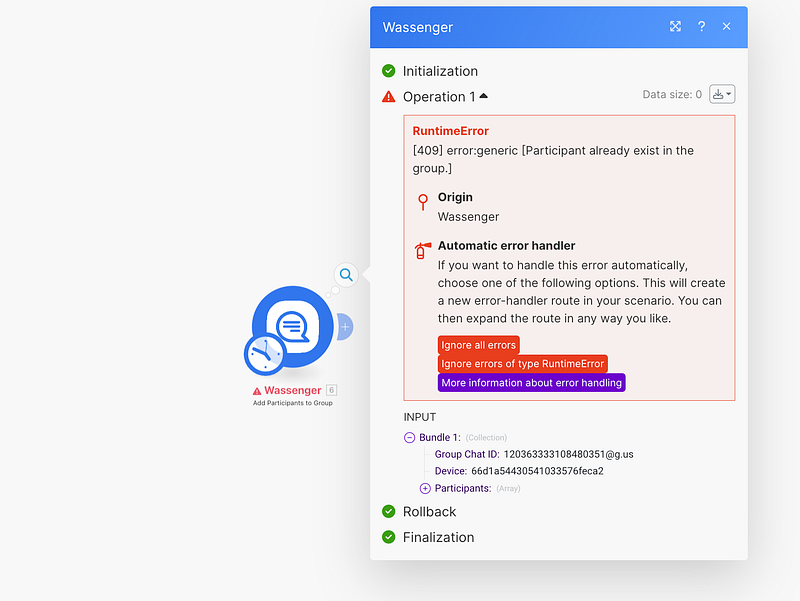Learn how to add group participants from WhatsApp Groups using Wassenger and Make (formerly Integromat), no programming knowledge is required!
🤩 🤖 Wassenger is a complete communication platform and API solution for WhatsApp. Explore more than 100+ API use cases and automate anything on WhatsApp by signing up for a free trial and getting started in minutes!
Requirements
- A Wassenger account, sign up for free here and obtain your API key
- A Make/Integromat account: sign up here
- Install the Make/Integromat app for Wassenger: install the app
✨ Learn how to remove new participants to groups here ✨
Let’s continue with the steps below.
Step 1: Install Wassenger within Make/Integromat
After receiving the invitation link, click it and log into your Integromat account.
Once logged in, you can easily install Wassenger by clicking here, making it readily available in your account.
You will confirm the application is installed by checking in the Menu installed Apps section
Now that the application is installed, let’s create a new scenario.
🤩 🤖 Wassenger is a complete API solution for WhatsApp. Sign up for a 7-day free trial and get started in minutes!
Step 2: Create a new scenario in Make to communicate with Wassenger
Now, we need to create a new scenario from the Make app.
- Go to Scenarios > Create a new scenario
Step 3: Create a Wassenger module to add the new participants
Create a new Wassenger module
Then, select ‘Add participants to group’
✨ Learn how to remove new participants to groups here ✨
Next, add your Wassenger’s API token
How can I find my Wassenger’s API key?
Find your Wassenger API key here
🤩 🤖 Wassenger is a complete API solution for WhatsApp. Sign up for a 7-day free trial and get started in minutes!
Step 4: Select the group and participants
Next, select the connected number in number (In case you have more than one)
Then, select the group you want to add new participants to
Then add the participants. You can set the new user as Admin.
Keep in mind that you can add up to 10 participants at a time
After completing all the steps correctly, it’s time to test your export group participants automation tool!
✨ Learn how to remove new participants to groups here ✨
Here you can see the operation results from your new automation
🤩 🤖 Wassenger is a complete API solution for WhatsApp. Sign up for a 7-day free trial and get started in minutes!
Step 5: Handle errors
When running the automation, Make may return errors. Here we’ll show you the most common ones so you can recognize and resolve them:
- [403] error [Cannot add participants: missing required group edit permissions] This means you are not an admin in the selected group. You’ll need to switch to another group or ask the administrator for the necessary permissions.
- [409] error [Participant already exists in the group] In this case, the error occurs because the user already exists in the group, so the process stops without making any changes to that number.
🤩 🤖 Wassenger is a complete API solution for WhatsApp. Sign up for a 7-day free trial and get started in minutes!
With Wassenger and Make, automating your customer interactions on WhatsApp has never been easier. By integrating these powerful tools, you can save time and enhance customer engagement while focusing on growing your business. ⚡
Ready to take the next step? Register now on Wassenger to start automating your WhatsApp messages and explore all the possibilities Make has to offer for your business. 🏆
🌟 Don’t miss the chance to elevate your customer communication and start today with Wassenger! 🚀