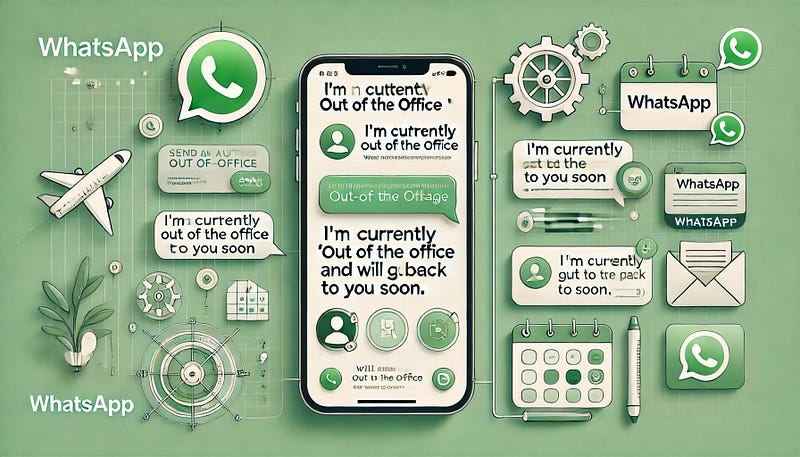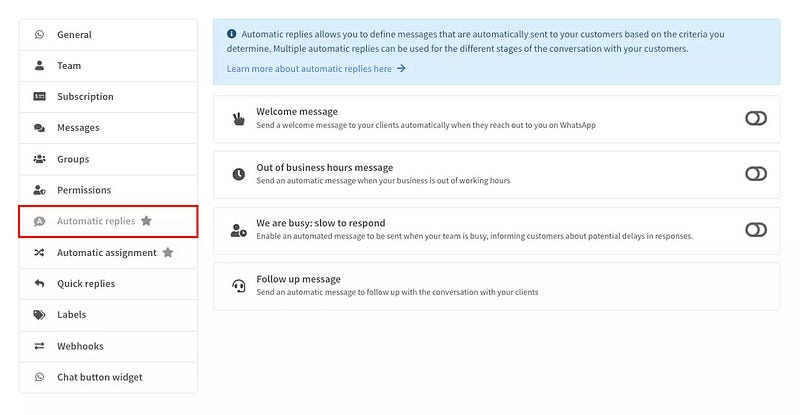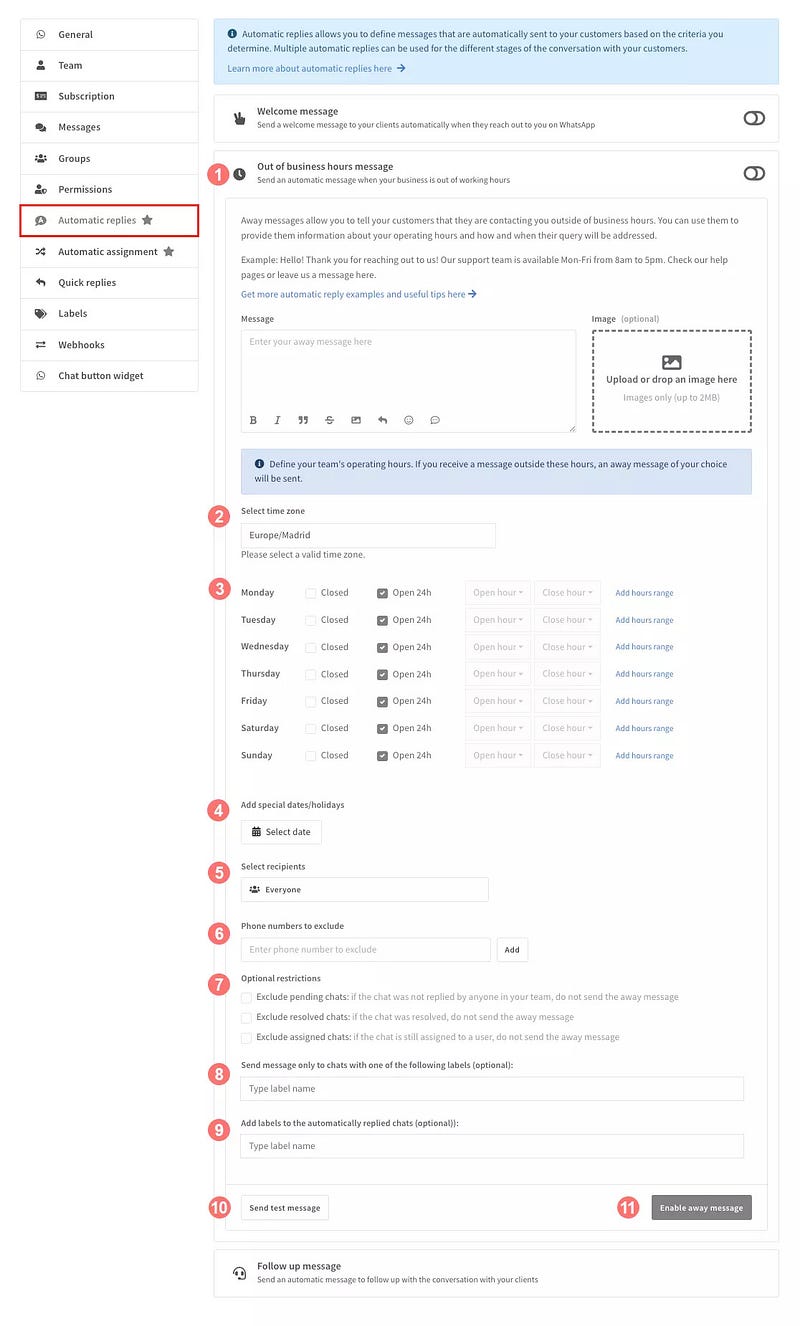Automatic replies are a useful Wassenger tool that allows you to respond automatically to customers contacting your WhatsApp number in different scenarios. Today we’ll show you how to configure an ˝out of business hours” automatic message.
Note: In order to use Wassenger automatic replies, please check if you already have set automatic replies in your WhatsApp Business app and disable them.
In case you need inspiration to compose your automatic replies, make sure you check this article.
🤩 🤖 Wassenger is a complete communication platform and API solution for WhatsApp. Explore more than 100+ API use cases and automate anything on WhatsApp by signing up for a free trial and getting started in minutes!
Where to find the automatic replies tool on Wassenger
- From your dashboard, click on the settings icon of the number where you want to use the automatic replies.
- By clicking on each section title, you can open or close the section itself.
- On the right side of the automatic replies title bars, you can find a switch icon that allows you to activate and deactivate each type of automatic reply quickly. The switch is also useful to see rapidly what automatic replies are currently active at a glance.
How to configure the out-of-office message
- Click on the “Out of business hours message” title bar to display the section and compose your message as described above in the previous paragraph about welcome messages. Tip: when composing an away message, make sure you advise your customer about your operating hours, when you’ll get back to them and what resources they can use to find the solution to their queries. More tips here.
- Select the time zone where your operative hours apply.
- Define your team’s operating hours. Outside these time windows, your contacts will receive the out-of-business-hours message.
- Optionally include specific dates when you want the message to be automatically sent.
- Select the recipients' category you want to receive your welcome message: - 5.1 Everyone: all customers who contact you receive an out-of-business-hours message. - 5.2 New contacts: only contacts with whom you have not exchanged any messages before.
- Optionally exclude sending automatic messages to chats based on their internal state: - 6.1 Exclude pending chats: exclude all pending chats that were not replied to by anyone in your team. - 6.2 Exclude resolved chats: exclude all chats that were resolved. - 6.3 Exclude assigned chats: exclude all chats that were assigned to a team member.
- If you want to see how your message looks like for your customers, you can click on “Send test message” and you will receive it to your phone number. Note: no matter what you have defined as the recipients list of the message, you will be the only one to receive the test message.
- Optionally, exclude chats from being automatically replied based on their internal status: pending, assigned and resolved.
- Optionally, restrict sending automatic replies only to those chats that have at least one of the defined labels.
- Optionally, define the labels to add to chats that were automatically replied to. This may help you better categorize and identify chats that are new potential customers.
- Click on “Enable away message” to activate this specific automatic reply.
🤩 🤖 Wassenger is a complete API solution for WhatsApp. Sign up for a 7-day free trial and get started in minutes!
FAQs about automatic replies
How can I see whether a message in a chat has been written by a person in my team or it’s an automatic reply?
Within the chat, an automatic reply message is marked with a special icon representing a robot
If a new chat comes in and it’s replied automatically, will it be marked as read and answered?
No, the new chat that comes in and gets an automatic reply will be marked as not read and it will show that it contains new messages that need your team’s attention.
Are automatic replies a chatbot?
Not exactly, although they serve the similar purpose of automating the messages that a business sends to a customer in a web chat session, an automatic reply is limited to just one message in one of the specific situations described above, that is: to welcome customers, to inform that the customer’s message has reached the business outside of their support hours, and to follow up with a previous conversation.
Automatic replies do not need a complicated dialogue flow and the customer understands that they are receiving an automatic message (that is not a personalized one) for a specific and limited reason.
How does it differ from the WhatsApp Business built-in tool?
Firstly, WhatsApp Business has only two kinds of automatic replies: greetings and away messages. Our automatic replies tool offers follow-up messages as well, which are a potent asset for engaging with customers even after a conversation.
Secondly, our tool offers an uncomplicated yet precise interface to define with a much higher level of detail the recipient list and the timing of your automatic messages.
Additionally, unlike WhatsApp Business, with Wassenger you can also conveniently include images in your automatic replies.