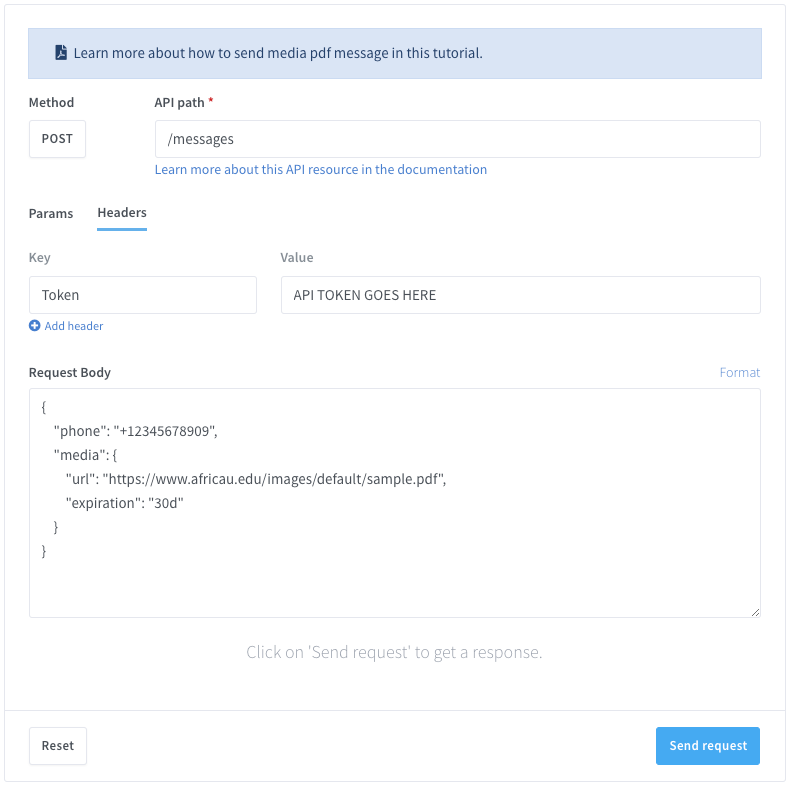Efficient communication is key for any business, and with Wassenger’s Departments feature, you can organize your team members by speciality, ensuring chats are assigned to the right people effortlessly. 🚀
In this guide, we’ll show you how to use Python and Wassenger API to:
- Get team departments
- Create a new department
- Update a department
- Delete a department
- Assign chats to departments
🤩 🤖 Wassenger is a complete API solution for WhatsApp. Sign up for a 7-day free trial and get started in minutes!
Why Use Departments in Wassenger? 🤔
With Departments, you can:
✅ Organize Your Team — Group team members by function or expertise. ✅ Improve Chat Routing — Automatically assign incoming chats to the right department or user. ✅ Enhance Efficiency — Reduce response time by sending chats directly to those best suited to handle them. ✅ Seamlessly Integrate with Team Roles — Works alongside administrator, supervisor, and agent roles without changing their default permissions.
🔗 Want to learn more about Departments? Check out the full guide here
Requirements
- Having a WhatsApp number already linked to the platform and online.
- By using the API, query the available departments in your device for this endpoint.
1. GET Departments with Python
Target API URL using the GET method
http://api.wassenger.com/v1/devices/{device_id}/departments
Required HTTPS headers > Obtain your API key here
Content-Type: application/json
Token: $API_TOKEN
Get departments
Get Departments with Python
# Examples requires to have installed requests Python package. # Install it by running: pip install requests
import requests
url = "https://api.wassenger.com/v1/devices/%7B%7Bdevice.id%7D%7D/departments"
headers = {"Token": "ENTER API KEY HERE"}
response = requests.get(url, headers=headers)
print(response.json())
2. CREATE a New Department with Python
Target API URL using the POST method
http://api.wassenger.com/v1/devices/{device_id}/departments
Required HTTPS headers > Obtain your API key here
Content-Type: application/json
Token: $API_TOKEN
Create Department
{{AGENT_ID}} : Replace this expression with the specific value
Create Departments with Python
# Examples requires to have installed requests Python package. # Install it by running: pip install requests
import requests
url = "https://api.wassenger.com/v1/devices/device.id/departments"
payload = { "name": "Sales", "color": "orange", "description": "Department for the Sales team", "agents": ["{{AGENT_ID}}"] } headers = { "Content-Type": "application/json", "Token": "ENTER API KEY HERE" }
response = requests.post(url, json=payload, headers=headers)
print(response.json())
🤩 🤖 Wassenger is a complete API solution for WhatsApp. Sign up for a 7-day free trial and get started in minutes!
3. UPDATE Department with Python
Target API URL using the PATCH method
http://api.wassenger.com/v1/devices/{device_id}/departments
Required HTTPS headers > Obtain your API key here
Content-Type: application/json
Token: $API_TOKEN
Update Department
{{DEPARTMENT_ID}} : Replace this expression with the specific value
{{AGENT_ID}} : Replace this expression with the specific value
Update Departments with Python
# Examples requires to have installed requests Python package. # Install it by running: pip install requests
import requests
url = "https://api.wassenger.com/v1/team"
payload = { "department": "{{DEPARTMENT_ID}}", "name": "Marketing", "color": "purple", "description": "Department for the Marketing team", "agents": ["{{AGENT_ID}}"] } headers = { "Content-Type": "application/json", "Token": "ENTER API KEY HERE" }
response = requests.patch(url, json=payload, headers=headers)
print(response.json())
4. DELETE Department with Python
Target API URL using the DELETE method
http://api.wassenger.com/v1/devices/{device_id}/departments
Required HTTPS headers > Obtain your API key here
Content-Type: application/json
Token: $API_TOKEN
Delete Department
{{DEPARTMENT_ID}} : Replace this expression with the specific value
Delete Departments with PHP (Guzzle)
# Examples requires to have installed requests Python package.
# Install it by running: pip install requests
import requests
url = "https://api.wassenger.com/v1/devices/device.id/departments"
payload = { "department": "{{DEPARTMENT_ID}}" }
headers = {
"Content-Type": "application/json",
"Token": "ENTER API KEY HERE"
}
response = requests.delete(url, json=payload, headers=headers)
print(response.json())
🤩 🤖 Wassenger is a complete communication platform and API solution for WhatsApp. Explore more than 100+ API use cases and automate anything on WhatsApp by signing up for a free trial and getting started in minutes!
Live testing to send a message to a group via API
Managing departments with Wassenger API in Python allows businesses to streamline chat assignments, improve efficiency, and keep conversations organized without hassle.
📌 Stop juggling chat assignments manually! Automate, optimize, and scale your business effortlessly with Wassenger. Start your free trial now!