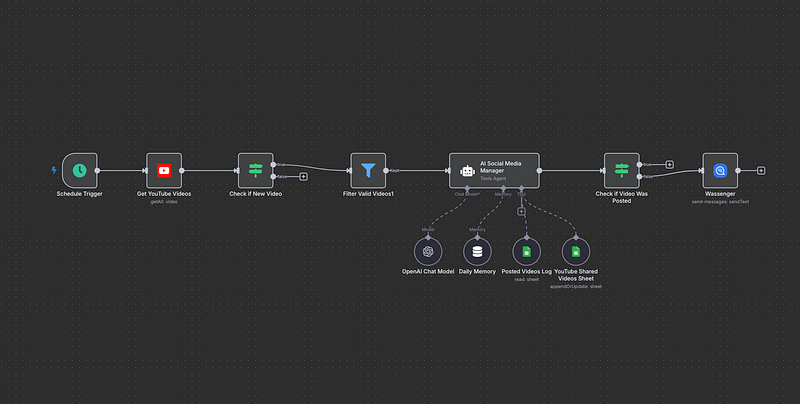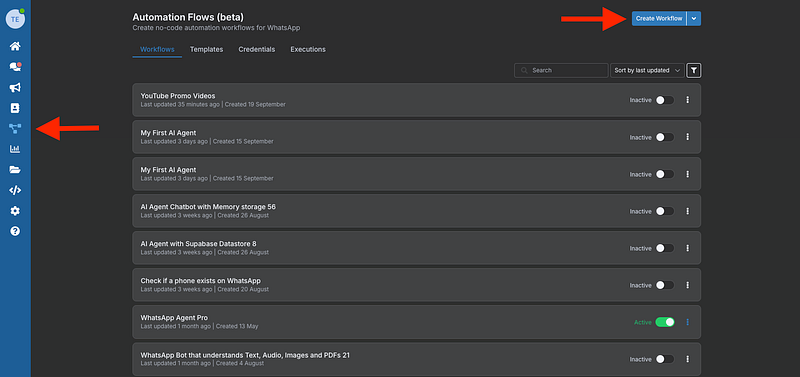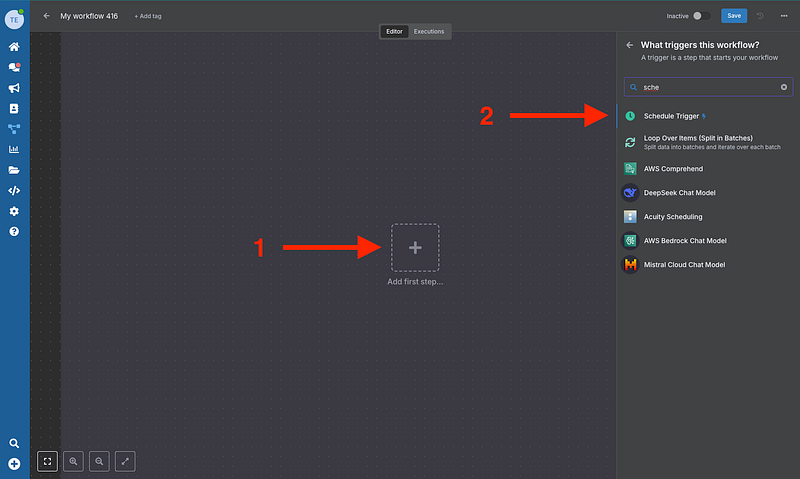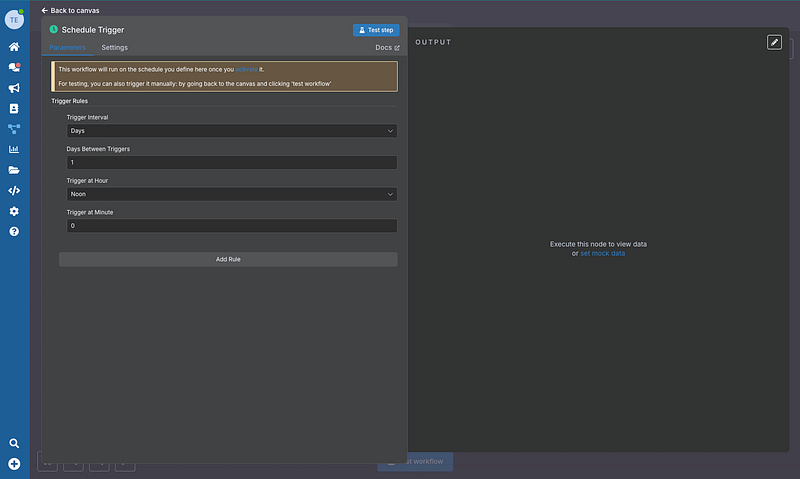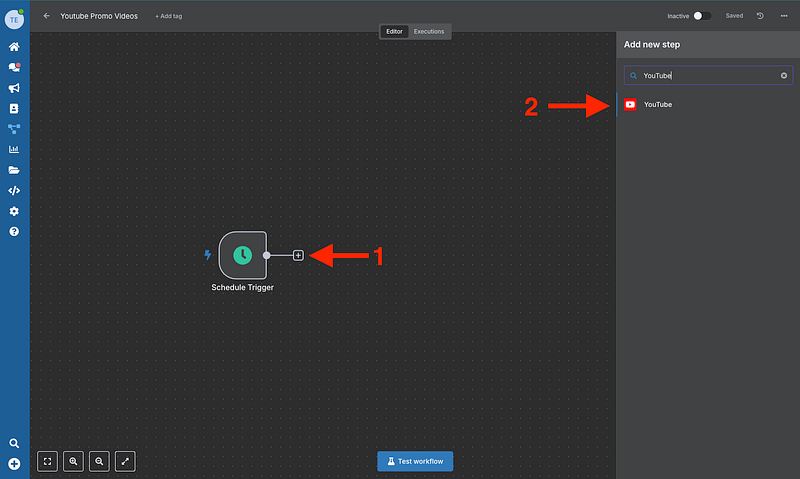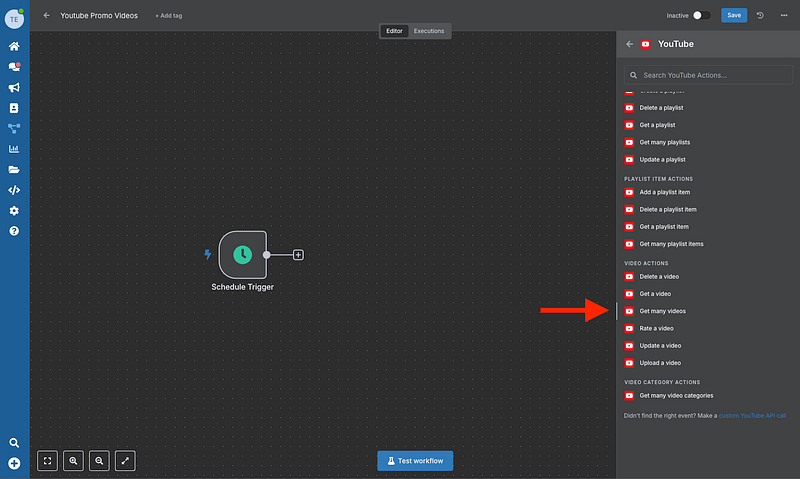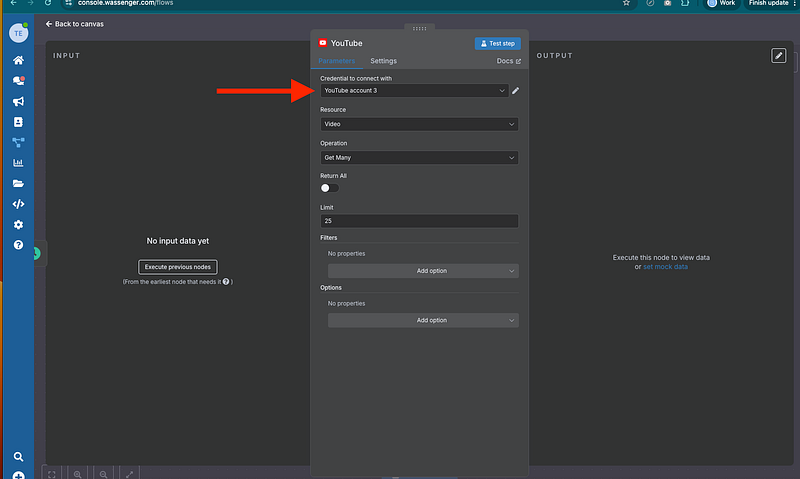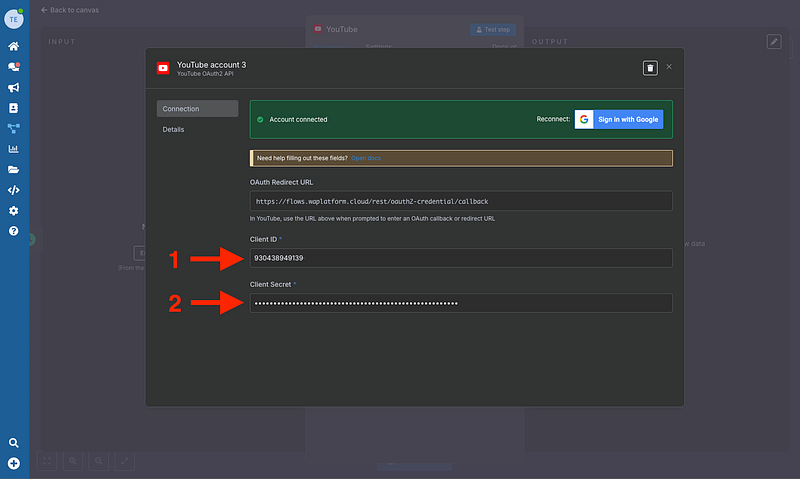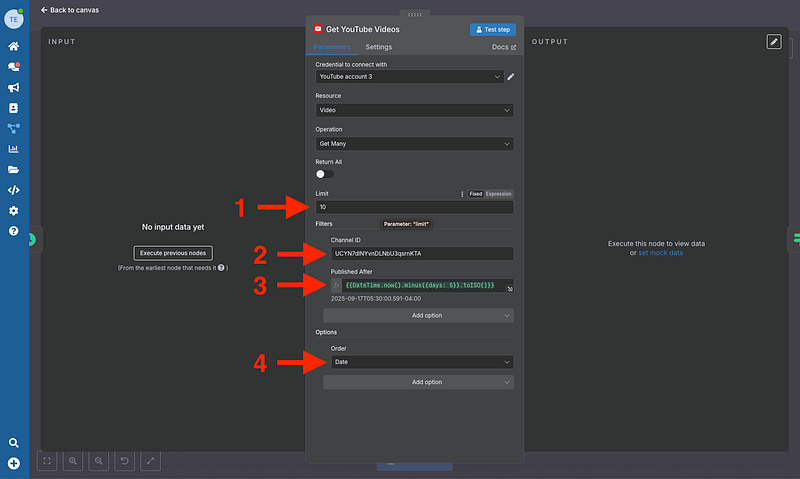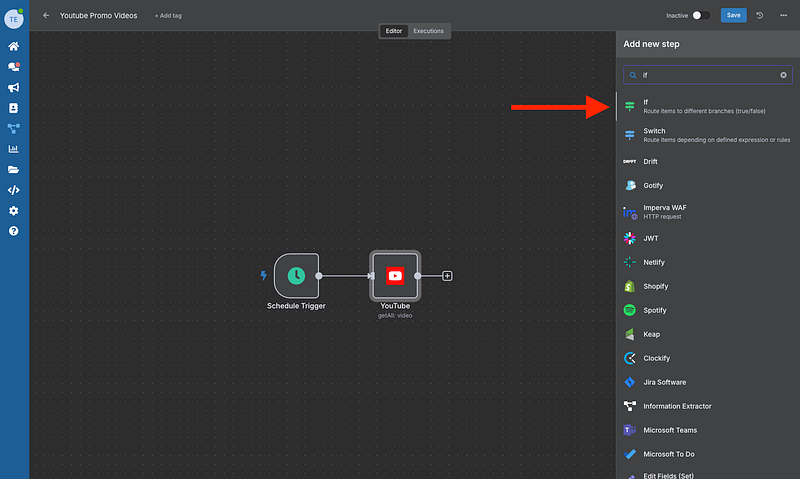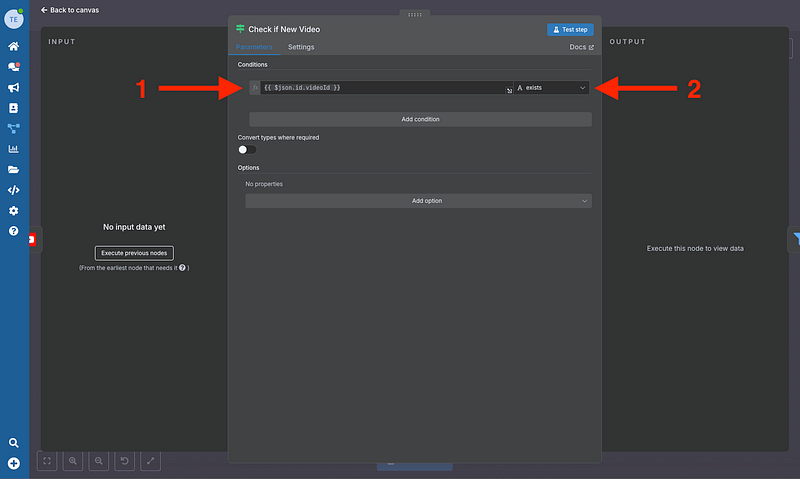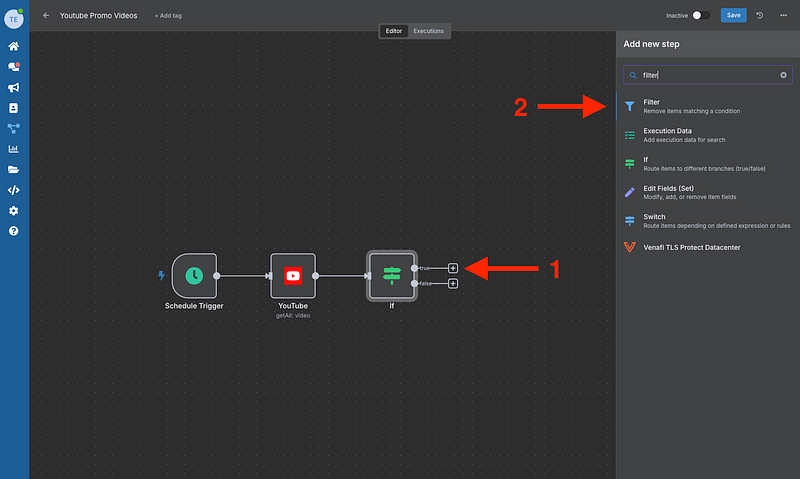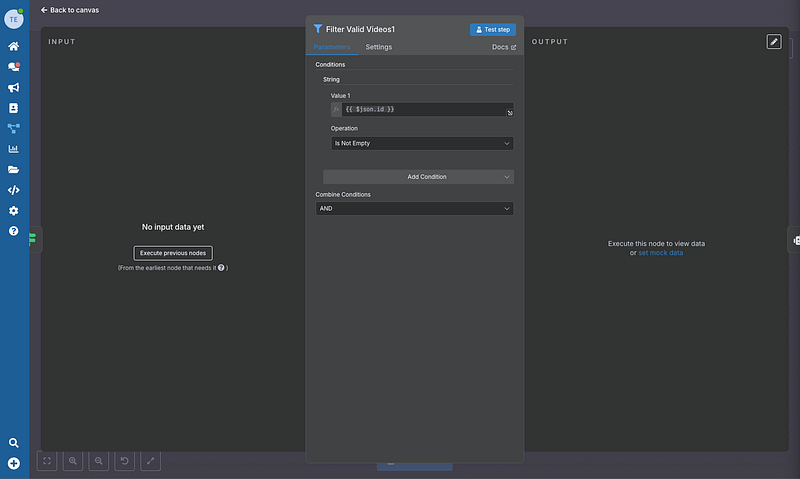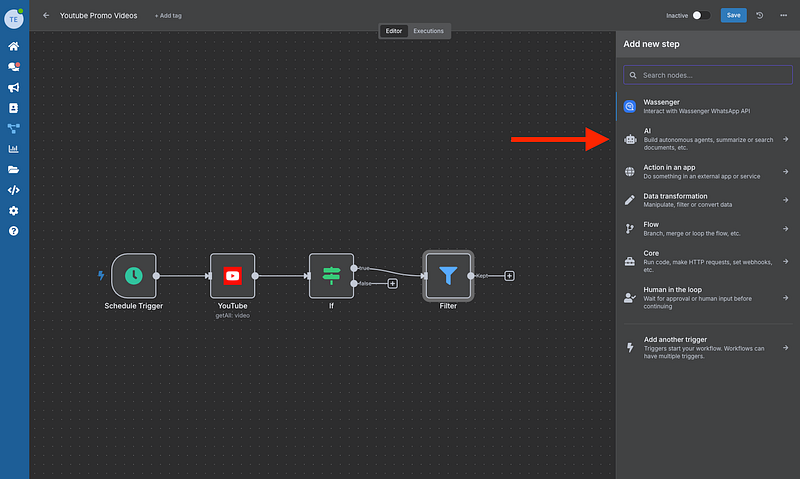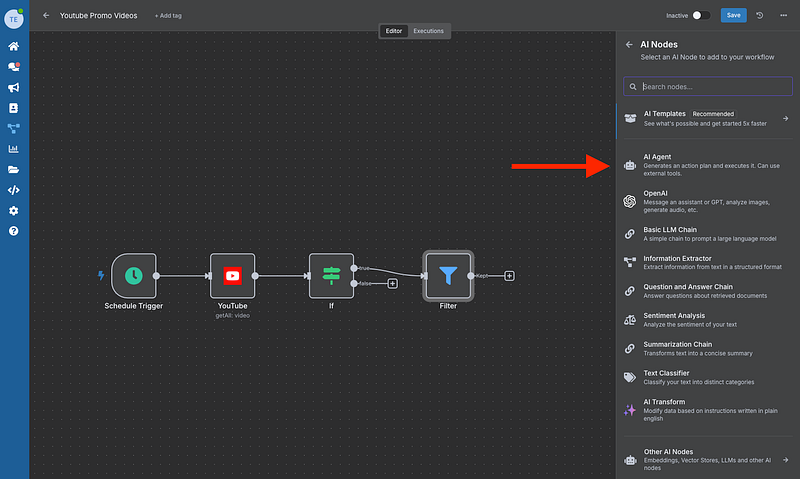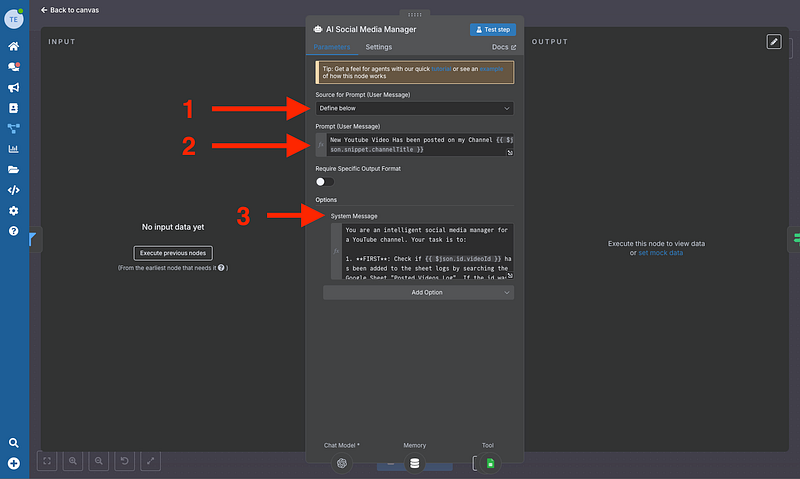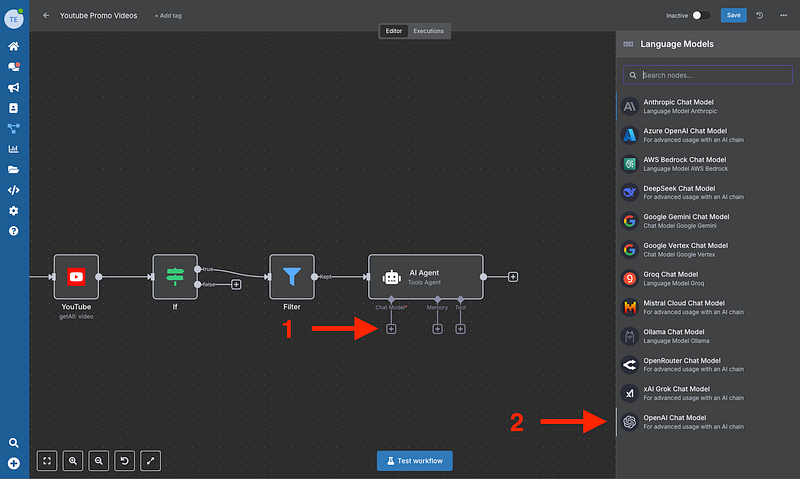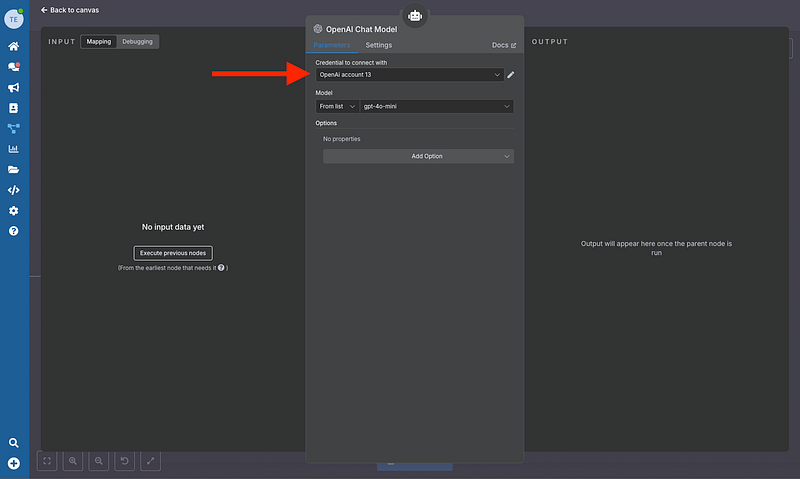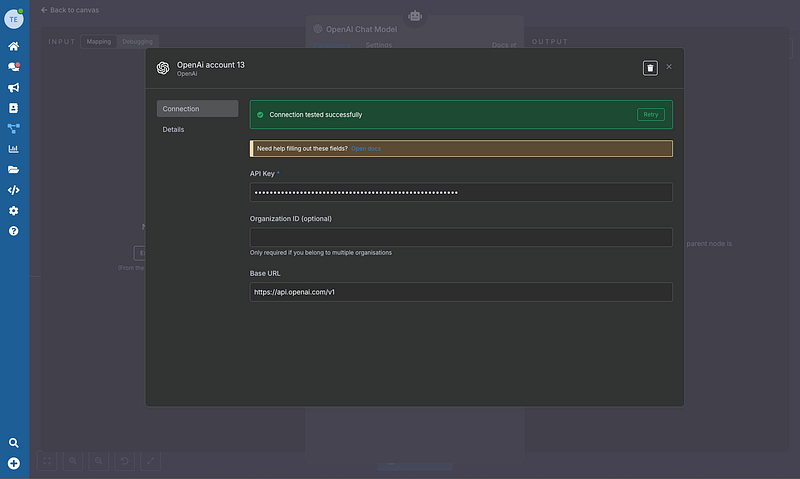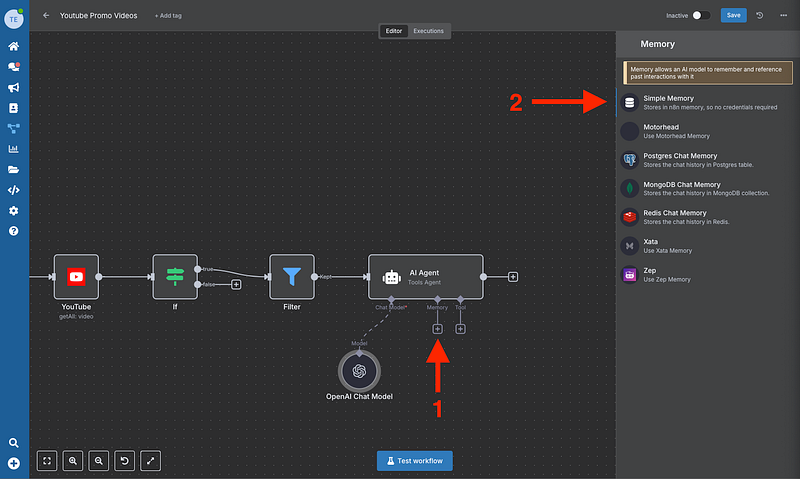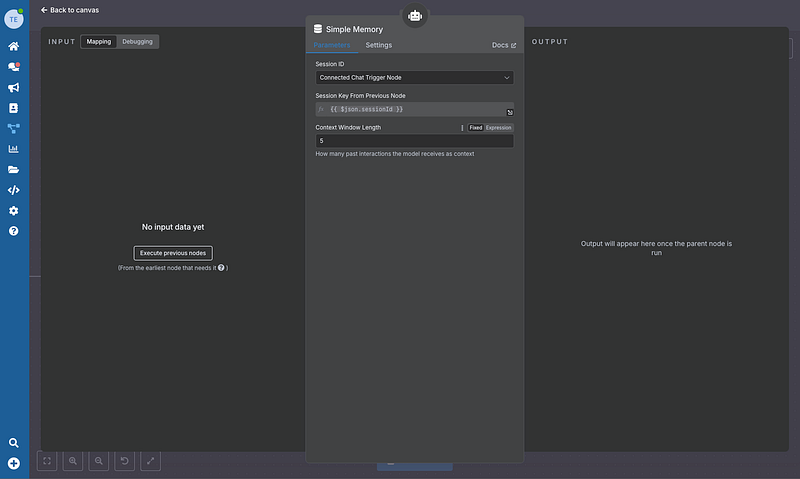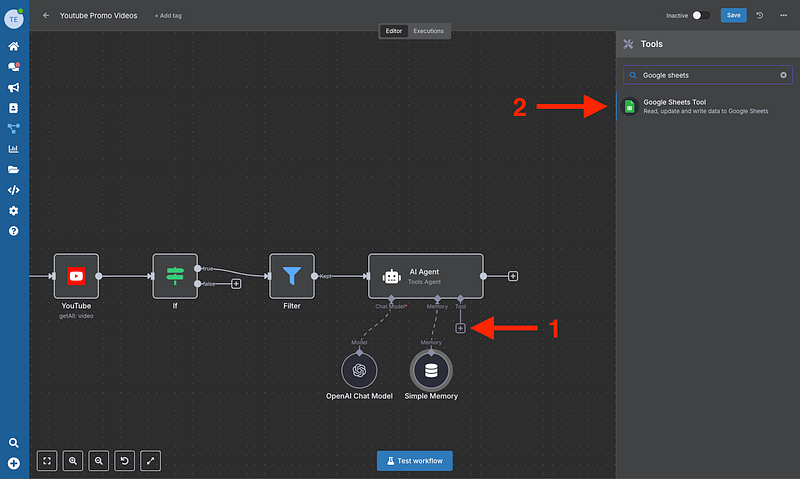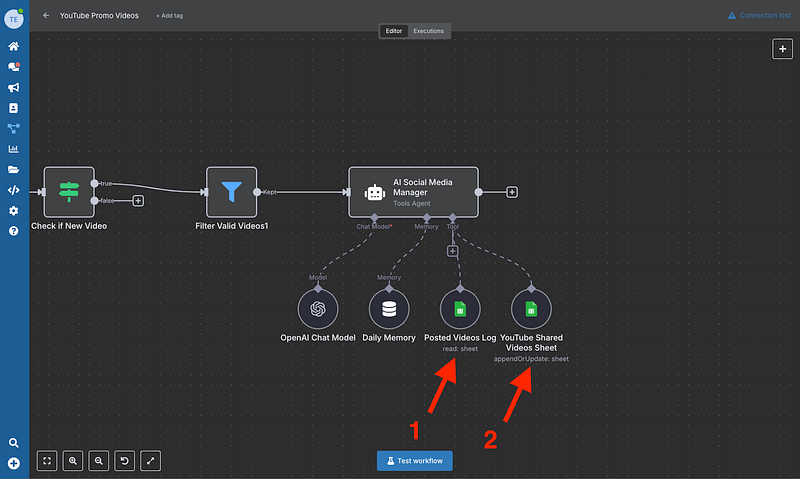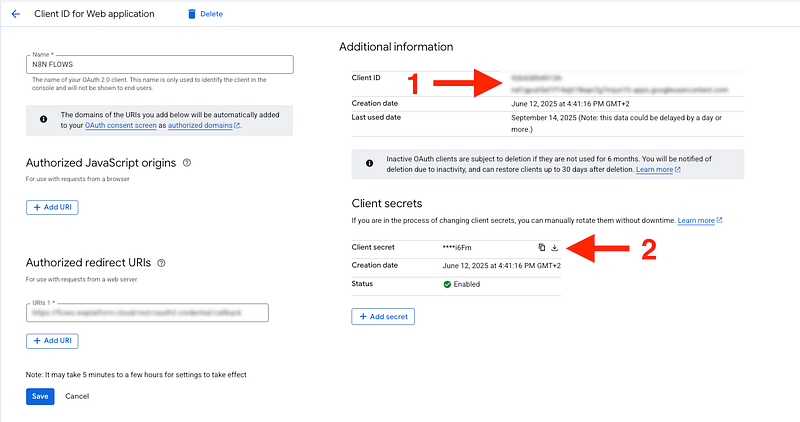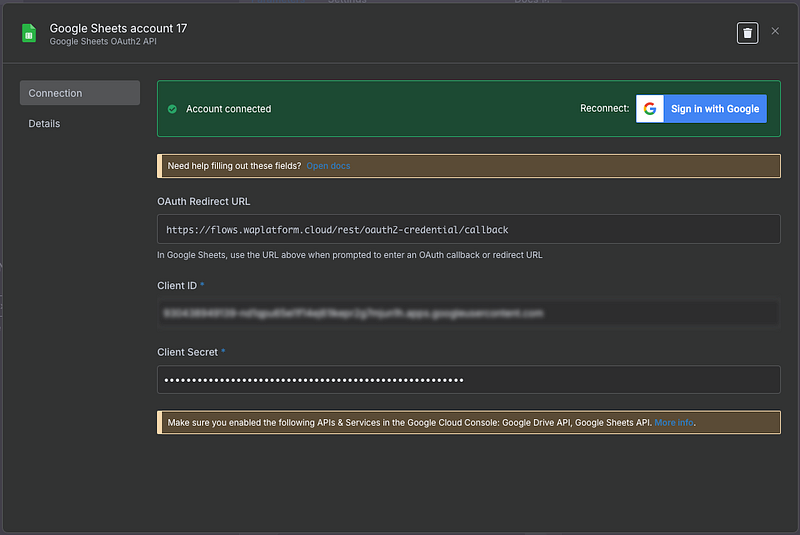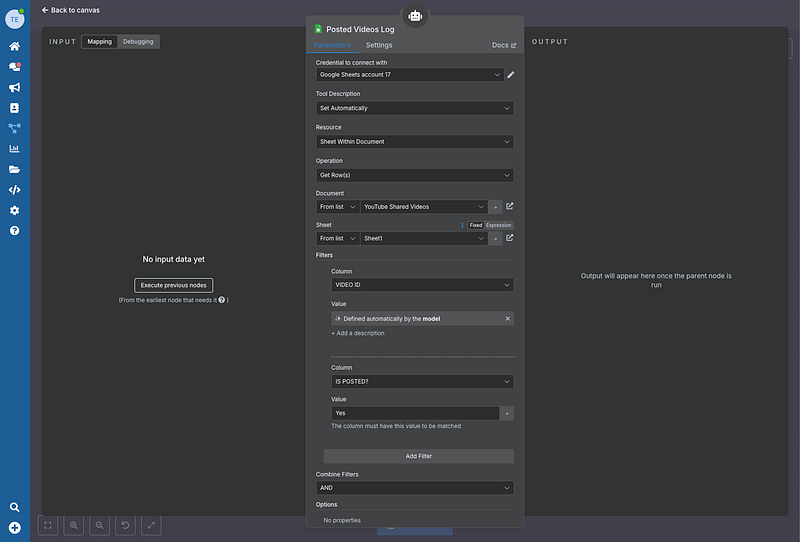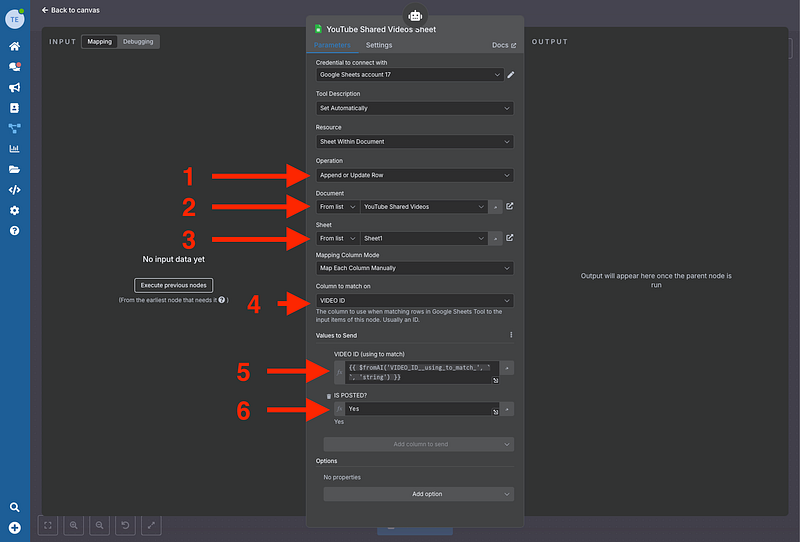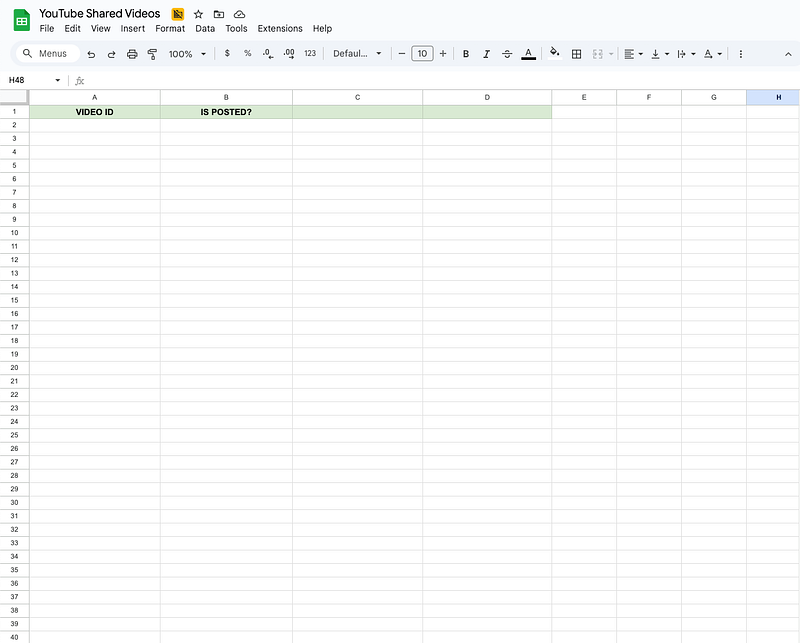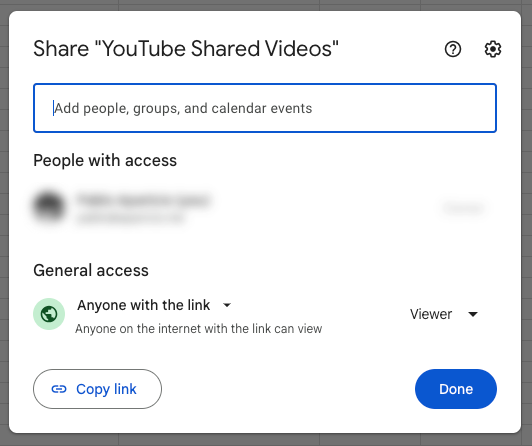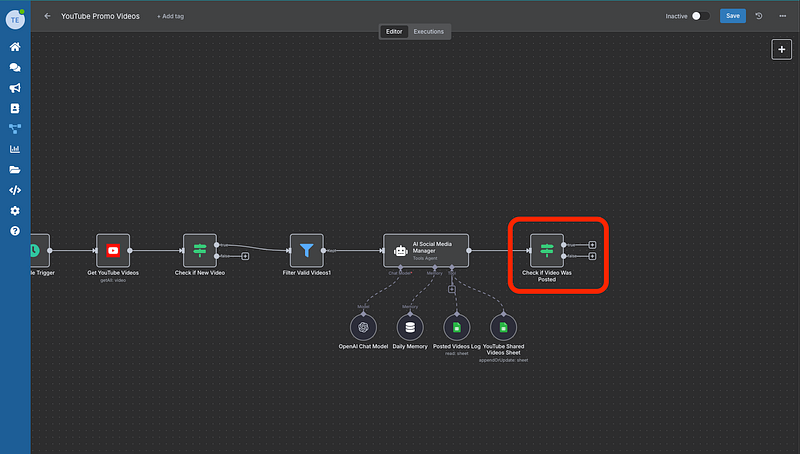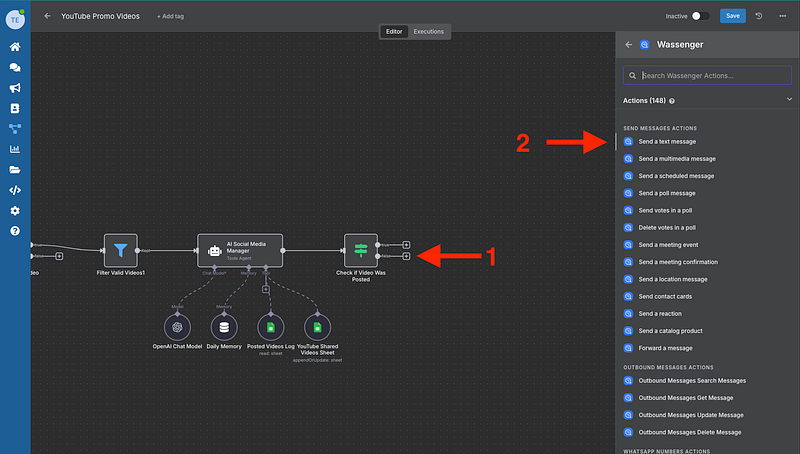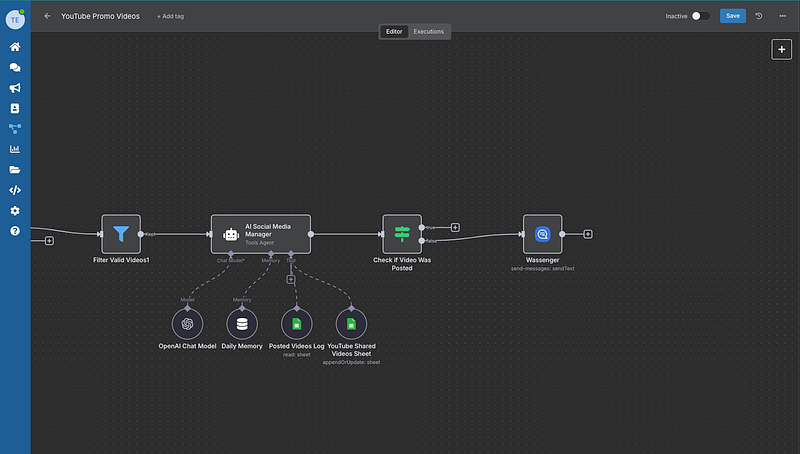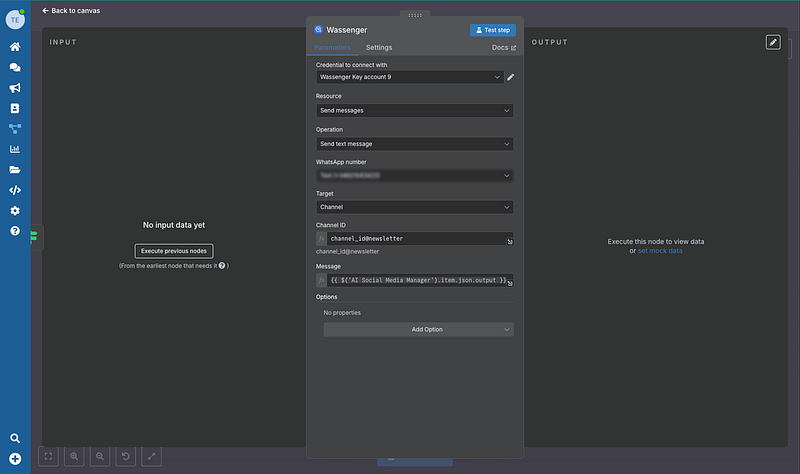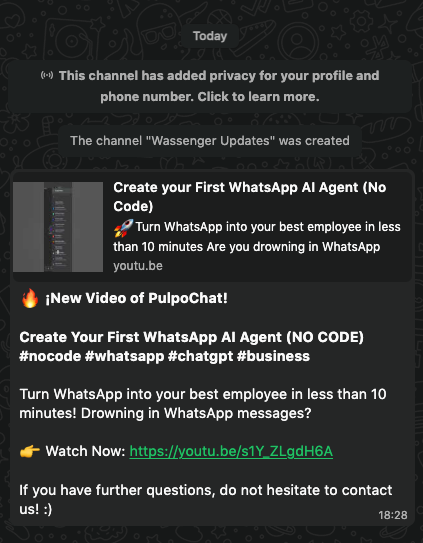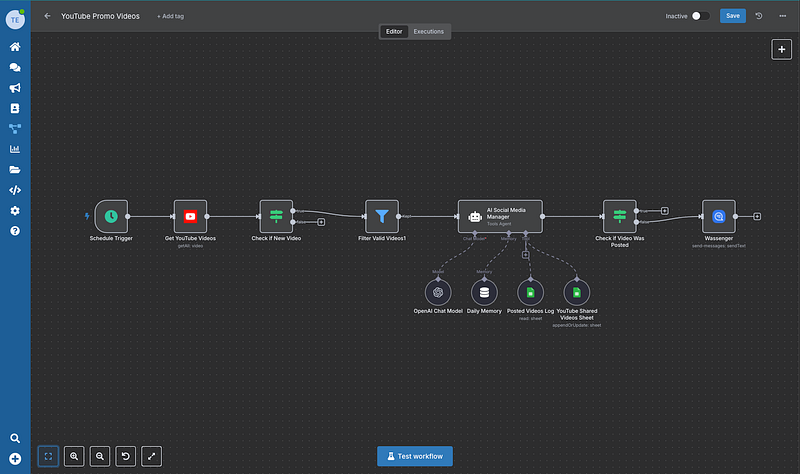Stop losing customers to social media algorithms — reach them directly on WhatsApp
Promote Your Youtube Content on WhatsApp automatically with No Code!
If you’re a content creator or brand looking to boost visibility on WhatsApp Channels, don’t miss this tutorial. We’ll show you how to build an AI agent that automatically publishes your videos to your WhatsApp Channel, fully hands-off.
👉 Start your 7-day free trial on Wassenger and leverage our powerful WhatsApp automation flows to transform your customer service today! ⚡
Share Your Brand’s New Videos to Promote Your Services
This automation works for any business or brand because:
- Instant promotion: New videos reach customers immediately after publishing
- Service promotion: Perfect for showcasing tutorials, demos, and case studies
- Product launches: Announce new offerings directly to interested customers
- Brand building: Consistent content delivery builds stronger customer relationships
- Lead generation: Direct links drive traffic and conversions instantly
Create The Flow
The Wassenger Flows automation runs daily using a Schedule Trigger:
- Create a new Workflow from your Wassenger Flows panel (7-day Free Trial Available)
2. Add a Schedule Trigger that will execute once a day
And configure it
You can specify:
- Trigger Interval (Seconds, Minutes, Hours, Days, weeks…)
- Amount between Trigger
- Trigger at ‘Time’
- Trigger at ‘Minute’, in this case, because we want our workflow to be executed once a day
👉 Start your 7-day free trial on Wassenger and leverage our powerful WhatsApp automation flows to transform your customer service today! ⚡
3. Scans YouTube channel for new videos (last day)
Add a YouTube node
And select ‘Get Many Videos’
Set up the credentials for Google Cloud
If you don’t know how to connect your Google account to Flows. Here’s a short video where you can do it in just 5 minutes
Also, you can take a look at the documentation here
Now, configure the YouTube node to check the latest videos available
- Set a limit on new videos
- The ID of the channel you want to retrieve the videos from
- Set a range of the last 24 hours:
{{DateTime.now().minus({days: 5}).toISO()}} - Set an order of videos based on Date
4. Add an IF node to validate if there is a new YouTube video
And configure it like so:
In conditions add {{ $json.id.videoId }} and set to String = Exists
5. Filter if the video is valid
👉 Start your 7-day free trial on Wassenger and leverage our powerful WhatsApp automation flows to transform your customer service today! ⚡
6**. Add the AI Agent** that checks the Google Sheet to avoid duplicate posts
Now configure it
- Select ‘Define Below’ for Source for Prompt (User Message)
- Define the Prompt with something like:
New Youtube Video Has been posted on my Channel {{ $json.snippet.channelTitle }}
- Add the instructions for your AI agent (Modify it with your own data):
You are an intelligent social media manager for a YouTube channel.Your task is to: 1.**FIRST**: Check if {{ $json.id.videoId }} has been added to the sheet logs by searching the Google Sheet "Posted Videos Log".If the id was NOT in the sheet, create a new message for WhastApp(Only check it once to avoid flow errors like not posting a video that was actually not poted) 2.**THEN**: For NEW videos(not found ID in the sheet), create engaging WhatsApp message following the "Message Template That Must be Replicated" below.Otherwise, if the ID was already in the sheets, create the following message: "The current video was already posted". 3.**FINALLY**: Use the tool to log it in the "YouTube Shared Videos Sheet" Tool
**Current videos to process:**
{{ $json.snippet.title }}
**IMPORTANT - Message Generation Instructions:**
For each NEW video, generate a complete WhatsApp message following this format:
**MESSAGE STRUCTURE:**
- Start with an engaging emoji and announcement
- Include the video title {{ $json.snippet.title }} in **bold formatting**
- Add a brief, exciting description {{ $json.snippet.description }}
- Include the YouTube URL https://youtu.be/{{ $json.id.videoId }}
- End with "If you have further questions, do not hesitate to contact us!:)"
- Make each message unique and engaging
**Message Template That Must be Replicated:**
🔥 _¡New Video of Wassenger!_
_{{ $json.snippet.title }}_
{{ $json.snippet.description }}
7. Add the AI Chat Model to make your AI agent fully smart
In this tutorial, we will use OpenAI, but you can use the Chat model that best fits your needs
Set up the credentials
Visit the OpenAI console to create your credentials
👉 Start your 7-day free trial on Wassenger and leverage our powerful WhatsApp automation flows to transform your customer service today! ⚡
8. Add the memory node to give your AI agent the ability to remember the flow and previous steps it may have taken
9. Now we’ll connect Google Sheets tools to our AI agents so they can keep track of the videos that have been posted on your WhatsApp channel.
To do this, we will add two Google Sheets tools to the ‘tool’ link, which we will call as follows:
- Posted Video Log
- YouTube Shared Videos
Now we must add the Google Sheets credentials in the same way that we did the YouTube ones through Google
Now we configure the ‘Posted Videos Log’ tool
Then the ‘YouTube Shared Videos Sheet’ tool
- Select operation as ‘Append or Update Row’
- Select the Document you previously created within your Google Sheets ‘YouTube Shared Videos’
- Select ‘Sheet 1'
- Add a Column to match as ‘VIDEO ID’ or the name you want it to be the reference for the matching
- Values to send VIDEO ID:
{{ $fromAI(‘VIDEO_ID__using_to_match_’, ``, ‘string’) }}and **Is Posted?**:Yes
Here is an example of the Google Sheets file for the log
Remember to share the file to be accessible from Flows
👉 Start your 7-day free trial on Wassenger and leverage our powerful WhatsApp automation flows to transform your customer service today! ⚡
10. Now add another IF node to verify that the video has been correctly checked in Google Sheets and can be published on your WhatsApp channel.
- Add
{{ $json.output }}containsThe current video was already posted
11**.** Finally, add the Wassenge node to send the published video to your WhatsApp channel automatically.
Now, finish its configuration
- Select your WhatsApp number to which the message will be sent
- Select Target as Channel
- Message variable taken from the AI agent:
{{ $(‘AI Social Media Manager’).item.json.output }}
Now you have your smart agent to promote your YouTube videos to your entire WhatsApp audience automatically. This is an incredible way to increase visibility for your content, whether you're a business, content creator, brand, or more.
Sample message of new YouTube video
Get this Flow ready-to-use free with Wassenger
👉 Start your 7-day free trial on Wassenger and leverage our powerful WhatsApp automation flows to transform your customer service today! ⚡