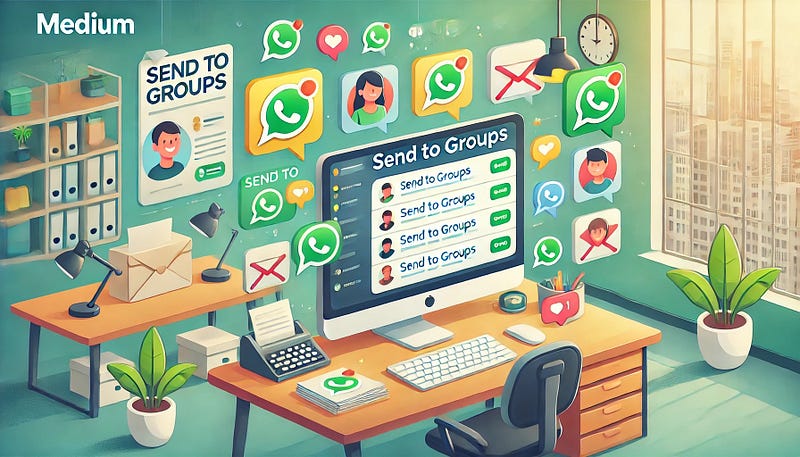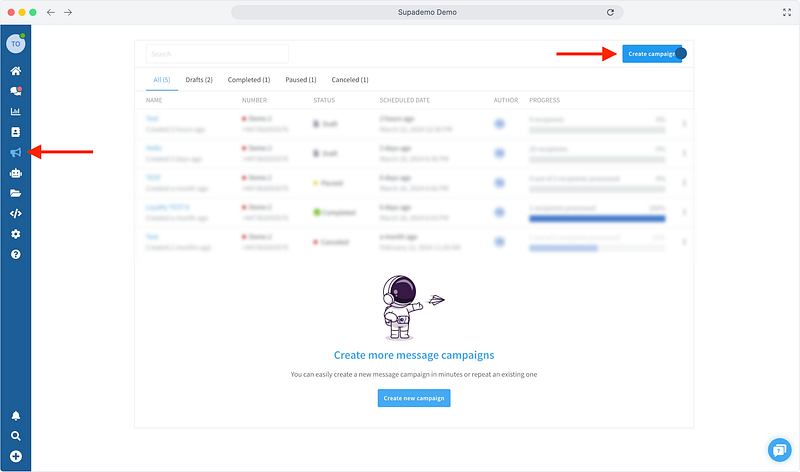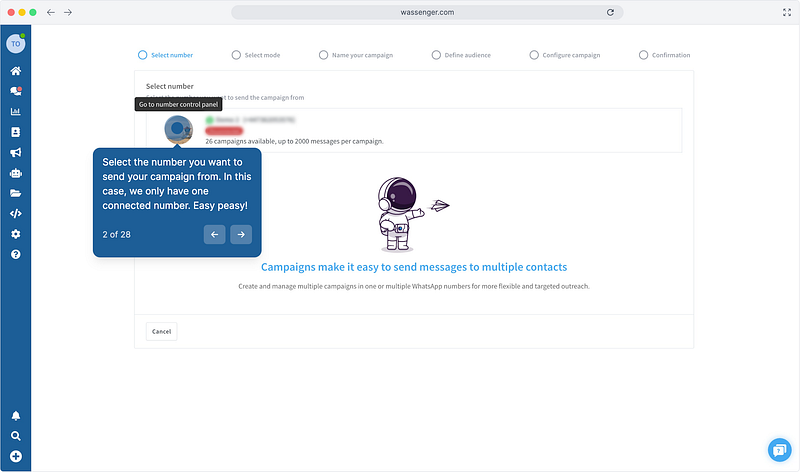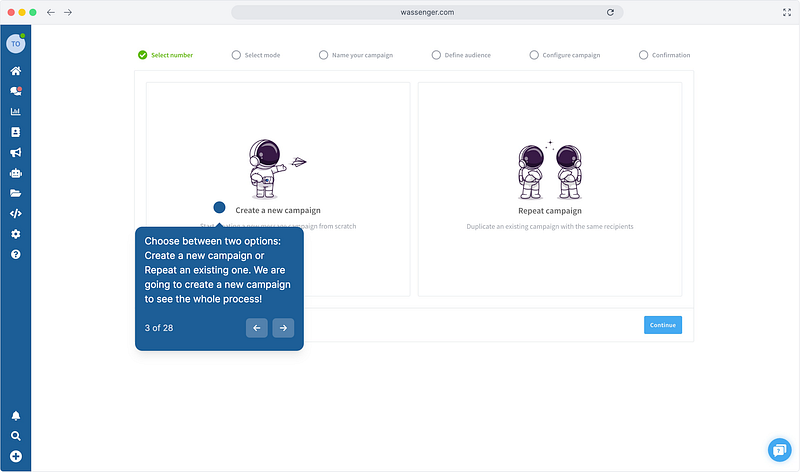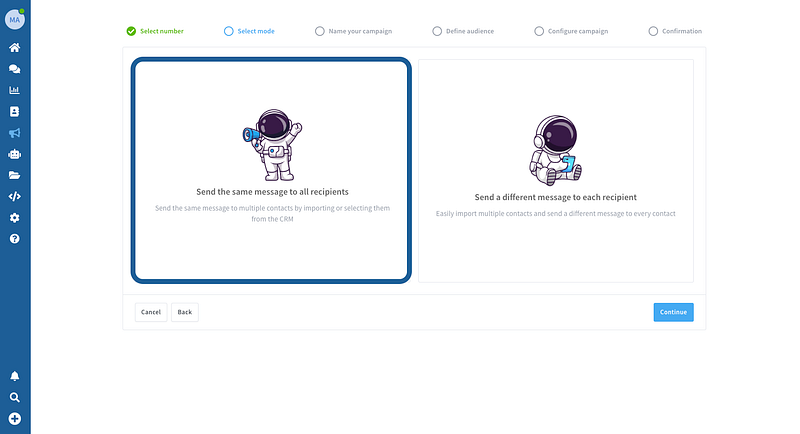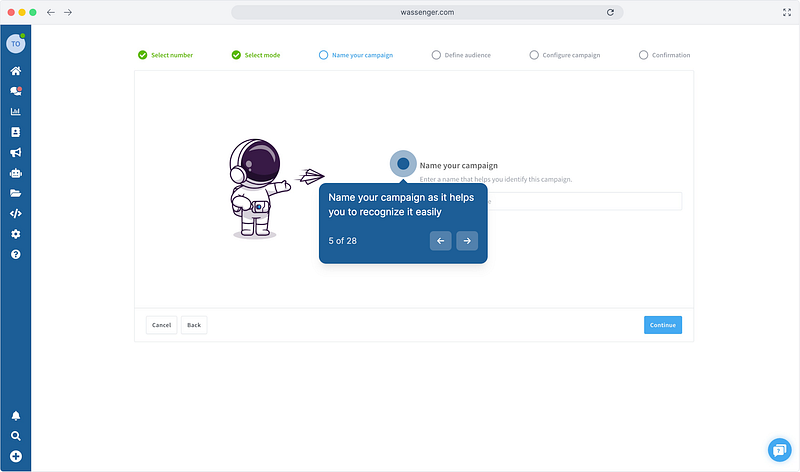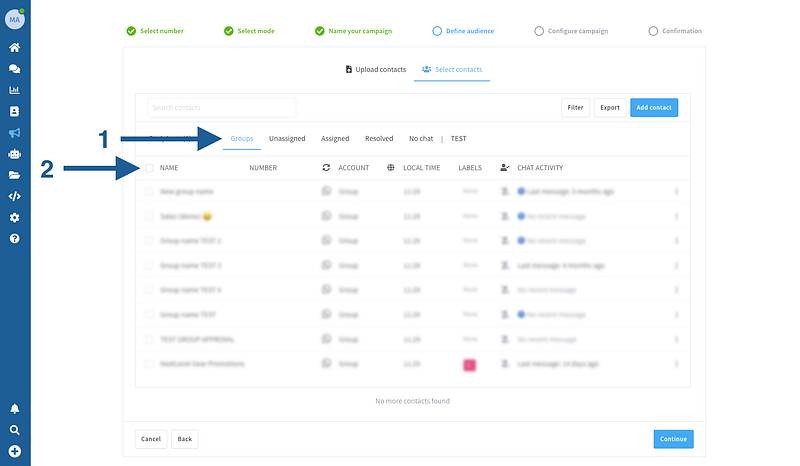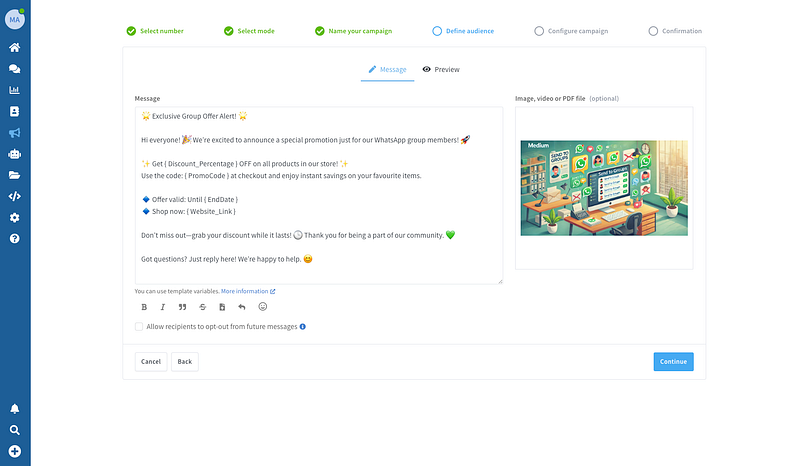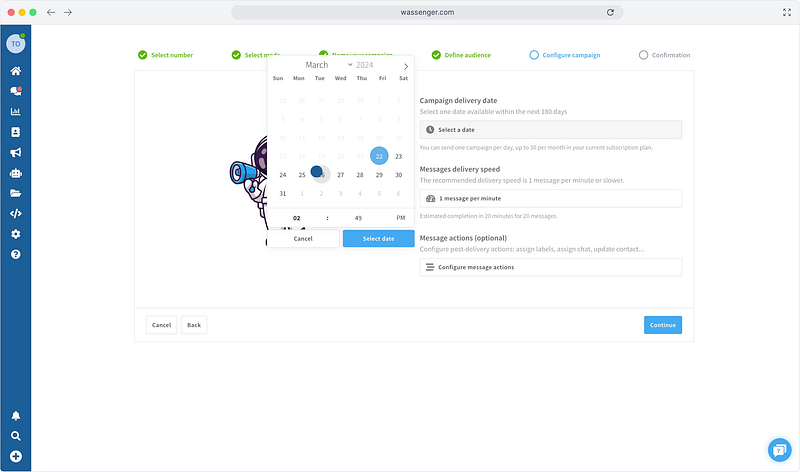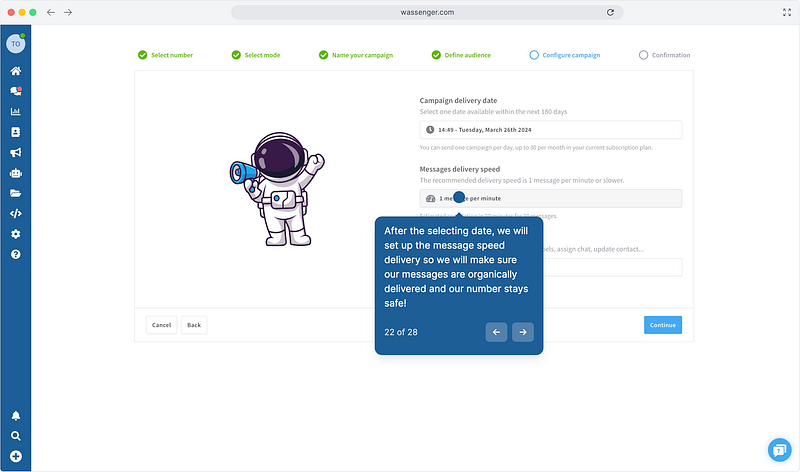Learn how to send automated messages to multiple WhatsApp groups in just a few clicks — no coding skills required!
🤩 🤖 Wassenger is a complete API solution for WhatsApp. Sign up for a 7-day free trial and get started in minutes!
Imagine a world full of brands shouting meaningless ads. You’re here to break through that noise — not with empty promos, but with messages that mean something.
People are tired of the same sales lines. They want to feel like you get them like you’re speaking to them as a friend, not a robot.
So here’s the goal: drop the fluff, skip the sales pitch, and make them stop, read, and feel understood. That’s how you stand out in a nonstop world.
🚀 Explore how Wassenger can revolutionize your business and team communication on WhatsApp.
Here are the steps you need to follow to start sending automated campaigns on WhatsApp.
Requirements
- Have a WhatsApp number already linked to the platform and online.
Now, let’s get started!
1. Create your campaign
First of all, you need to go to the campaigns page by clicking on the icon we show you below in the left sidebar, and then on the ‘create campaign’ button.
2. Choose the number you wish to use for sending your campaign
If you have multiple numbers connected on Wassenger, you can send campaigns from each of them independently.
3. Create a new campaign or clone an existing one
Once you’ve selected the number from which you’ll send your campaign, you need to choose between creating a new campaign or, if you already have some campaigns created and wish, you can clone and modify the groups to those you’ll send your best messages. Here, we’ll explain how to create a campaign from scratch.
🤩 Wassenger is a complete WhatsApp platform for Teams. Sign up for a 7-day free trial and get started in minutes!
4. Send messages to your groups
Select and send the same message to all recipients so we can create a ‘bulk message’ that will be organically sent to all the groups.
5. Name your campaign
Add a name for your new campaign; we recommend using a name that’s similar or related to the type of message you’ll be sending.
Step 6: Choose Your Target Groups
Select the WhatsApp groups you want to include in this campaign. Pick the specific groups from your list that should receive your message, ensuring you reach the right audience with ease.
7. Include multimedia in your messages
If you want your messages to be the perfect representation of a WhatsApp campaign, add multimedia content optionally. Plus, you have the option to preview how your message will look once sent. We know, we’ve thought of everything ;)
8. Adjust and define when and how you’ll send your campaign.
Finally, you just need to add what day and time the campaign will start. Remember, you can only send one campaign per day and number.
Next, select the message-sending speed. Keep in mind that WhatsApp’s sending policy is quite strict; therefore, we recommend opting for a sending rate of one message per minute or two. This will help us avoid long-term issues and potential unexpected disconnections.
🤩 Wassenger is a complete WhatsApp platform for Teams. Sign up for a 7-day free trial and get started in minutes!
Finally, make sure everything is correct, and you’ll be ready to launch your WhatsApp campaign. From the Wassenger team, we hope this tutorial has been helpful, and you can start turning those WhatsApp messages into potential leads to boost your business growth.
If you still have questions, we invite you to watch a video we’ve prepared for you, where you won’t miss a thing :)