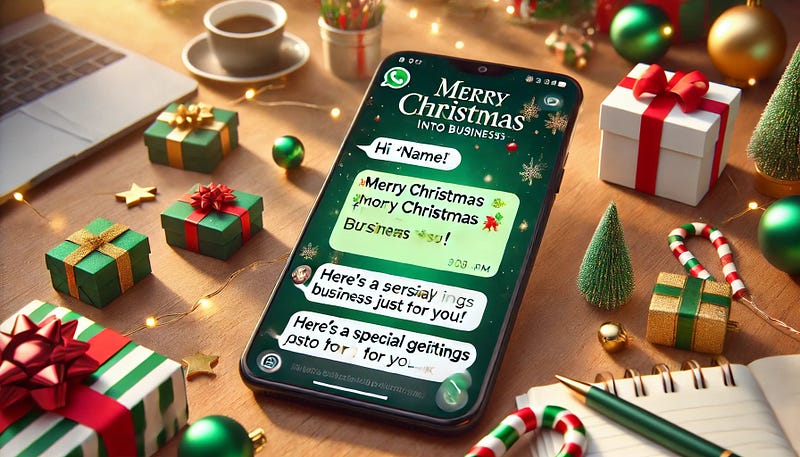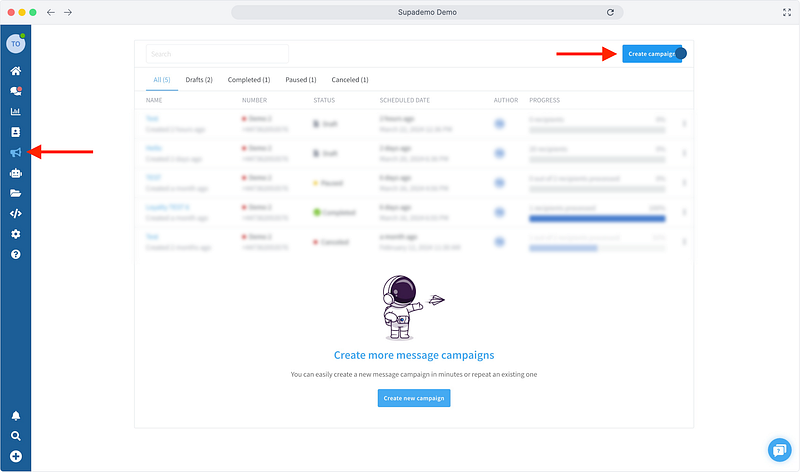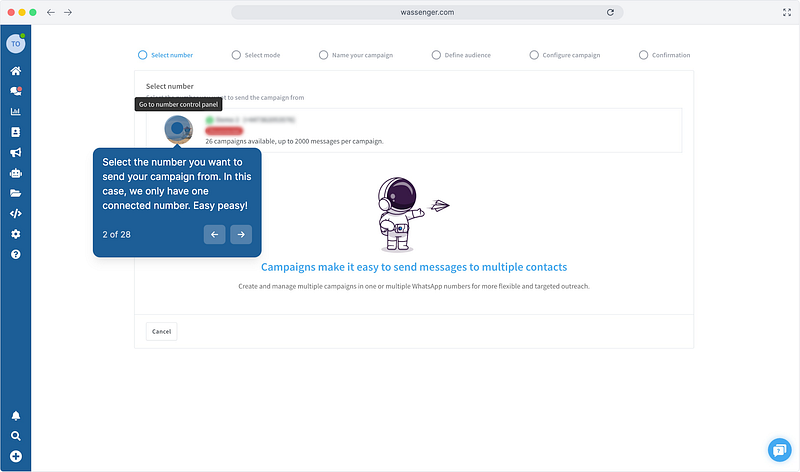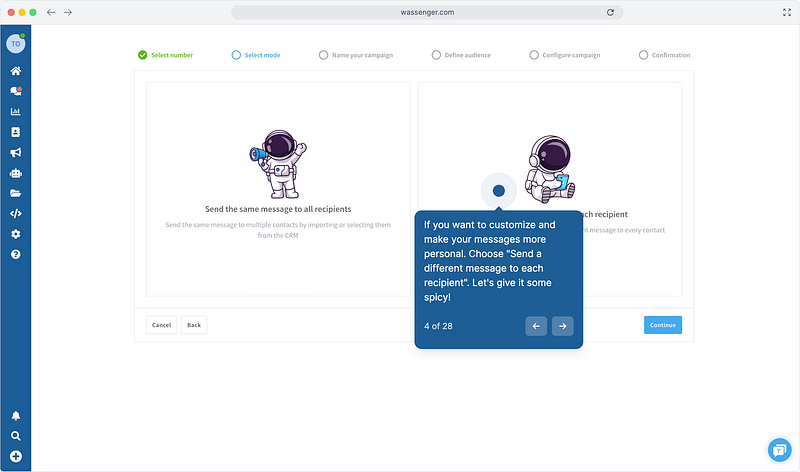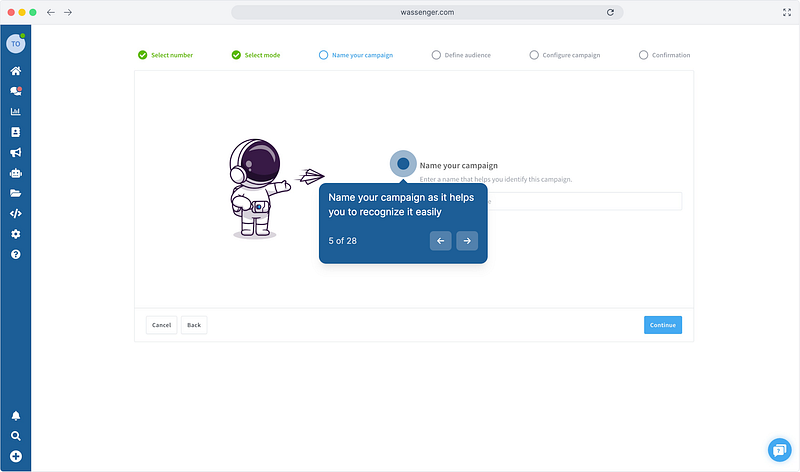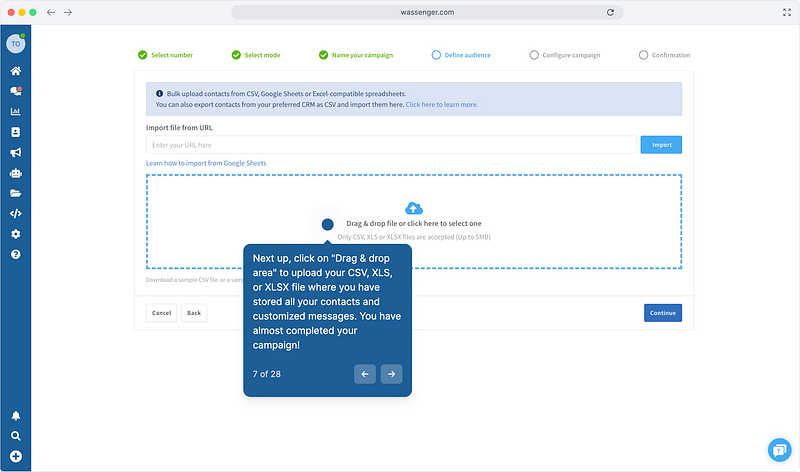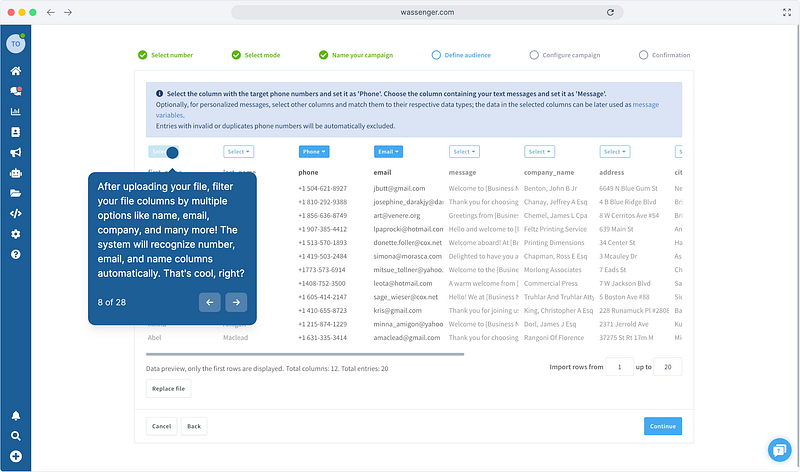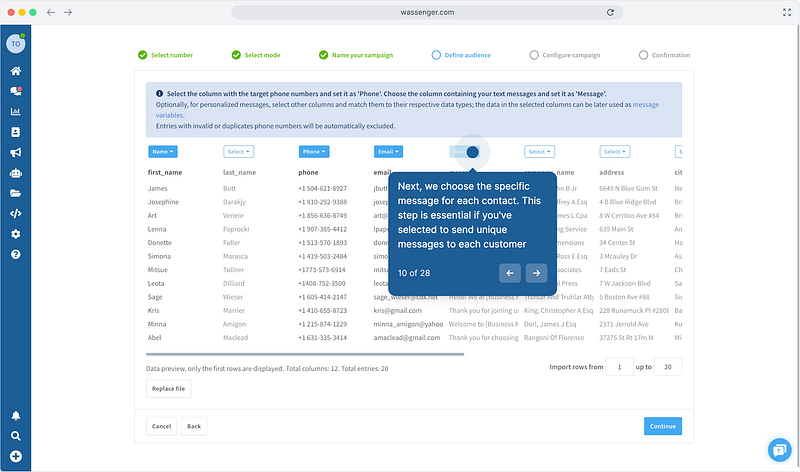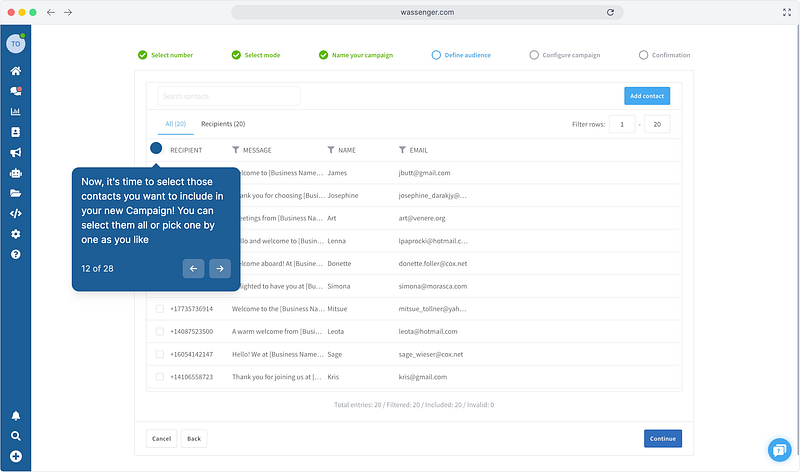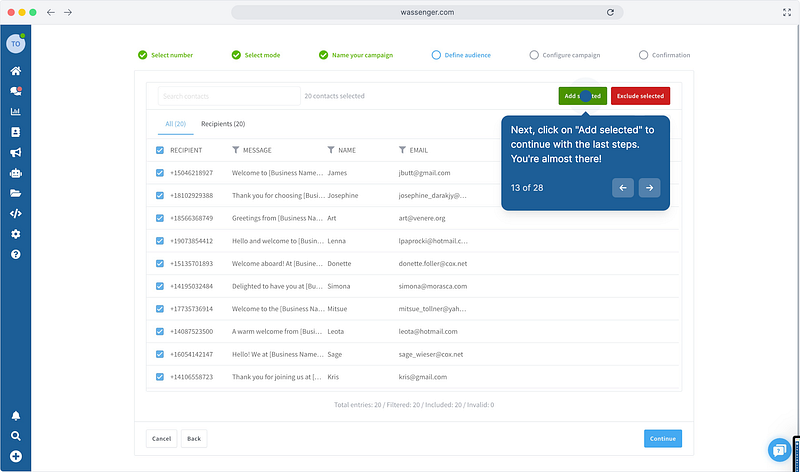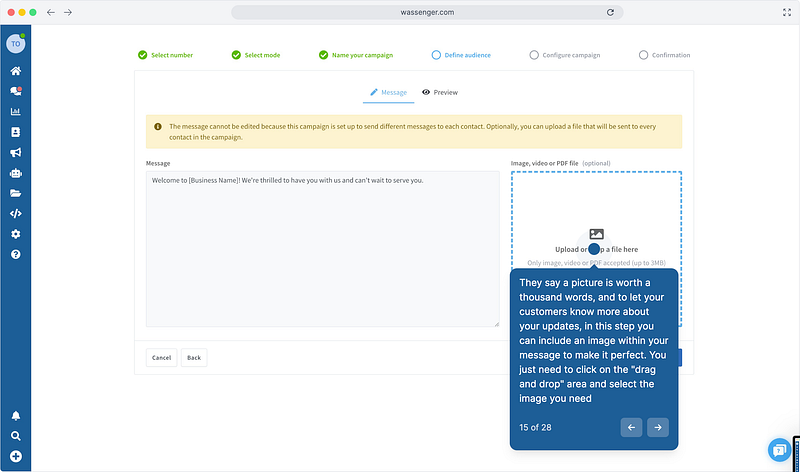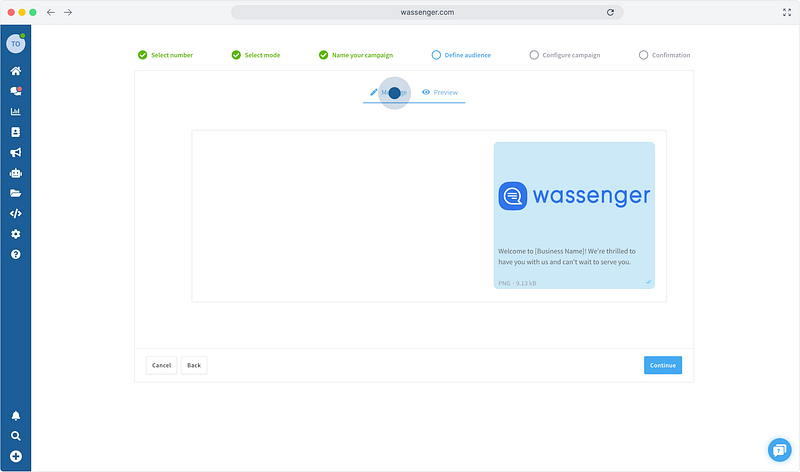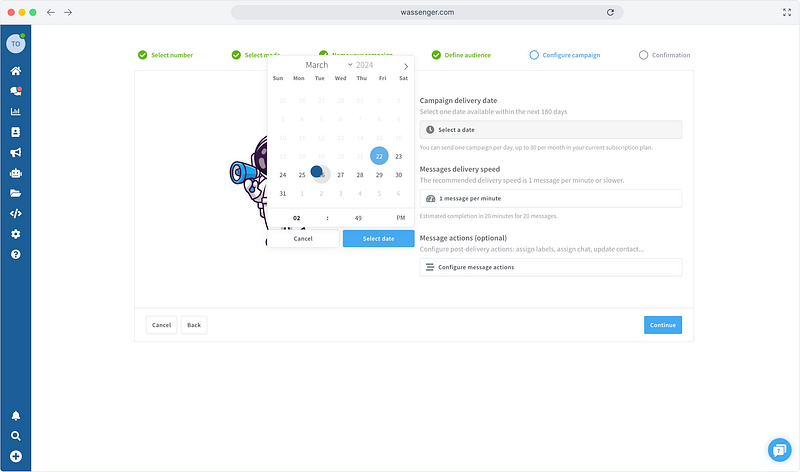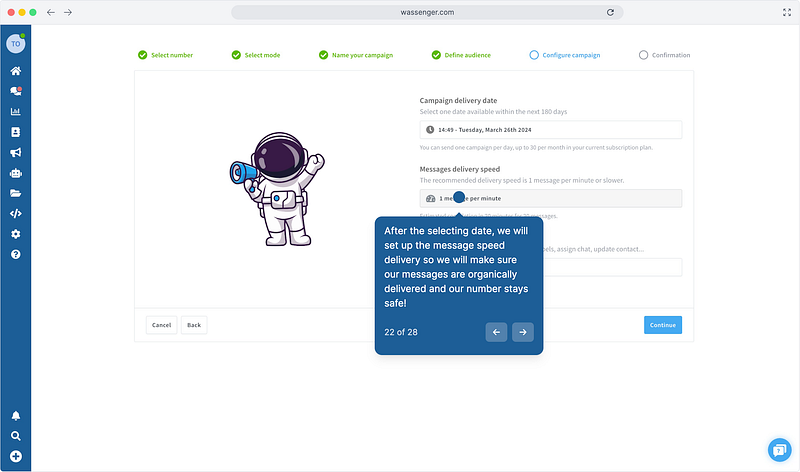The holiday season is here, and it’s the perfect time to connect with your customers and spread some holiday cheer! But let’s face it, sending personalized holiday messages to all your clients can be time-consuming and stressful. That’s where Wassenger Campaigns come in to save the day. 🎅🎄
With Wassenger, you can send customized holiday greetings to hundreds (or thousands!) of customers in just a few clicks. It’s quick, easy, and incredibly effective. Let’s show you how to bring smiles to your clients’ faces while boosting your business this Christmas season.
🤩 🤖 Wassenger is a complete API solution for WhatsApp. Sign up for a 7-day free trial and get started in minutes!
Why Use Wassenger Campaigns for the Holidays?
- Save Time: Schedule and send holiday messages to all your contacts in one go.
- Stay Personal: Customize each message with names, offers, and holiday wishes.
- Include Multimedia: Add images, videos, or festive GIFs to make your greetings stand out.
- Grow Loyalty: Delight your customers and build stronger relationships during this special time.
Step-by-Step: Create Your Christmas Campaign
1. Create Your Campaign 🎁
Start by heading to the Campaigns page in Wassenger and click the ‘Create Campaign’ button. Give it a festive name like “Holiday Greetings 2024” to keep things organized.
🤶 ⛄ Start using campaigns and take your business to the next level! Sign up for a free trial and getting started in minutes! 🚀 🌟
2. Choose Your Sending Number 🎅
If you have multiple numbers connected, select the one you’d like to use for your holiday messages. Wassenger lets you handle campaigns from each number independently.
3. Create a new campaign or clone an existing one 🎁
Once you’ve selected the number from which you’ll send your campaign, you need to choose between creating a new campaign or, if you already have created one, you can clone and modify the parameters you desire. Don’t worry, we’ll explain how to create a campaign from scratch 🧑💻🤶
✨ ⛄ Start using campaigns and take your business to the next level! Sign up for a free trial and getting started in minutes! 🎄🌟
4. Send personalized messages to each contact 🎅
After selecting ‘create a new campaign’, two options will show up: Send the same message to all your contacts or send a customized message per contact, which might help you sell more and make your customers feel special. We all like to be taken care of and feel special. 🔔 ❄️
🤩 🎅 Wassenger is a complete API solution for WhatsApp. Sign up for a 7-day free trial and get started in minutes!
5. Name your campaign 🕯️
Add a name for your new campaign; we recommend using a name similar to or related to the type of message you’ll be sending.
6. Upload Your Contacts List 🎄
Have a list of clients ready? Upload it in CSV, XLS, or XLSX format. Wassenger will automatically organize the data for you. Add contact names for extra personalization — your customers will appreciate it!
Important! Make sure your file is not corrupted and the data is well structured inside the uploaded file.
7. Select and filter the contacts you just uploaded 🎉
Once you’ve imported your file, Wassenger will display a table with all the elements contained in your file
Wassenger can automatically detect the columns in your file that contain the number or name of your contacts. You can also select them manually to ensure everything is correctly organized.
🤩 🔥 Start using campaigns and take your business to the next level! Sign up for a free trial and getting started in minutes! 🚀 🎁
8. Choose who receives the campaign 🌟
After you’ve filtered all the columns you want to include in your campaign, you must confirm which contacts you wish to include in the dispatch. This step is crucial to be specific about which customers will receive your messages.
🤩 🔥 Start using campaigns and take your business to the next level! Sign up for a free trial and getting started in minutes! 🎄 🎅
9. Add Festive Multimedia 🖼️ 🎉
If you want your messages to be the perfect representation of a WhatsApp campaign, add multimedia content optionally. Plus, you have the option to preview how your message will look once sent. We know, we’ve thought of everything 😉
10. Adjust and define when and how you’ll send your campaign. 🚀
Finally, you just need to add what day and time the campaign will start. Remember, you can only send one campaign per day and number.
🤩 🔥 Start using campaigns and take your business to the next level! Sign up for a free trial and getting started in minutes! 🚀
Next, select the message-sending speed. Keep in mind that WhatsApp’s sending policy is quite strict; therefore, we recommend opting for a sending rate of one message per minute or two. This will help us avoid long-term issues and potential unexpected disconnections.
Finally, make sure everything is correct, and you’ll be ready to launch your WhatsApp campaign. From the Wassenger team, we hope this tutorial has been helpful, and you can start turning those WhatsApp messages into potential leads to boost your business growth.
Example Use Case: Christmas Greetings for a Bakery
Scenario: A local bakery wants to send holiday wishes to all their customers, along with a special offer.
- Message: “Hi [Name]! 🍪 Merry Christmas from [Bakery Name]! As a token of our appreciation, enjoy 15% off your next order. Click here to claim: [Link]. See you soon!”
- Results: Customers feel valued and are encouraged to visit during the holiday season.
With Wassenger, sending heartfelt holiday messages has never been easier. Sign up for a 7-day free trial and get started in minutes. 🎄🎁
Let Wassenger handle the messaging while you focus on enjoying the holiday season with your loved ones.
Happy Holidays from the Wassenger team! 🌟
FAQ
1. What is the Campaigns feature, and how does it work?
The Campaigns feature allows users to easily import, schedule, and send messages to many contacts at once using a web interface or API. You can import recipient lists from CSV, Excel, or Google Sheets or select contacts from the internal CRM. Campaigns support text and media messages and allow for dynamic text using template variables. Messages can be scheduled and sent at configurable delivery speeds to avoid being marked as spam.
2. How can I schedule and manage my campaigns?
Campaigns can be scheduled to be sent on a specific day and time. You can also pause, resume, or cancel campaigns at any time. The delivery speed can be set from 4 messages per minute to 1 message every 5 minutes, with a recommended pace of no more than one message per minute to avoid spam detection by WhatsApp.
3. What are the limitations of campaigns based on my plan?
The number of campaigns and recipients per campaign depends on your plan:
- Gateway Professional: 5 campaigns/month, up to 200 recipients per campaign.
- Gateway Business: 10 campaigns/month, up to 500 recipients per campaign.
- Gateway Enterprise: 20 campaigns/month, up to 1000 recipients per campaign.
- Platform Professional: 10 campaigns/month, up to 500 recipients per campaign.
- Platform Business: 20 campaigns/month, up to 1000 recipients per campaign (with read message confirmation).
- Platform Enterprise: 30 campaigns/month, up to 2000 recipients per campaign (with read message confirmation).
4. What types of messages can I send in a campaign, and how can I track their performance?
Campaigns support sending text, image, and video messages. You can use template variables to personalize messages for each recipient. For Business and Enterprise plans, you can track the delivery status and see which recipients have read the messages. You will also receive email notifications when a campaign is completed or if it fails.