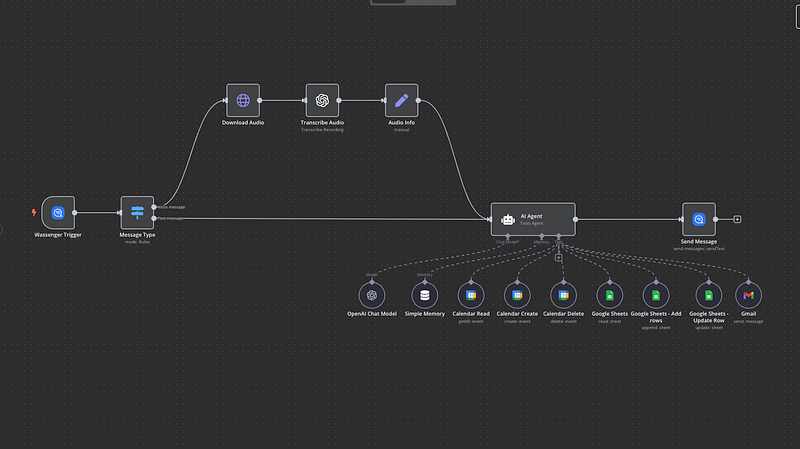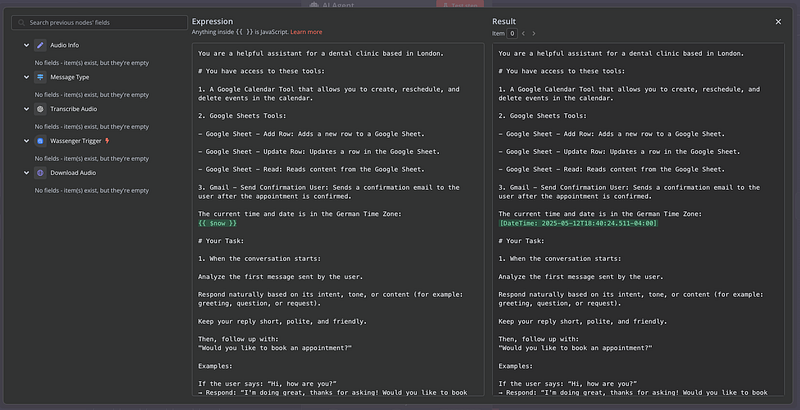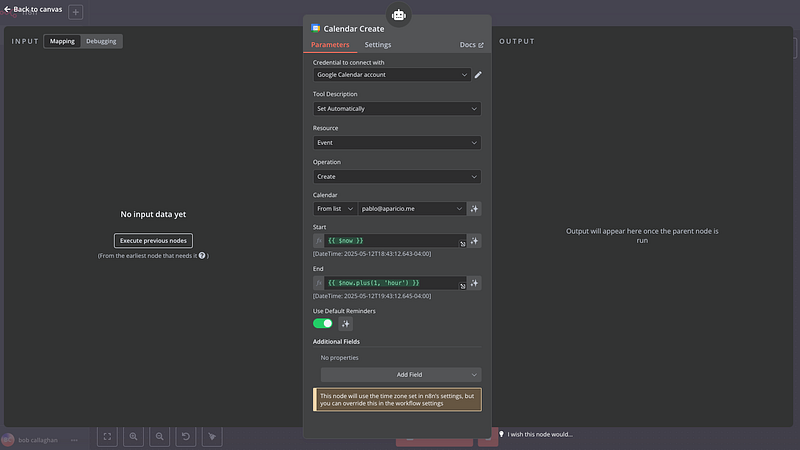Build an Automated WhatsApp Booking Bot with Google Calendar, Sheets & OpenAI
Transform your service business with an intelligent appointment scheduler that operates through WhatsApp. This comprehensive tutorial shows you how to create a fully automated booking system using n8n workflow automation, eliminating manual scheduling while providing seamless customer experiences.
Perfect for healthcare providers, consultants, beauty salons, and any appointment-based business seeking to streamline their booking process without technical complexity.
Download the Workflow JSON and use it!
🔧 Tools You’ll Need
- Wassenger: For receiving and sending WhatsApp messages
- Google Calendar: To manage and check availability
- Google Sheets: To store client data and appointment details
- Gmail: For sending confirmation emails
- OpenAI (ChatGPT): For conversation and voice-to-text transcription
System Architecture Overview
The automated booking flow operates through these sequential steps:
- Message Reception: WhatsApp messages trigger the workflow
- Content Analysis: System identifies text or voice messages
- Voice Processing: Audio messages get transcribed automatically
- AI Conversation: Intelligent assistant handles customer interaction
- Data Collection: Customer information gets stored in Google Sheets
- Availability Check: Real-time calendar consultation for open slots
- Booking Confirmation: Calendar event creation and email notification
Start transforming how your business handles scheduling with WhatsApp and AI, no coding required.
✅ Register your WhatsApp number on Wassenger✅ Download the complete JSON workflow to plug into your n8n instance✅ Start booking appointments automatically in minutes
Implementation Walkthrough
Step 1: WhatsApp Message Handling
Configure the Wassenger trigger node to monitor incoming messages on your WhatsApp Business account. This integration captures both text communications and voice recordings seamlessly.
Step 2: Message Format Detection
Implement a switch node that determines message type:
- Text messages: Process directly through the AI agent
- Voice messages: Download the audio file and send it to OpenAI Whisper for transcription
Step 3: Conversational AI Integration
Deploy a LangChain AI agent that:
- Analyses customer intent from initial contact
- Provides natural, contextual responses
- Guides users through the booking process
- Collects essential information systematically
The AI assistant gathers customer details in this specific sequence:
- Email address (serves as unique customer identifier)
- Full name
- Phone number verification
- Appointment purpose or discussion topics
Get the AI Agent instructions free at the JSON file available from our app
Start transforming how your business handles scheduling with WhatsApp and AI, no coding required.
✅ Register your WhatsApp number on Wassenger✅ Download the complete JSON workflow to plug into your n8n instance✅ Start booking appointments automatically in minutes
Step 4: Google Sheets Data Management
Configure automatic data handling:
- New customers: Create fresh spreadsheet entries
- Returning customers: Update existing records based on email matching
- Real-time updates: Information gets saved after each interaction
Step 5: Smart Scheduling System
The calendar integration offers available time slots based on:
Business Hours:
- Monday through Friday operations
- Morning availability: 9:00 AM — 12:00 PM
- Afternoon availability: 1:00 PM — 5:00 PM
- Automatic lunch break exclusion (12:00 PM — 1:00 PM)
Here are the next available appointments:
- Thursday at 10:00 AM
- Friday at 11:30 AM
...
Intelligent Filtering:
- Only future appointments (minimum 24-hour advance booking)
- 30-minute appointment duration blocks
- Conflict-free scheduling verification
- Customer timezone consideration
Start transforming how your business handles scheduling with WhatsApp and AI, no coding required.
✅ Register your WhatsApp number on Wassenger✅ Download the complete JSON workflow to plug into your n8n instance✅ Start booking appointments automatically in minutes
Step 6: Appointment Finalization
Once customers select their preferred time:
- Google Calendar event creation
- Spreadsheet record completion with confirmed details
- Professional email confirmation delivery
- All timestamps are stored in the system timezone for consistency
Workflow JSON Configuration
Copy and save this code as JSON and upload it into your n8n instance
{
"name": "WhatsApp Appointment Setter",
"nodes": [
{
"parameters": {
"events": [
"message:in:new"
]
},
"type": "n8n-nodes-wassenger.wassengerTrigger",
"typeVersion": 1,
"position": [
1080,
700
],
"id": "2c24ff1f-8b4d-4341-b2c7-c81ba4c2208c",
"name": "Wassenger Trigger",
"webhookId": "83130e74-a519-4153-b901-f03769d2f04f",
"credentials": {
"wassengerApiKey": {
"id": "9du3UAbFSzEaTSQE",
"name": "WhatsApp API key"
}
}
},
{
"parameters": {
"promptType": "define",
"text": "={{ $json.data.body }}",
"options": {
"systemMessage": "=You are a helpful assistant for a dental clinic based in London.\n\n# You have access to these tools:\n\n1.A Google Calendar Tool that allows you to create, reschedule, and delete events in the calendar.\n\n2.Google Sheets Tools:\n\n- Google Sheet - Add Row: Adds a new row to a Google Sheet.\n\n- Google Sheet - Update Row: Updates a row in the Google Sheet.\n\n- Google Sheet - Read: Reads content from the Google Sheet.\n\n3.Gmail - Send Confirmation User: Sends a confirmation email to the user after the appointment is confirmed.\n\nThe current time and date is in the German Time Zone:\n{{ $now }}\n\n# Your Task: \n\n1.When the conversation starts:\n\nAnalyze the first message sent by the user.\n\nRespond naturally based on its intent, tone, or content(for example: greeting, question, or request).\n\nKeep your reply short, polite, and friendly.\n\nThen, follow up with:\n\"Would you like to book an appointment?\"\n\nExamples:\n\nIf the user says: "Hi, how are you?"\n→ Respond: "I'm doing great, thanks for asking! Would you like to book an appointment?"\n\nIf the user says: "I need help with pricing"\n→ Respond: "Happy to help! Would you like to book an appointment so we can discuss it?"\n\nIf the user responds with yes, begin collecting their contact information.\n\nYou must collect the information in the following strict order:\n\n- First: Email address\n > This is used as the unique identifier for matching rows in the Google Sheet.\n > After receiving the email: Use \"Google Sheet - Read\" to check if the email exists.\n\nIf it exists, use Google Sheet - Update Row to update that row.\n\nIf it does not exist, use Google Sheet - Add Row to create a new one.\n\n- Then: Full name \n- Then: Confirm the phone number with the patient taken from:\n{{ $('Wassenger Trigger').item.json.data.fromNumber }}\n\nGuidelines:\n\n! Ask for only one piece of information at a time.\n! Wait for the user's response before asking the next question.\n! After every response, immediately update the Google Sheet using Google Sheet - Update Row, matched by the email address.\n\n2.You must always store all the user information(email address, name, phone number) in the Google Sheet.\n\nAfter collecting the information, ask the user:\n\"What would you like to discuss during your appointment?\"\n\n- Wait for their response.\n- Update the row in the Google Sheet with the topic or notes field using Google Sheet - Update Row to save the response as the appointment topic or notes.\n\n3.Offering Appointment Slots \nOnce the user's contact details and discussion topic have been collected:\n\nOffer 5 available time slots.\n\n- Use the assistant's local time zone(London) to determine available hours.\n\nOffice hours:\n\nMonday to Friday \nMorning: 09:00 to 12:00 \nAfternoon: 13:00 to 17:00\n\nDo not offer any times between 12:00 and 13:00.\n\nImportant:\n\n- Only offer time slots that fall within the office hours listed above.\n- You must check that a full 30-minute block is available:\n - The start and end time must not conflict with any existing calendar event.\n - The time slot must begin at least 24 hours in the future.\n\n- Always offer the next 5 available 30-minute time slots that meet the above criteria.\n\n- Only display the time slots in the user's time zone(London time).\n Do not mention time conversions or other time zones in your response.\n\n- Present the time slots in a simple, friendly format like: \n \"Here are the next available appointments for you: \n - Thursday at 10:00 AM \n - Friday at 11:30 AM \n...\"\n\n- If no valid slots match the user's requested period(e.g., afternoon), politely inform the user and offer the next closest options.\n\n- Never mention unavailable or already booked time slots.\n Only show the free ones.\n\n! You must not manually calculate or estimate time zone offsets.\nUse the Google Calendar tool to convert and format times.\n\n4.When the user confirms a preferred date and time, you must:\n\nCreate an event in the Google Calendar at the selected time.\n\nAppointments should always be scheduled for 30 minutes unless the user specifies otherwise.\n\nDo not create a new row in the Google Sheet.\n\nInstead, use \"Google Sheet - Update Row\" to update the existing row corresponding to the user(matched by email address), and add the selected date and time as the confirmed appointment.\n\nThe appointment time saved in the Google Sheet must always be in the assistant's local time(German time) - never in the user's time zone.\n\nAfter the booking is confirmed, send a confirmation email to the user using the \"Gmail - Send Confirmation User\" tool.\n\nThe email must include:\n\n- The confirmed appointment date and time(in London time) \n- The user's name and topic of discussion \n- A short, friendly message confirming the booking\n\nOnly send the confirmation email after the calendar event has been created and all data has been stored in the Google Sheet."
}
},
"type": "@n8n/n8n-nodes-langchain.agent",
"typeVersion": 1.8,
"position": [
2440,
720
],
"id": "2df07709-f74d-4816-8969-141a8502cc64",
"name": "AI Agent"
},
{
"parameters": {
"model": {
"__rl": true,
"mode": "list",
"value": "gpt-4o-mini"
},
"options": {}
},
"type": "@n8n/n8n-nodes-langchain.lmChatOpenAi",
"typeVersion": 1.2,
"position": [
2040,
960
],
"id": "5b974204-0b48-483a-9306-9f8a53bf0aa7",
"name": "OpenAI Chat Model"
},
{
"parameters": {
"sessionIdType": "customKey",
"sessionKey": "={{ $('Message Type') }}",
"contextWindowLength": 20
},
"type": "@n8n/n8n-nodes-langchain.memoryBufferWindow",
"typeVersion": 1.3,
"position": [
2200,
960
],
"id": "7f3c1455-c110-48f0-b330-7da555dce523",
"name": "Simple Memory"
},
{
"parameters": {
"operation": "getAll",
"calendar": {
"__rl": true,
"value": "={{ /*n8n-auto-generated-fromAI-override*/ $fromAI('Calendar', ``, 'string') }}",
"mode": "id",
"__regex": "(^[a-zA-Z0-9.!#$%&'*+/=?^_`{|}~-]+@[a-zA-Z0-9-]+(?:\\.[a-zA-Z0-9-]+)*)"
},
"options": {}
},
"type": "n8n-nodes-base.googleCalendarTool",
"typeVersion": 1.3,
"position": [
2340,
960
],
"id": "a02cdef3-2958-4a31-b033-3c7472e6262e",
"name": "Calendar Read",
"credentials": {
"googleCalendarOAuth2Api": {
"id": "LL4HXXOSECspo8kd",
"name": "Google Calendar account"
}
}
},
{
"parameters": {
"calendar": {
"__rl": true,
"value": "={{ /*n8n-auto-generated-fromAI-override*/ $fromAI('Calendar', ``, 'string') }}",
"mode": "id"
},
"additionalFields": {}
},
"type": "n8n-nodes-base.googleCalendarTool",
"typeVersion": 1.3,
"position": [
2480,
960
],
"id": "5bf56efe-4e6a-496f-992e-9463184d5a31",
"name": "Calendar Create"
},
{
"parameters": {
"operation": "delete",
"calendar": {
"__rl": true,
"value": "={{ /*n8n-auto-generated-fromAI-override*/ $fromAI('Calendar', ``, 'string') }}",
"mode": "id"
},
"eventId": "={{ fromAI(\"id\", \"the id of the event\") }}",
"options": {}
},
"type": "n8n-nodes-base.googleCalendarTool",
"typeVersion": 1.3,
"position": [
2620,
960
],
"id": "3d4e631b-c9ef-43d7-b159-d5a677ee0e71",
"name": "Calendar Delete"
},
{
"parameters": {
"documentId": {
"__rl": true,
"value": "1CTk-H0P6-ca8NK3T79_KL6LS0_7Xq8bVOP1Ldun281Q",
"mode": "list",
"cachedResultName": "Appointment Setter",
"cachedResultUrl": "https://docs.google.com/spreadsheets/d/1CTk-H0P6-ca8NK3T79_KL6LS0_7Xq8bVOP1Ldun281Q/edit?usp=drivesdk"
},
"sheetName": {
"__rl": true,
"value": "gid=0",
"mode": "list",
"cachedResultName": "Sheet1",
"cachedResultUrl": "https://docs.google.com/spreadsheets/d/1CTk-H0P6-ca8NK3T79_KL6LS0_7Xq8bVOP1Ldun281Q/edit#gid=0"
},
"options": {
"dataLocationOnSheet": {
"values": {
"rangeDefinition": "detectAutomatically",
"readRowsUntil": "firstEmptyRow"
}
},
"outputFormatting": {
"values": {
"general": "UNFORMATTED_VALUE",
"date": "FORMATTED_STRING"
}
}
}
},
"type": "n8n-nodes-base.googleSheetsTool",
"typeVersion": 4.5,
"position": [
2760,
960
],
"id": "f405d7a1-b830-4030-87a4-c9726f012661",
"name": "Google Sheets"
},
{
"parameters": {
"operation": "append",
"documentId": {
"__rl": true,
"value": "={{ /*n8n-auto-generated-fromAI-override*/ $fromAI('Document', ``, 'string') }}",
"mode": "id"
},
"sheetName": {
"__rl": true,
"value": "={{ /*n8n-auto-generated-fromAI-override*/ $fromAI('Sheet', ``, 'string') }}",
"mode": "id"
},
"columns": {
"mappingMode": "defineBelow",
"value": {
"Email": "={{ $fromAI(\"email\", \"the email address that the user tells you\") }}"
},
"matchingColumns": [],
"schema": [
{
"id": "Appointment Date",
"displayName": "Appointment Date",
"required": false,
"defaultMatch": false,
"display": true,
"type": "string",
"canBeUsedToMatch": true,
"removed": true
},
{
"id": "Booking Status",
"displayName": "Booking Status",
"required": false,
"defaultMatch": false,
"display": true,
"type": "string",
"canBeUsedToMatch": true,
"removed": true
},
{
"id": "Time Zone",
"displayName": "Time Zone",
"required": false,
"defaultMatch": false,
"display": true,
"type": "string",
"canBeUsedToMatch": true,
"removed": true
},
{
"id": "Name",
"displayName": "Name",
"required": false,
"defaultMatch": false,
"display": true,
"type": "string",
"canBeUsedToMatch": true,
"removed": true
},
{
"id": "Phone",
"displayName": "Phone",
"required": false,
"defaultMatch": false,
"display": true,
"type": "string",
"canBeUsedToMatch": true,
"removed": true
},
{
"id": "Email",
"displayName": "Email",
"required": false,
"defaultMatch": false,
"display": true,
"type": "string",
"canBeUsedToMatch": true
},
{
"id": "Intake Form",
"displayName": "Intake Form",
"required": false,
"defaultMatch": false,
"display": true,
"type": "string",
"canBeUsedToMatch": true,
"removed": true
},
{
"id": "Reminder Sent",
"displayName": "Reminder Sent",
"required": false,
"defaultMatch": false,
"display": true,
"type": "string",
"canBeUsedToMatch": true,
"removed": true
}
],
"attemptToConvertTypes": false,
"convertFieldsToString": false
},
"options": {}
},
"type": "n8n-nodes-base.googleSheetsTool",
"typeVersion": 4.5,
"position": [
2900,
960
],
"id": "42769806-5ad3-4d01-b119-6002bd6e44aa",
"name": "Google Sheets - Add rows"
},
{
"parameters": {
"operation": "update",
"documentId": {
"__rl": true,
"value": "={{ /*n8n-auto-generated-fromAI-override*/ $fromAI('Document', ``, 'string') }}",
"mode": "id"
},
"sheetName": {
"__rl": true,
"value": "={{ /*n8n-auto-generated-fromAI-override*/ $fromAI('Sheet', ``, 'string') }}",
"mode": "id"
},
"columns": {
"mappingMode": "defineBelow",
"value": {
"Email": "={{ $fromAI(\"email\", \"the email address that the user tells you\") }}",
"Appointment Date": "={{ $fromAI(\"date\", \"the appointment date and time converted to Central European Time that the user confirmed as his appointment\") }}",
"Booking Status": "={{ $fromAI(\"status\", \"the status of the appointment which is either confirmed or cancelled\") }}",
"Time Zone": "={{ $fromAI(\"timeZone\", \"the time zone and location the the user tells you\") }}",
"Name": "={{ $fromAI(\"name\", \"the name of the user\") }}",
"Phone": "={{ $fromAI(\"phone\", \"the phone number that the user tells you.\") }}",
"Intake Form": "={{ $fromAI(\"intake_form\", \"specific topics or issues the user likes to discuss during the appointment\") }}"
},
"matchingColumns": [
"Email"
],
"schema": [
{
"id": "Appointment Date",
"displayName": "Appointment Date",
"required": false,
"defaultMatch": false,
"display": true,
"type": "string",
"canBeUsedToMatch": true,
"removed": false
},
{
"id": "Booking Status",
"displayName": "Booking Status",
"required": false,
"defaultMatch": false,
"display": true,
"type": "string",
"canBeUsedToMatch": true,
"removed": false
},
{
"id": "Time Zone",
"displayName": "Time Zone",
"required": false,
"defaultMatch": false,
"display": true,
"type": "string",
"canBeUsedToMatch": true,
"removed": false
},
{
"id": "Name",
"displayName": "Name",
"required": false,
"defaultMatch": false,
"display": true,
"type": "string",
"canBeUsedToMatch": true,
"removed": false
},
{
"id": "Phone",
"displayName": "Phone",
"required": false,
"defaultMatch": false,
"display": true,
"type": "string",
"canBeUsedToMatch": true,
"removed": false
},
{
"id": "Email",
"displayName": "Email",
"required": false,
"defaultMatch": false,
"display": true,
"type": "string",
"canBeUsedToMatch": true,
"removed": false
},
{
"id": "Intake Form",
"displayName": "Intake Form",
"required": false,
"defaultMatch": false,
"display": true,
"type": "string",
"canBeUsedToMatch": true,
"removed": false
},
{
"id": "Reminder Sent",
"displayName": "Reminder Sent",
"required": false,
"defaultMatch": false,
"display": true,
"type": "string",
"canBeUsedToMatch": true,
"removed": true
},
{
"id": "row_number",
"displayName": "row_number",
"required": false,
"defaultMatch": false,
"display": true,
"type": "string",
"canBeUsedToMatch": true,
"readOnly": true,
"removed": true
}
],
"attemptToConvertTypes": false,
"convertFieldsToString": false
},
"options": {}
},
"type": "n8n-nodes-base.googleSheetsTool",
"typeVersion": 4.5,
"position": [
3060,
960
],
"id": "ad4b0c89-bfd2-4016-b9ff-599178632e75",
"name": "Google Sheets - Update Row"
},
{
"parameters": {
"sendTo": "={{ $fromAI(\"email\", \"the email address provided by the user earlier\") }}",
"subject": "={{ $fromAI(\"subject\", \"the email subjectline that just is [New Booking] + Booking date and time converted to Local Timezone that the user confirmed as this appointment\") }}",
"message": "={{ $fromAI(\"body\", \"the email body taht contains the message that the booking if thge user was confirmed along with booking date, email, name, timezone, what user wants to discuss during the appointment\") }}",
"options": {
"bccList": "={{ /*n8n-auto-generated-fromAI-override*/ $fromAI('BCC', ``, 'string') }}"
}
},
"type": "n8n-nodes-base.gmailTool",
"typeVersion": 2.1,
"position": [
3180,
960
],
"id": "0510a247-2e16-4746-88ef-cf70a61ad409",
"name": "Gmail",
"webhookId": "6244c414-188e-4e55-a323-145b5238faf2"
},
{
"parameters": {
"url": "=https://api.wassenger.com{{ $('Wassenger Trigger').item.json.data.media.links.download }}",
"authentication": "genericCredentialType",
"genericAuthType": "httpHeaderAuth",
"options": {}
},
"id": "d85d8848-4a0a-44e2-8f33-032a51302f98",
"name": "Download Audio",
"type": "n8n-nodes-base.httpRequest",
"position": [
1640,
360
],
"typeVersion": 4.2,
"credentials": {
"httpHeaderAuth": {
"id": "GTzBwI8uSTXV0UvT",
"name": "Header Auth account"
}
}
},
{
"parameters": {
"resource": "audio",
"operation": "transcribe",
"options": {}
},
"id": "1637b236-94ea-4270-a0bf-980a8f3db218",
"name": "Transcribe Audio",
"type": "@n8n/n8n-nodes-langchain.openAi",
"position": [
1880,
360
],
"typeVersion": 1.8,
"credentials": {
"openAiApi": {
"id": "LOYODT0dLN0xy31E",
"name": "OpenAi account"
}
}
},
{
"parameters": {
"assignments": {
"assignments": [
{
"id": "219577d5-b028-48fc-90be-980f4171ab68",
"name": "data.body",
"type": "string",
"value": "={{ $json.text }}"
}
]
},
"options": {}
},
"id": "ed7c9be2-bf82-4374-93af-3b40e9c0f1c1",
"name": "Audio Info",
"type": "n8n-nodes-base.set",
"position": [
2120,
360
],
"typeVersion": 3.4
},
{
"parameters": {
"device": "device_id",
"phone": "={{ $('Wassenger Trigger').item.json.data.fromNumber }}",
"message": "={{ $json.output }}",
"options": {}
},
"type": "n8n-nodes-wassenger.wassenger",
"typeVersion": 1,
"position": [
3020,
720
],
"id": "b2547711-f27a-43f0-8adb-f9d9e7606bd4",
"name": "Send Message",
"credentials": {
"wassengerApiKey": {
"id": "9du3UAbFSzEaTSQE",
"name": "WhatsApp API key"
}
}
},
{
"parameters": {
"rules": {
"values": [
{
"conditions": {
"options": {
"caseSensitive": true,
"leftValue": "",
"typeValidation": "strict",
"version": 2
},
"conditions": [
{
"leftValue": "={{ $json.data.media.type }}",
"rightValue": "audio",
"operator": {
"type": "string",
"operation": "equals"
},
"id": "94a56d29-cb88-4eb0-8d6b-07b1b91bfc3f"
}
],
"combinator": "and"
},
"renameOutput": true,
"outputKey": "Voice message"
},
{
"conditions": {
"options": {
"caseSensitive": true,
"leftValue": "",
"typeValidation": "strict",
"version": 2
},
"conditions": [
{
"id": "6ce0d87f-bdfc-4c65-a3fb-8d86bb682c4e",
"leftValue": "={{ $json.data.type }}",
"rightValue": "text",
"operator": {
"type": "string",
"operation": "equals"
}
}
],
"combinator": "and"
},
"renameOutput": true,
"outputKey": "Text message"
}
]
},
"options": {}
},
"type": "n8n-nodes-base.switch",
"typeVersion": 3.2,
"position": [
1320,
700
],
"id": "3df50a7f-5ab3-421d-939b-ebb762a451ce",
"name": "Message Type"
},
{
"parameters": {
"content": "📅 WhatsApp Appointment Booking Workflow(n8n)\nThis n8n workflow automates appointment scheduling through WhatsApp for any business offering time-based services(e.g.clinics, consultancies, salons, etc.).It combines AI-driven messaging with Google services to streamline the entire booking process.\n\n🔧 Tools & Services Used\nWassenger Trigger: Captures incoming WhatsApp messages.\n\nLangchain AI Agent: Manages the conversational flow, understands intent, and gathers required info.\n\nGoogle Calendar: Checks for availability and books appointments.\n\nGoogle Sheets: Stores and updates client records and booking info.\n\nGmail: Sends personalized appointment confirmations.\n\nOpenAI(gpt-4o-mini): Generates intelligent and friendly chat replies.\n\nAudio Transcription(Optional): Converts voice messages to text for processing.\n\n📋 Step-by-Step Workflow Description\n1.Trigger: Incoming WhatsApp Message\nThe flow starts when a new message(text or voice) is received via Wassenger.\n\n2.Message Type Detection\nThe system checks whether the message is:\n\nText: Processes it directly.\n\nVoice: Downloads and transcribes it using OpenAI.\n\n3.AI Agent Engagement\nThe AI assistant analyzes the first message and responds naturally.\n\nIt then asks if the user would like to book an appointment.\n\nIf the user agrees, it collects the following information in strict order:\n\nEmail address(used as a unique identifier)\n\nFull name\n\nPhone number\n\nAfter each input, the AI updates Google Sheets(adding or updating rows as needed).\n\n4.Purpose of Appointment\nThe assistant asks what the user would like to discuss during the appointment.\n\nThis input is recorded in the sheet as notes or discussion topic.\n\n5.Appointment Slot Offering\nThe system checks Google Calendar for available 30-minute time blocks.\n\nOnly time slots during business hours are offered:\n\nMonday to Friday\n\nMorning: 09:00–12:00\n\nAfternoon: 13:00–17:00(noon hour excluded)\n\nThe next 5 available slots(at least 24h in the future) are displayed in the user's local time(e.g., London).\n\n6.Appointment Confirmation\nOnce the user picks a time:\n\nA calendar event is created.\n\nThe associated Google Sheets row is updated with the confirmed date/time(stored in system time).\n\nA confirmation email is sent via Gmail.\n\n🕒 Timezone Notes\nUsers are assumed to be in a fixed known timezone(e.g., London).\n\nInternally, scheduling and calendar checks are based on a consistent system timezone(e.g., German time).\n\n✅ Key Benefits\nFully automated booking via WhatsApp - no human intervention needed.\n\nWorks with both text and voice messages.\n\nEliminates double bookings by checking calendar availability.\n\nCentralized data collection in Google Sheets.\n\nProfessional email confirmations sent instantly.",
"height": 1700,
"width": 700
},
"type": "n8n-nodes-base.stickyNote",
"typeVersion": 1,
"position": [
180,
-100
],
"id": "d5c7f667-e407-48e1-8403-91ed141bfb10",
"name": "Sticky Note"
}
],
"pinData": {},
"connections": {
"Wassenger Trigger": {
"main": [
[
{
"node": "Message Type",
"type": "main",
"index": 0
}
]
]
},
"AI Agent": {
"main": [
[
{
"node": "Send Message",
"type": "main",
"index": 0
}
]
]
},
"OpenAI Chat Model": {
"ai_languageModel": [
[
{
"node": "AI Agent",
"type": "ai_languageModel",
"index": 0
}
]
]
},
"Simple Memory": {
"ai_memory": [
[
{
"node": "AI Agent",
"type": "ai_memory",
"index": 0
}
]
]
},
"Calendar Read": {
"ai_tool": [
[
{
"node": "AI Agent",
"type": "ai_tool",
"index": 0
}
]
]
},
"Calendar Create": {
"ai_tool": [
[
{
"node": "AI Agent",
"type": "ai_tool",
"index": 0
}
]
]
},
"Calendar Delete": {
"ai_tool": [
[
{
"node": "AI Agent",
"type": "ai_tool",
"index": 0
}
]
]
},
"Google Sheets": {
"ai_tool": [
[
{
"node": "AI Agent",
"type": "ai_tool",
"index": 0
}
]
]
},
"Google Sheets - Add rows": {
"ai_tool": [
[
{
"node": "AI Agent",
"type": "ai_tool",
"index": 0
}
]
]
},
"Google Sheets - Update Row": {
"ai_tool": [
[
{
"node": "AI Agent",
"type": "ai_tool",
"index": 0
}
]
]
},
"Gmail": {
"ai_tool": [
[
{
"node": "AI Agent",
"type": "ai_tool",
"index": 0
}
]
]
},
"Download Audio": {
"main": [
[
{
"node": "Transcribe Audio",
"type": "main",
"index": 0
}
]
]
},
"Transcribe Audio": {
"main": [
[
{
"node": "Audio Info",
"type": "main",
"index": 0
}
]
]
},
"Audio Info": {
"main": [
[
{
"node": "AI Agent",
"type": "main",
"index": 0
}
]
]
},
"Message Type": {
"main": [
[
{
"node": "Download Audio",
"type": "main",
"index": 0
}
],
[
{
"node": "AI Agent",
"type": "main",
"index": 0
}
]
]
}
},
"active": false,
"settings": {
"executionOrder": "v1"
}
}
Advanced Features and Customisation
Scalability Options
- Multiple calendar integration for team bookings
- Department-specific scheduling rules
- Custom appointment duration settings
- Holiday and vacation scheduling exclusions
Integration Possibilities
- CRM system connections
- Payment processing automation
- SMS reminder systems
- Video call link generation
Monitoring and Analytics
- Booking conversion tracking
- Customer interaction analysis
- Response time measurements
- System performance monitoring
Future Enhancements
Planned Features:
- Appointment rescheduling capabilities
- Automated reminder notifications
- Customer feedback collection
- Multi-language support expansion
Advanced Integrations:
- Video conferencing platform connections
- Customer relationship management systems
- Analytics dashboard development
- Mobile app notifications
Getting Started Today
Ready to implement this powerful booking automation? Follow these steps:
- Register Your WhatsApp number: Set up your business profile on Wassenger
- Download the Workflow: Access the complete n8n template
- Configure Your Environment: Set up all required integrations (Google, OpenAI, etc)
- Test Thoroughly: Verify all features work as expected
- Activate your workflow: Start accepting automated bookings
This comprehensive WhatsApp booking system transforms how service businesses handle appointments, providing professional automation without requiring technical expertise. The combination of AI, Google integration, and WhatsApp accessibility creates a powerful solution for modern business operations.
Support and Community
For additional assistance, workflow customisation, or advanced feature implementation, connect with the n8n community or consider professional automation consulting services to maximise your system’s potential.
🚀 Try Wassenger Flows Free | 📚 View Documentation | 💬 Get Support