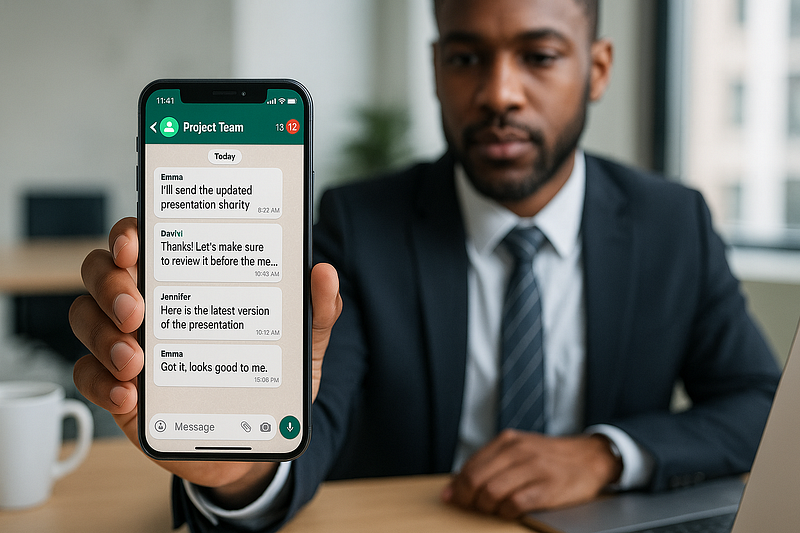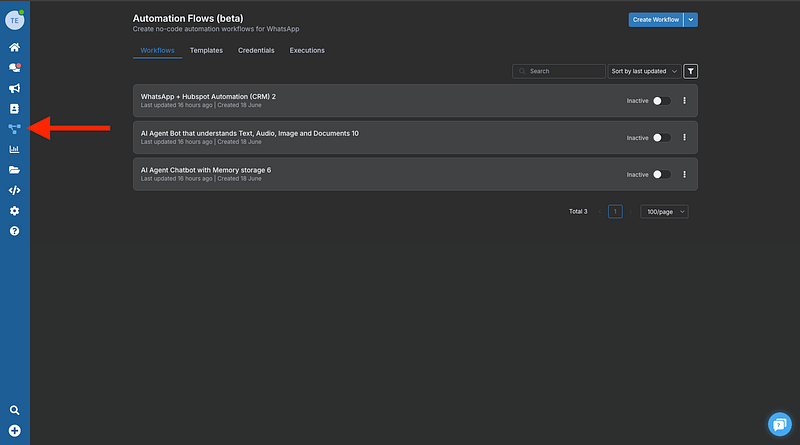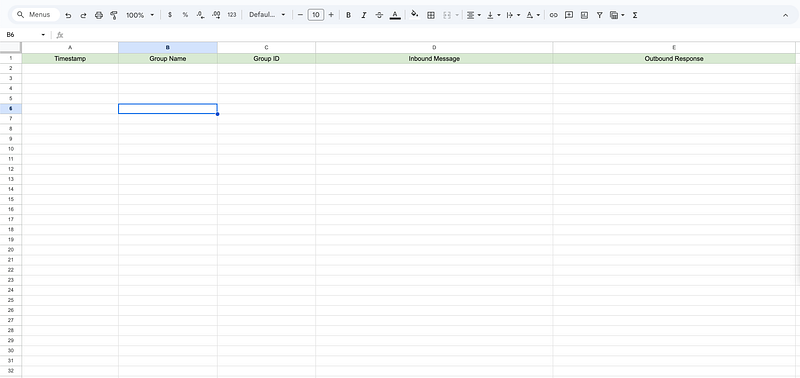Transform your corporate WhatsApp groups from chaos to organised communication with this powerful automation workflow
The WhatsApp Group Nightmare Every Business Faces
Picture this: You’re running a corporate WhatsApp group with 50+ members. Every time someone posts an update, 20 people respond with “👍” or “Thanks!” Your important announcements get buried in a sea of reactions, and your team wastes precious time scrolling through redundant messages.
Sound familiar? You’re not alone.
WhatsApp groups are essential for modern business communication, but they’re often unmanaged chaos. Whether you’re running customer support groups, sales teams, or promotional channels, the lack of intelligent automation creates more problems than solutions.
What if I told you there’s a way to create an intelligent WhatsApp group system that automatically responds to messages while preventing spam and duplicate responses?
Today, we’ll show you exactly how to build it.
The Game-Changing Solution: Smart Group Automation
The workflow we’re building today solves three critical problems:
- Prevents duplicate responses — No more 20 “Got it!” messages
- Provides intelligent auto-responses — Keeps your audience engaged
- Maintains conversation logs — Never lose track of important interactions
This isn’t just another chatbot. It’s a smart system that thinks before it responds, preventing the spam that usually comes with automation.
What You’ll Build
By the end of this guide, you’ll have a fully functional WhatsApp group automation system that:
- ✅ Automatically detects new group messages
- ✅ Checks if a response was already sent in the last 24 hours
- ✅ Sends intelligent responses only when needed
- ✅ Logs all interactions in Google Sheets
- ✅ Uses AI to make smart decisions about when to respond
The Secret Sauce: Wassenger Flows
Here’s where most WhatsApp automation attempts fail: complexity and reliability. Building robust WhatsApp integrations from scratch is a nightmare of API limitations, webhook configurations, and constant maintenance.
That’s why we’re using Wassenger Flows — a powerful no-code automation platform specifically designed for WhatsApp business communication.
Wassenger provides comprehensive WhatsApp API access, multi-agent chat capabilities, and seamless integration with workflow automation tools. Unlike other solutions that require complex setups, Wassenger Flows offers a fully managed environment where you can deploy sophisticated WhatsApp automations without the technical headaches.
🚀 Start your free Wassenger trial today and transform your WhatsApp communication in minutes, not months.
The Architecture: How It All Works Together
Our intelligent group response system consists of several key components:
1. The Trigger (Wassenger Integration)
- Listens for new messages in WhatsApp groups
- Filters only group messages (ignoring private chats)
- Passes message data to our AI decision engine
2. The AI Brain (OpenAI Integration)
- Analyses incoming messages
- Checks Google Sheets for recent response history
- Makes intelligent decisions about whether to respond
- Generates appropriate responses when needed
3. The Memory System (Google Sheets)
- Stores all group interactions
- Tracks timestamps to prevent duplicate responses
- Provides conversation history for better context
4. The Response Engine (Wassenger Output)
- Sends appropriate messages back to groups
- Quotes original messages for context
- Maintains professional communication standards
Step-by-Step Implementation
Prerequisites
Before we begin, make sure you have:
- A Wassenger account (free trial available)
- A Google account for Sheets integration
- OpenAI API access
Step 1: Set Up Your Wassenger Account
- Sign up for Wassenger: Visit wassenger.com and create your account
- Connect your WhatsApp: Follow the setup to connect your WhatsApp account (Business or Personal)
- Access Flows: Navigate to the Flows section to start building your automation
💡 Pro tip: Wassenger Flows eliminates the need to host n8n on your own infrastructure, providing a fully managed WhatsApp automation environment.
Step 2: Create Your Google Sheets Database
Create a new Google Sheet with the following columns:
- Timestamp: When the message was logged
- Group Name: Name of the WhatsApp group
- Group ID: Unique identifier for the group
- Inbound Message: The original message received
- Outbound Response: The response sent (if any)
This sheet will serve as your conversation memory and prevent duplicate responses.
Step 3: Import the Workflow
Here’s the complete workflow JSON that you can import directly into your n8n instance:
{
"name": "Group Message Updates",
"nodes": [
{
"parameters": {
"promptType": "define",
"text": "={{ $json.data.body }}",
"options": {
"systemMessage": "=Enhanced AI Agent System Message - WhatsApp Group Message Control\nYou are an AI agent integrated into an n8n workflow designed to prevent duplicate message sending to WhatsApp groups.Your primary responsibility is to verify whether a message has already been sent to a specific WhatsApp group within the last 24 hours before allowing a new message to be sent.\n\n\n\n###Current System Information\nCurrent Date & Time: {{ $now }}\nGroup ID to Check: {{ $json.data.chat.id }}\nGroup Name: {{ $json.data.chat.name }}\n\n###Your Tasks\n1.Data Extraction\nExtract the following information from the incoming message:\n\nWhatsApp group ID: {{ $json.data.chat.id }}\nGroup name: {{ $json.data.chat.name }}\nCurrent incoming message timestamp: {{ $json.data.date }}\nMessage ID: {{ $json.data.id }}\n\n2.Google Sheets Query Process\nUse the Google Sheets tool 'Read' to:\n\nREAD the message history sheet to find any previous messages sent to group ID: {{ $json.data.chat.id }}\nLook for the most recent entry with this group ID.\nExtract the timestamp of the last message sent to this group.\nCalculate the time difference between now {{ $now }} and the last message timestamp to that group.\n\nIMPORTANT!!: ALWAYS CHECK THE SHEETS FILE READ WHEN RECEIVING A NEW MESSAGE: read: sheet\n\n3.Decision Logic\nALLOW MESSAGE if meet one of these options:\n\n- No previous message found for this group ID in the message history sheet\n- This is the first message ever sent to this group\n- The last message to this group was sent more than 24 hours ago from the last message.\n\nBLOCK MESSAGE when:\n\nA message was already sent to this group id {{ $json.data.chat.id }} within the last 24 hours\n\n4.Action Required\nIf you determine to ALLOW MESSAGE:\n\nUse the Google Sheets tool 'Write' to WRITE a new entry in the message history sheet with:\n\nGroup ID: {{ $json.data.chat.id }}\nGroup Name: {{ $json.data.chat.name }}\nTimestamp: {{ $json.data.date }}\nInbound Message: {{ $json.data.body }}\nOutbound Message: SENT\n\nIf you determine to BLOCK MESSAGE:\n\nDo NOT write to the Google Sheets\nDo not respond and not pass any outbound message\n\nIf Google Sheets cannot be accessed: Respond with \"BLOCK - Unable to verify message history\"\nIf group ID is missing: Respond with \"BLOCK - Invalid group ID\"\nIf timestamp calculation fails: Respond with \"BLOCK - Unable to calculate time difference\"\n\nPriority Instructions\n\nALWAYS use the Google Sheets tool to check message history first.\nALWAYS write to Google Sheets when allowing a message.\nNEVER allow a message without checking the history.\nPRIORITIZE preventing spam over sending messages when in doubt.\nUse the exact timestamp format: YYYY-MM-DD HH:MM:SS.\n\nRemember: Your primary goal is to prevent spam and duplicate messages while maintaining accurate records in Google Sheets.Every allowed message MUST be logged to the sheet."
}
},
"type": "@n8n/n8n-nodes-langchain.agent",
"typeVersion": 1.9,
"position": [40, -220],
"id": "3ad22f39-34ce-4d60-849e-ad2f1c7fe5bd",
"name": "AI Agent"
},
{
"parameters": {
"model": {
"__rl": true,
"mode": "list",
"value": "gpt-4o-mini"
},
"options": {}
},
"type": "@n8n/n8n-nodes-langchain.lmChatOpenAi",
"typeVersion": 1.2,
"position": [-20, 20],
"id": "a7c6fe6e-89ad-4adf-9b87-993d7bd88d97",
"name": "OpenAI Chat Model"
},
{
"parameters": {
"sessionIdType": "customKey",
"sessionKey": "={{ $json.device.id }}",
"contextWindowLength": 20
},
"type": "@n8n/n8n-nodes-langchain.memoryBufferWindow",
"typeVersion": 1.3,
"position": [140, 20],
"id": "47289019-f9d6-4cac-b2af-205c8e722909",
"name": "Simple Memory"
},
{
"parameters": {
"device": "YOUR_DEVICE_ID",
"events": ["message:in:new"],
"sampleEvent": "group-inbound"
},
"type": "n8n-nodes-wassenger.wassengerTrigger",
"typeVersion": 1,
"position": [-520, -220],
"id": "12cdb799-0545-4c4e-9e94-9205437074ef",
"name": "Wassenger Trigger"
},
{
"parameters": {
"device": "YOUR_DEVICE_ID",
"target": "group",
"groupId": "={{ $('Validate If Group').item.json.data.chat.id }}",
"message": "=Hello, this is a test message",
"options": {
"quote": "={{ $('Wassenger Trigger').item.json.data.id }}"
}
},
"type": "n8n-nodes-wassenger.wassenger",
"typeVersion": 1,
"position": [820, -320],
"id": "c5e97bd9-d76a-414a-a796-e0e26039df5c",
"name": "Wassenger"
},
{
"parameters": {
"documentId": {
"__rl": true,
"value": "YOUR_SHEET_ID",
"mode": "list"
},
"sheetName": {
"__rl": true,
"value": "gid=0",
"mode": "list"
},
"options": {}
},
"type": "n8n-nodes-base.googleSheetsTool",
"typeVersion": 4.5,
"position": [280, 20],
"id": "dcf1acdc-7224-452e-9ecb-4a12a0ae136e",
"name": "Read"
},
{
"parameters": {
"operation": "appendOrUpdate",
"documentId": {
"__rl": true,
"value": "YOUR_SHEET_ID",
"mode": "list"
},
"sheetName": {
"__rl": true,
"value": "gid=0",
"mode": "list"
},
"columns": {
"mappingMode": "defineBelow",
"value": {
"Timestamp": "={{ $fromAI('Timestamp', ``, 'string') }}",
"Group Name": "={{ $fromAI('Group_Name', ``, 'string') }}",
"Group ID": "={{ $fromAI('Group_ID', ``, 'string') }}",
"Inbound Message": "={{ $('Validate If Group').item.json.data.body }}",
"Outbound Response": "={{ $fromAI('Outbound_Response', ``, 'string') }}"
}
},
"options": {}
},
"type": "n8n-nodes-base.googleSheetsTool",
"typeVersion": 4.5,
"position": [420, 20],
"id": "d6c9ed8f-0de9-459d-9e64-79050344d227",
"name": "Write"
},
{
"parameters": {},
"type": "n8n-nodes-base.noOp",
"typeVersion": 1,
"position": [820, -100],
"id": "71b5565a-8799-415f-89ec-a88e8db572fd",
"name": "No Operation, do nothing"
},
{
"parameters": {
"conditions": {
"options": {
"caseSensitive": true,
"leftValue": "",
"typeValidation": "strict",
"version": 2
},
"conditions": [
{
"id": "450e6b78-317c-4234-a61e-b2ea3a6586d2",
"leftValue": "={{ $json.output }}",
"rightValue": "ALLOW MESSAGE",
"operator": {
"type": "string",
"operation": "contains"
}
}
],
"combinator": "and"
},
"options": {}
},
"type": "n8n-nodes-base.if",
"typeVersion": 2.2,
"position": [400, -220],
"id": "006fcd1d-bc65-4edb-bebe-0f82679000a8",
"name": "Validate If Allow Message"
},
{
"parameters": {
"conditions": {
"options": {
"caseSensitive": true,
"leftValue": "",
"typeValidation": "strict",
"version": 2
},
"conditions": [
{
"id": "6e41b664-d488-48fb-9d00-ae3c7a003cdb",
"leftValue": "={{ $json.data.chat.type }}",
"rightValue": "group",
"operator": {
"type": "string",
"operation": "equals"
}
}
],
"combinator": "and"
},
"options": {}
},
"type": "n8n-nodes-base.if",
"typeVersion": 2.2,
"position": [-280, -220],
"id": "fcd1b134-86b0-4cd9-aeaf-f1fd4e8d8c5e",
"name": "Validate If Group"
}
],
"connections": {
"OpenAI Chat Model": {
"ai_languageModel": [
[
{
"node": "AI Agent",
"type": "ai_languageModel",
"index": 0
}
]
]
},
"Simple Memory": {
"ai_memory": [
[
{
"node": "AI Agent",
"type": "ai_memory",
"index": 0
}
]
]
},
"Wassenger Trigger": {
"main": [
[
{
"node": "Validate If Group",
"type": "main",
"index": 0
}
]
]
},
"AI Agent": {
"main": [
[
{
"node": "Validate If Allow Message",
"type": "main",
"index": 0
}
]
]
},
"Read": {
"ai_tool": [
[
{
"node": "AI Agent",
"type": "ai_tool",
"index": 0
}
]
]
},
"Write": {
"ai_tool": [
[
{
"node": "AI Agent",
"type": "ai_tool",
"index": 0
}
]
]
},
"Validate If Allow Message": {
"main": [
[
{
"node": "Wassenger",
"type": "main",
"index": 0
}
],
[
{
"node": "No Operation, do nothing",
"type": "main",
"index": 0
}
]
]
},
"Validate If Group": {
"main": [
[
{
"node": "AI Agent",
"type": "main",
"index": 0
}
]
]
}
},
"active": true,
"settings": {
"executionOrder": "v1"
}
}
Step 4: Configure Your Credentials
You’ll need to set up the following integrations:
- Wassenger API Key: Get this from your Wassenger dashboard
- OpenAI API Key: Required for the AI decision-making
- Google Sheets OAuth: For reading/writing conversation logs
Step 5: Customise Your Response Logic
The AI agent comes with intelligent decision-making built in, but you can customise it for your specific use case:
- Adjust the 24-hour window: Change the time threshold for duplicate prevention
- Modify response messages: Customise what gets sent to your groups
- Add conditional logic: Create different responses for different groups
- Implement keyword filtering: Only respond to messages containing specific terms
Real-World Use Cases
This intelligent group automation system shines in numerous business scenarios:
1. Customer Support Groups
- Automatically acknowledge new tickets
- Prevent multiple agents from responding to the same issue
- Maintain response time tracking
2. Sales Team Coordination
- Share lead updates without spam
- Coordinate follow-ups efficiently
- Track team performance metrics
3. Marketing Campaigns
- Engage with promotional groups intelligently
- Prevent over-messaging your audience
- Maintain conversation logs for analysis
4. Educational Communities
- Respond to student questions appropriately
- Prevent duplicate answers from instructors
- Track engagement metrics
The Results: What You Can Expect
Organisations implementing this system typically see:
- 75% reduction in duplicate messages
- 50% faster response times
- 90% improvement in group organisation
- Complete conversation tracking and analytics
Taking It Further: Advanced Customisations
Once you have the basic system running, consider these enhancements:
Smart Message Classification
Add natural language processing to categorise messages and respond accordingly:
- Questions → Helpful responses
- Complaints → Support escalation
- Compliments → Thank you messages
Multi-Language Support
Detect message language and respond in the appropriate language using AI translation.
Integration with CRM Systems
Connect your conversation logs to your CRM for complete customer journey tracking.
Advanced Analytics
Build dashboards to track group engagement, response rates, and conversation trends.
Why Wassenger Makes the Difference
Throughout this implementation, Wassenger’s robust infrastructure handles all the complex WhatsApp API management for you. This includes automated message handling, contact management, and AI-powered customer interactions.
What sets Wassenger apart:
- 🔄 Reliable message delivery — No more dropped messages or API failures
- 📊 Built-in analytics — Track performance without additional tools
- 🤖 AI-ready platform — Seamless integration with modern AI services
- 👥 Multi-agent support — Perfect for team environments
- 🔐 Enterprise security — Your data stays secure and compliant
Ready to transform your WhatsApp communication? Start your free Wassenger trial now and deploy this automation in under 30 minutes.
Troubleshooting Common Issues
“Webhook not receiving messages”
- Ensure your Wassenger device is properly connected
- Check that your webhook URL is publicly accessible
- Verify that your API credentials are correct
“AI agent not responding”
- Confirm your OpenAI API key is valid and has sufficient credits
- Check the system message configuration
- Verify Google Sheets permissions are set correctly
“Duplicate messages still occurring”
- Review your Google Sheets data format
- Ensure timestamp calculations are working correctly
- Check the 24-hour window logic in your AI prompt
Get Started Today
Don’t let chaotic WhatsApp groups slow down your business. With this intelligent automation system and Wassenger’s powerful platform, you can transform your group communication from a productivity drain into a competitive advantage.
Here’s what to do next:
- Sign up for Wassenger — Start your free trial
- Copy the workflow JSON from this article
- Import it into Wassenger Flows
- Configure your credentials
- Test with a small group first
- Scale to all your business groups
The future of WhatsApp business communication is intelligent, automated, and spam-free. Your customers will thank you, your team will be more productive, and your business will run smoother.
Ready to stop the chaos and start smart communication? Get started with Wassenger today.
Have questions about implementing this system? Connect with the Wassenger team for personalised support and advanced customisation options.
🚀 Try Wassenger Flows Free | 📚 View Documentation | 💬 Get Support