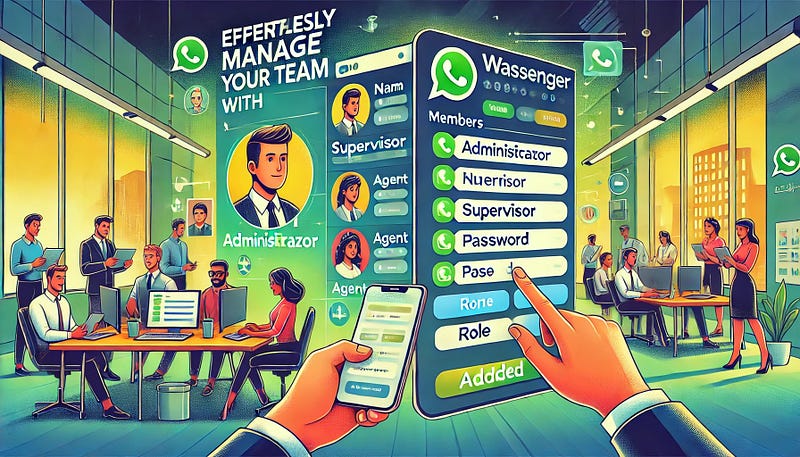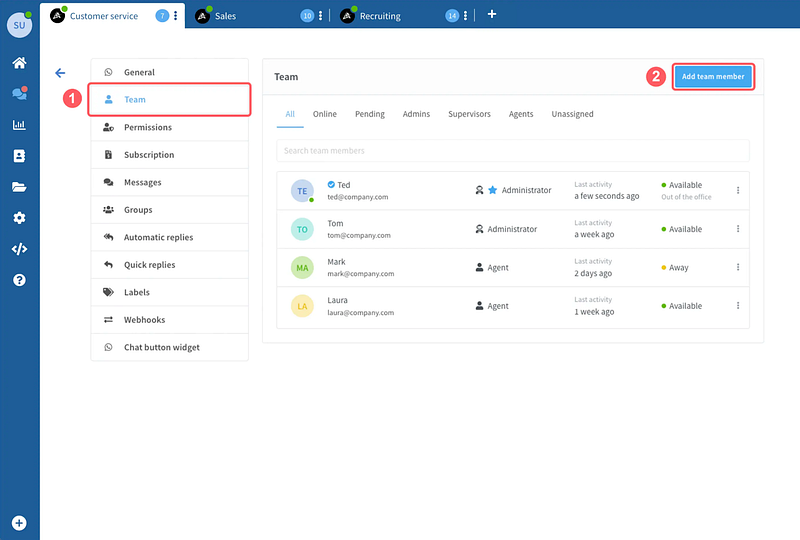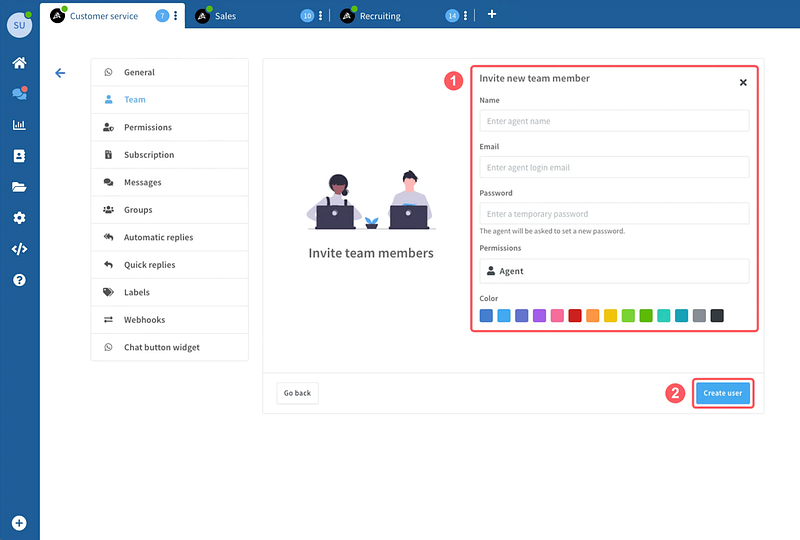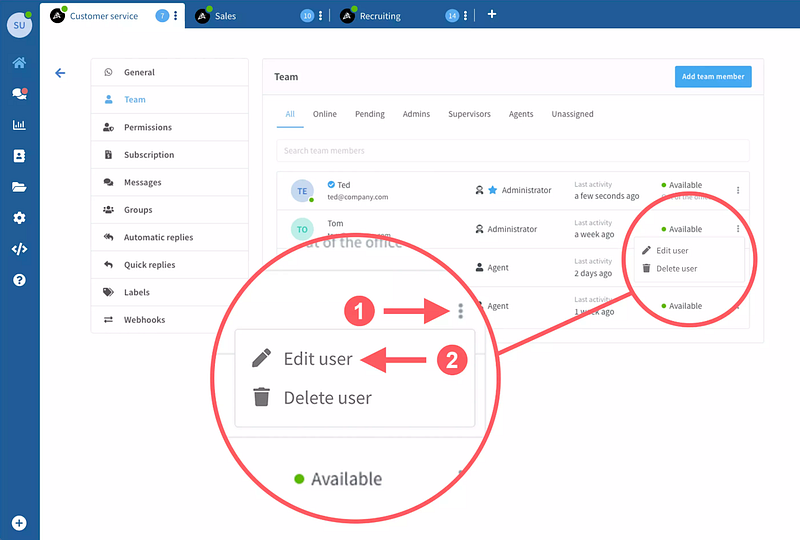Managing a collaborative team on WhatsApp has never been easier! With Wassenger, you can add, edit, and manage team members, ensuring smooth communication and efficient workflows. Here’s a step-by-step guide to get started.
⭐ Boost your team today with Wassenger’s tailored roles and take your business communication to the next level! Start for free here 🚀
Depending on the plan that you have chosen, you can add additional team members to your WhatsApp number shared chat
This procedure is extremely easy and takes just a few minutes.
You can view, edit and add team members from 2 pages of the platform, which are the Dashboard and the Settings section of each device.
Please note that, if you have multiple numbers, the Dashboard will show you all the agents from all numbers. To see only the agents of a specific device, you will need to go to Settings > Team.
On the Dashboard page, go to Device Settings, then look for the section named Team. On your right hand, you will find a button that says: Add team member.
⭐ Boost your team today with Wassenger’s tailored roles and take your business communication to the next level! Start for free here 🚀
Proceed to fill in all the information required about the member starting by name, email, and password (you can choose a personalized password or go with the one the system will suggest/create for your agent) > then you will select the role to this member that will provide all related permits and eventually, choose a colour
As soon they click on the link provided in the email they just need to follow the instructions provided by the system and they will be able to set their password.
Please keep in mind that only administrators and supervisors can create and edit team members.
⭐ Boost your team today with Wassenger’s tailored roles and take your business communication to the next level! Start for free here 🚀
Users with an agent role cannot add or edit other team members except themselves.
To edit any information about the agents, from the same pages described above (Dashboard and Settings), look for the 3 vertical dots icon on the right corresponding to the agent.
Editing Team Members
- Who Can Edit? Only Administrators and Supervisors can edit team member details. Agents can only edit their profiles.
- Edit Details
- Go to the same Dashboard or Settings page.
- Find the team member you wish to edit and click the 3 vertical dots icon.
- Update details as needed.
Important Tips
- Ensure you have sufficient permissions before adding or editing members.
- Always double-check email addresses to ensure the invitation is sent to the correct person.
- Keep roles aligned with your team’s responsibilities to maintain smooth operations.
Wassenger makes it simple to add, manage, and empower your team. Whether you’re building a customer support squad or scaling your marketing efforts, managing team members is a piece of cake!
Ready to optimize your WhatsApp communication? 🚀 Try Wassenger today for free!