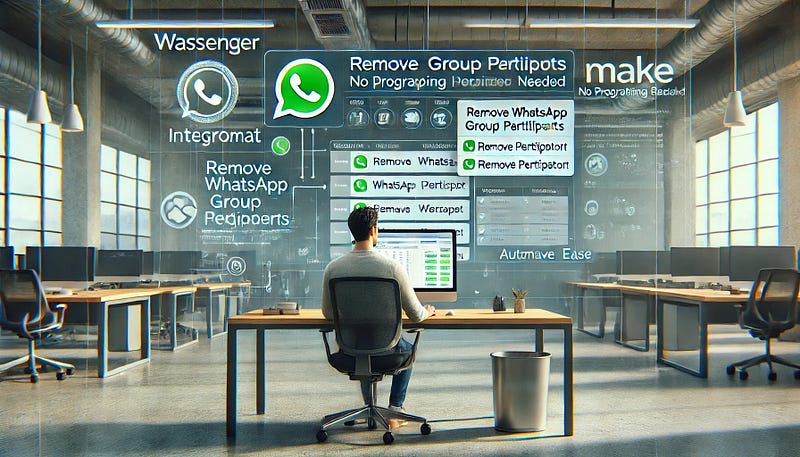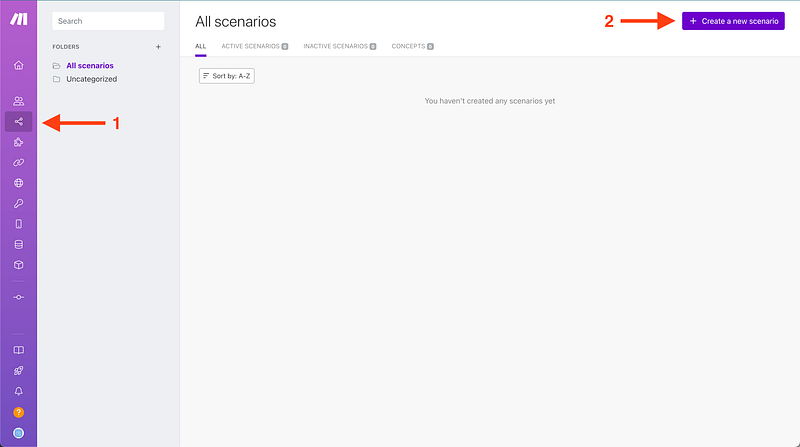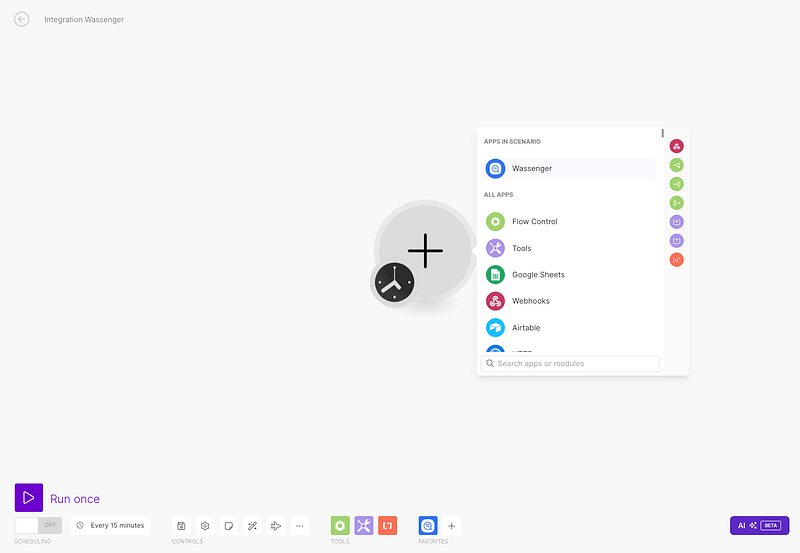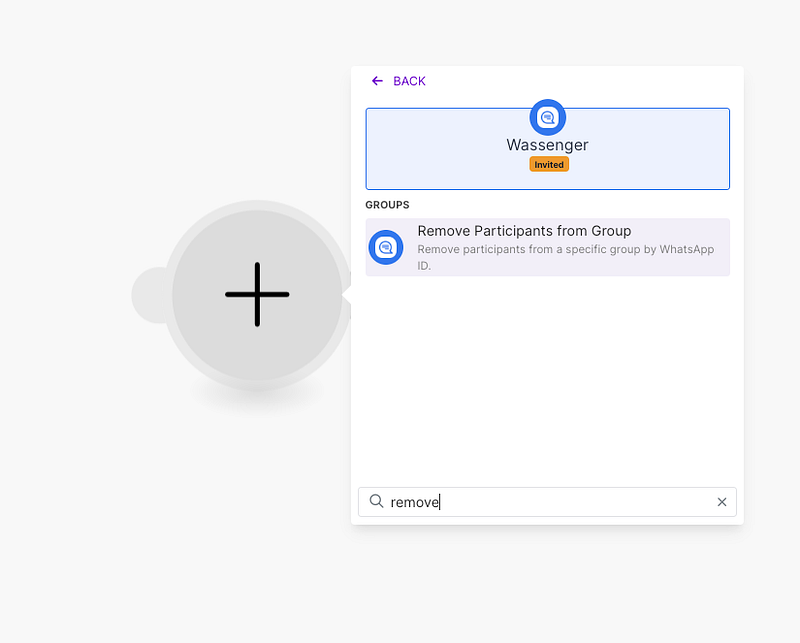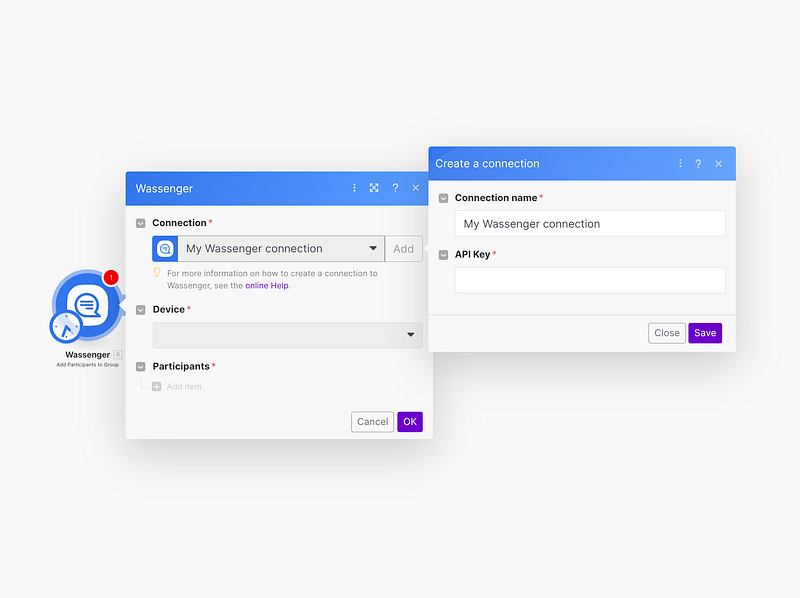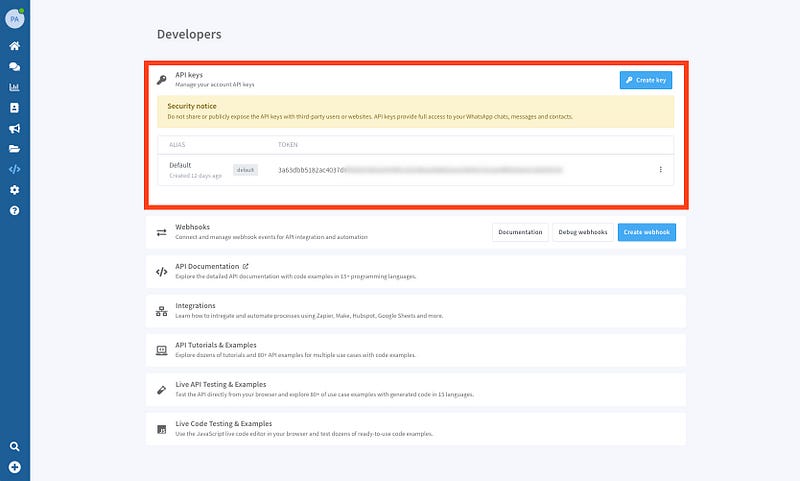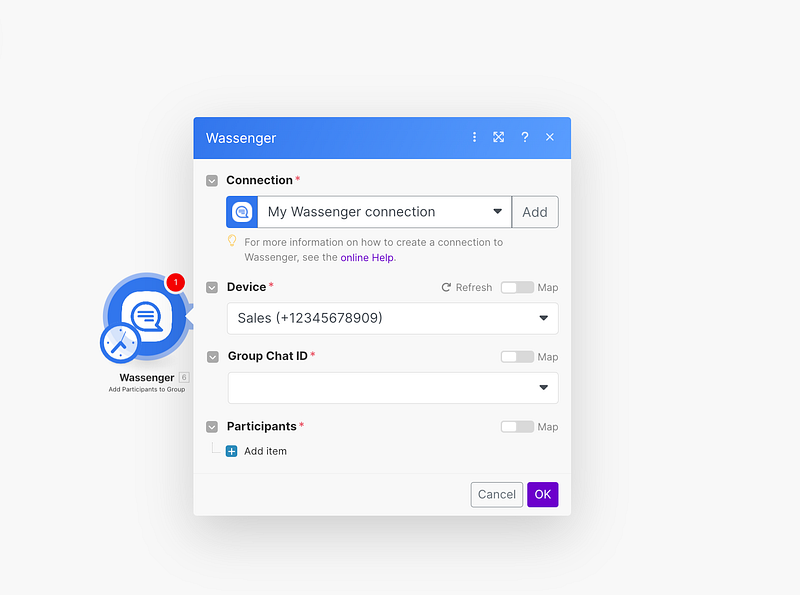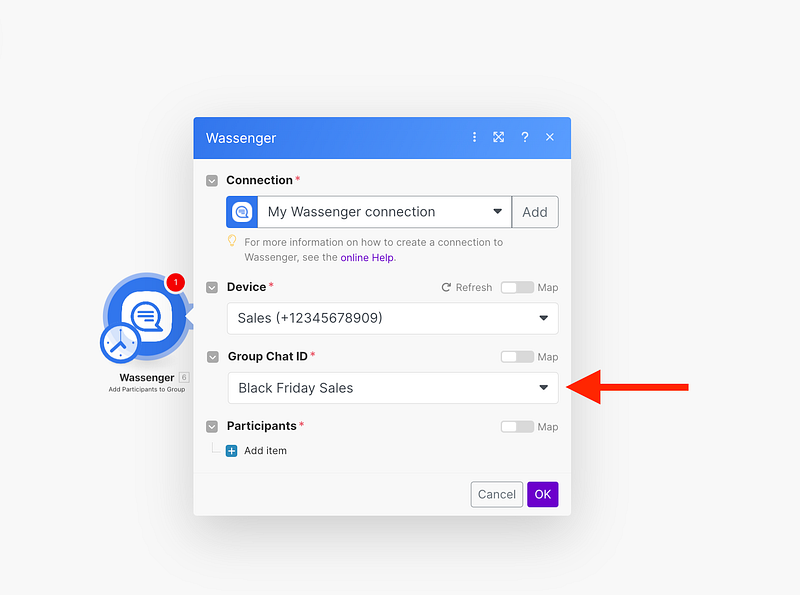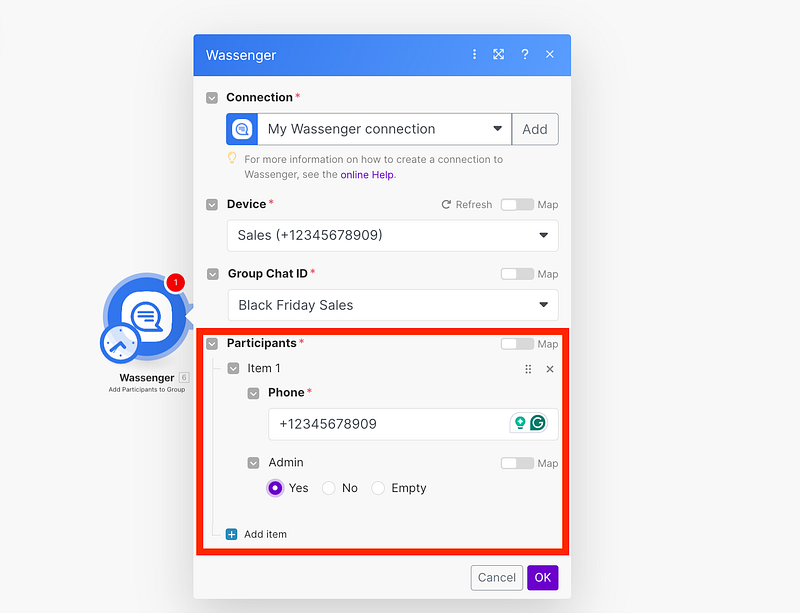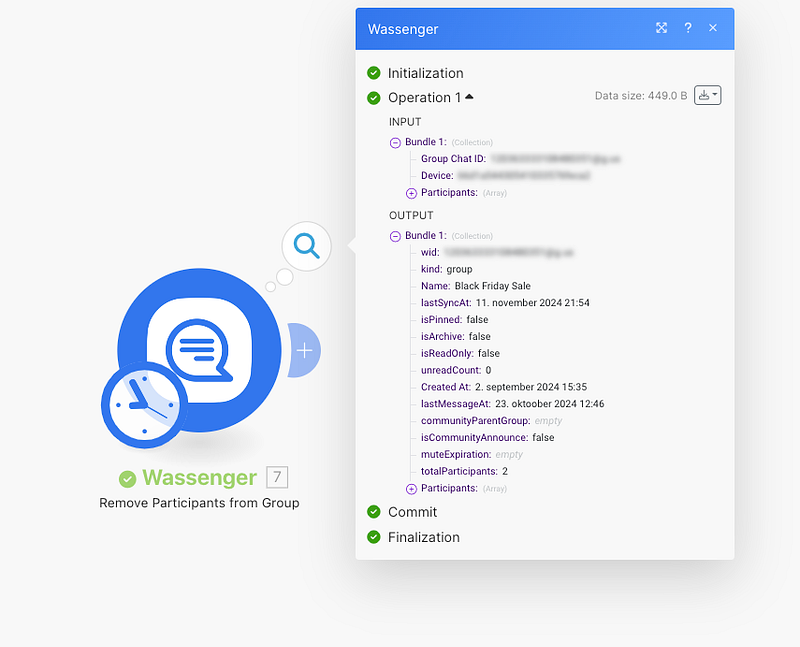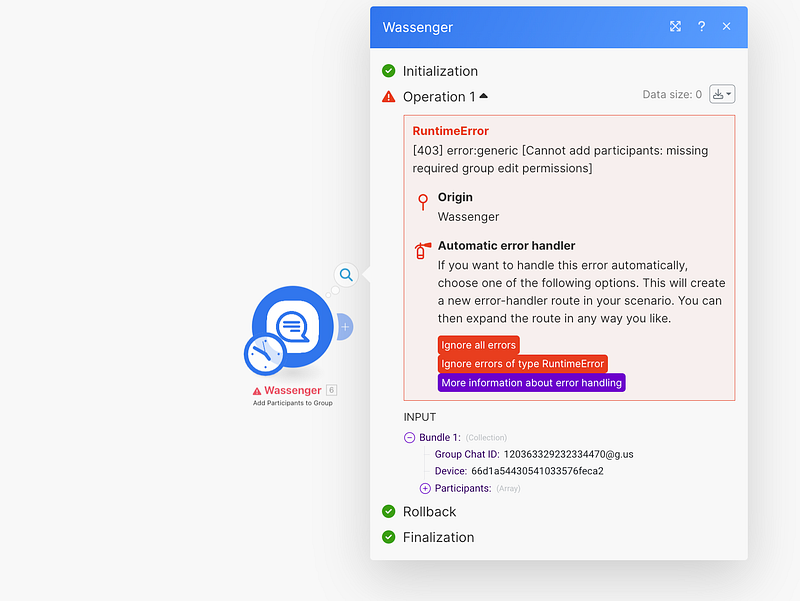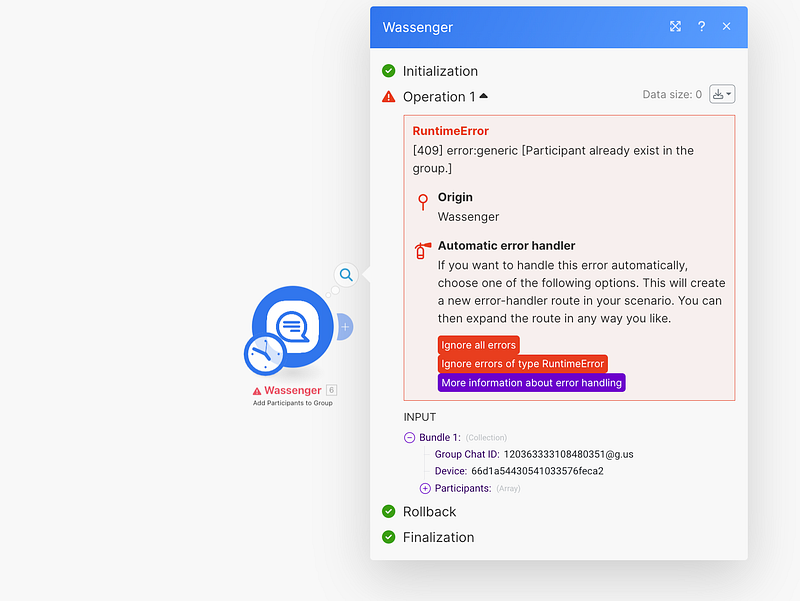Learn how to remove group participants from WhatsApp groups using Wassenger and Make (formerly Integromat). This is a no-code tutorial, no programming knowledge is required!
🤩 🤖 Wassenger is a complete communication platform and API solution for WhatsApp. Explore more than 100+ API use cases and automate anything on WhatsApp by signing up for a free trial and getting started in minutes!
Requirements
- A Wassenger account, sign up for free here and obtain your API key
- A Make/Integromat account: sign up here
- Install the Make/Integromat app for Wassenger: install the app
Let’s continue with the steps below.
✨ Learn how to add new participants to groups here ✨
Step 1: Install Wassenger within Make/Integromat
After receiving the invitation link, click it and log into your Integromat account.
Once logged in, you can easily install Wassenger by clicking here, making it readily available in your account.
You will confirm the application is installed by checking in the Menu installed Apps section
Now that the application is installed, let’s create a new scenario.
🤩 🤖 Wassenger is a complete API solution for WhatsApp. Sign up for a 7-day free trial and get started in minutes!
Step 2: Create a new scenario in Make to communicate with Wassenger
Now, we need to create a new scenario from the Make app.
- Go to Scenarios > Create a new scenario
Step 3: Create a Wassenger module to remove participants
Create a new Wassenger module
Then, select ‘Remove participants from group’
Next, add your Wassenger’s API token
How can I find my Wassenger’s API key?
Find your Wassenger API key here
🤩 🤖 Wassenger is a complete API solution for WhatsApp. Sign up for a 7-day free trial and get started in minutes!
Step 4: Select the group and participants you want to remove
First, select the WhatsApp number connected to Wassenger (In case you have more than one)
Then, select the group you want to remove participants to
✨ Learn how to add new participants to groups here ✨
Then add the participants to the ‘remove’ list. Keep in mind that you can remove up to 10 participants at a time
After completing all the steps correctly, it’s time to test your export group participants automation tool!
Here you can see the operation results from your new automation
🤩 🤖 Wassenger is a complete API solution for WhatsApp. Sign up for a 7-day free trial and get started in minutes!
Step 5: Handle errors
When running the automation, Make may return errors. Here we’ll show you the most common ones so you can recognize and resolve them:
- [403] error [Cannot remove participants: missing required group edit permissions] This means you are not an admin in the selected group. You’ll need to switch to another group or ask the administrator for the necessary permissions.
- [409] error [Participant does not exist in the group] In this case, the error occurs because the participant does not exist in the group, so the process stops without making any changes to that number.
🤩 🤖 Wassenger is a complete API solution for WhatsApp. Sign up for a 7-day free trial and get started in minutes!
With Wassenger and Make, automating your customer interactions on WhatsApp has never been easier. By integrating these powerful tools, you can save time and enhance customer engagement while focusing on growing your business. ⚡
Ready to take the next step? Register now on Wassenger to start automating your WhatsApp messages and explore all the possibilities Make has to offer for your business. 🏆
🌟 Don’t miss the chance to elevate your customer communication and start today with Wassenger! 🚀