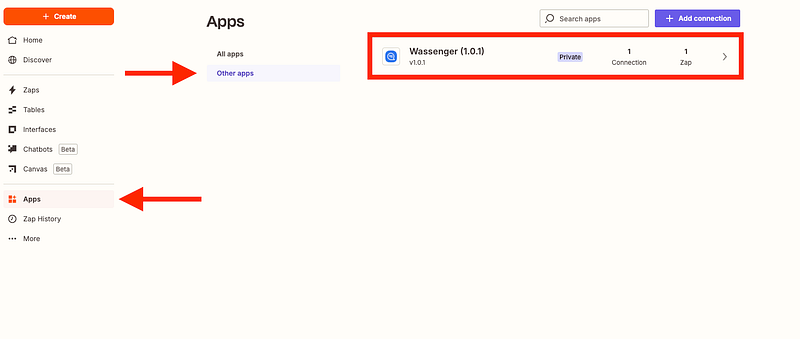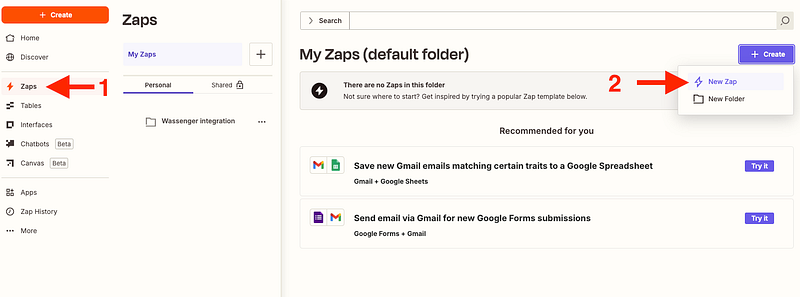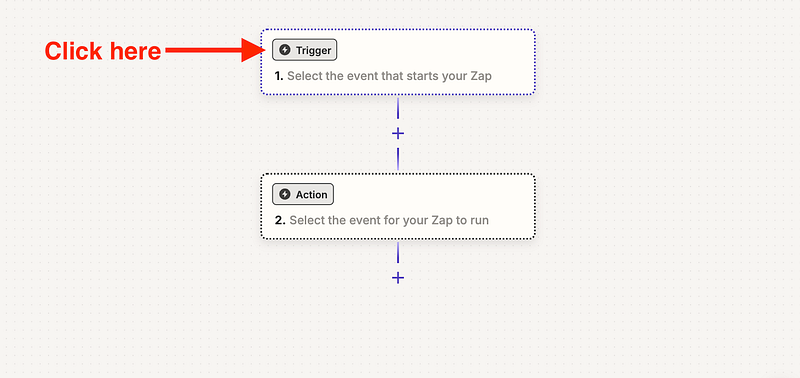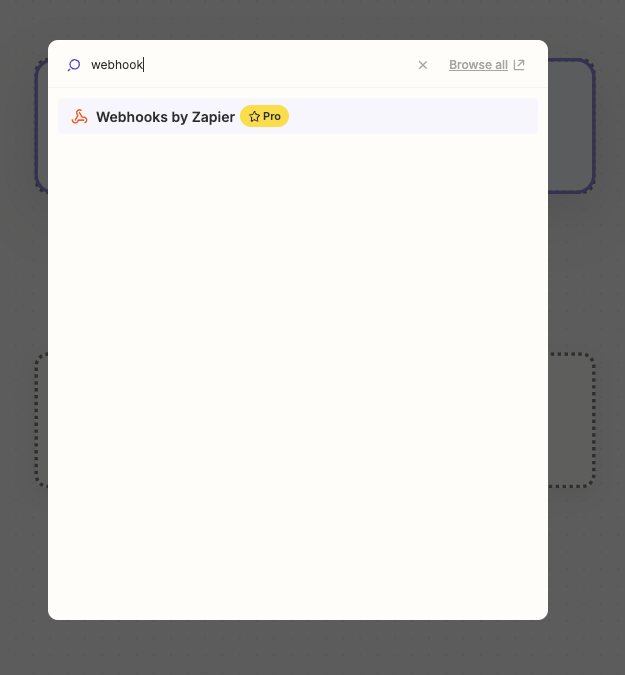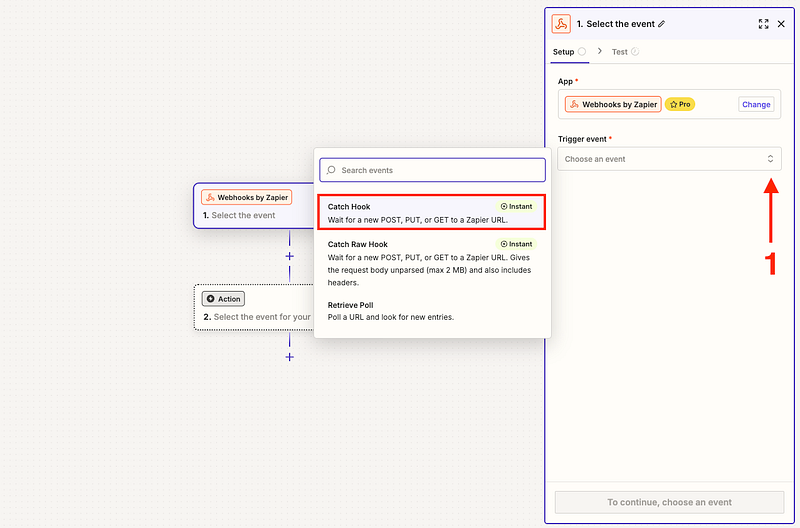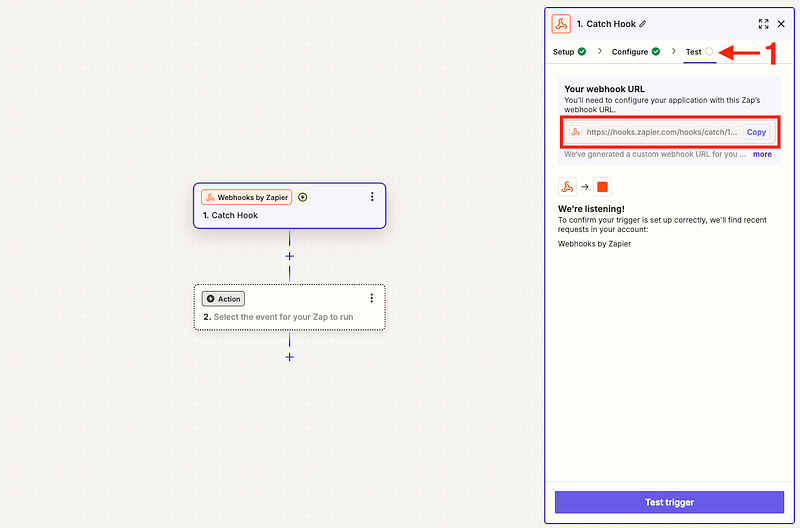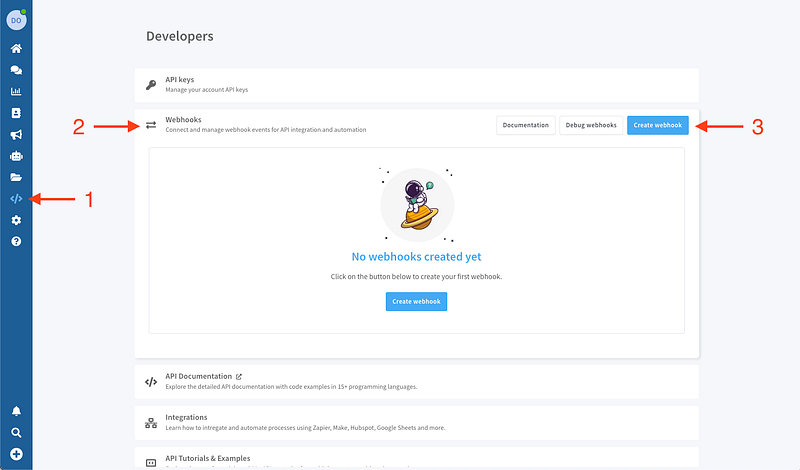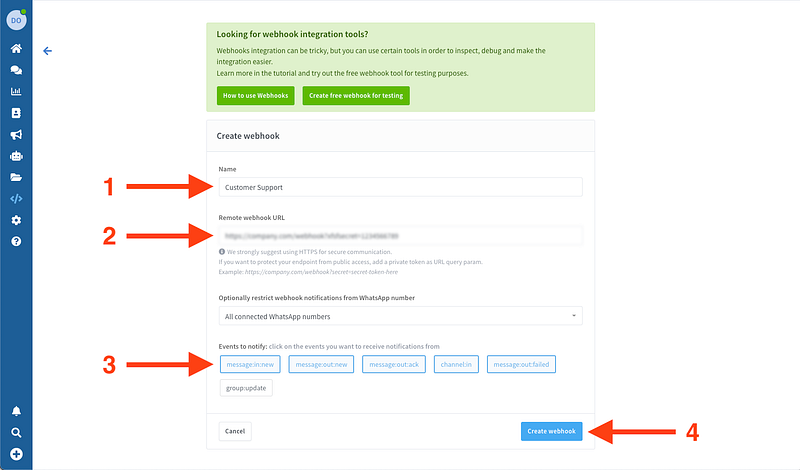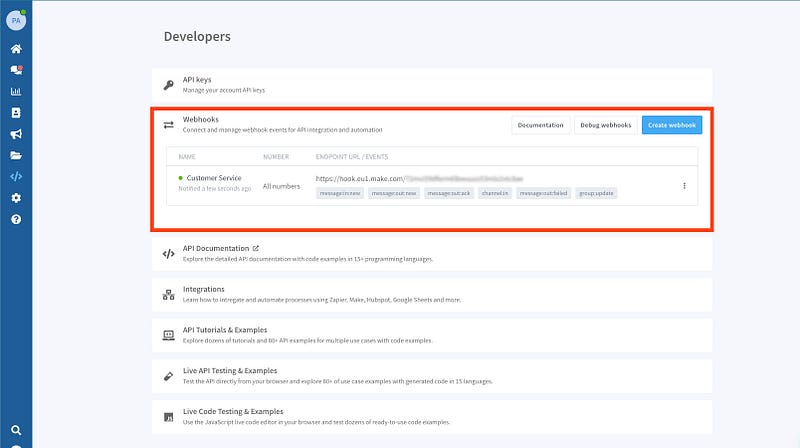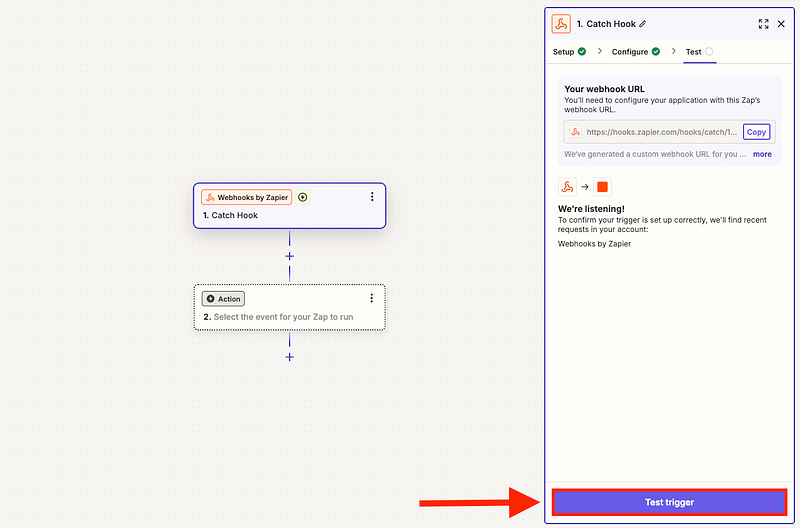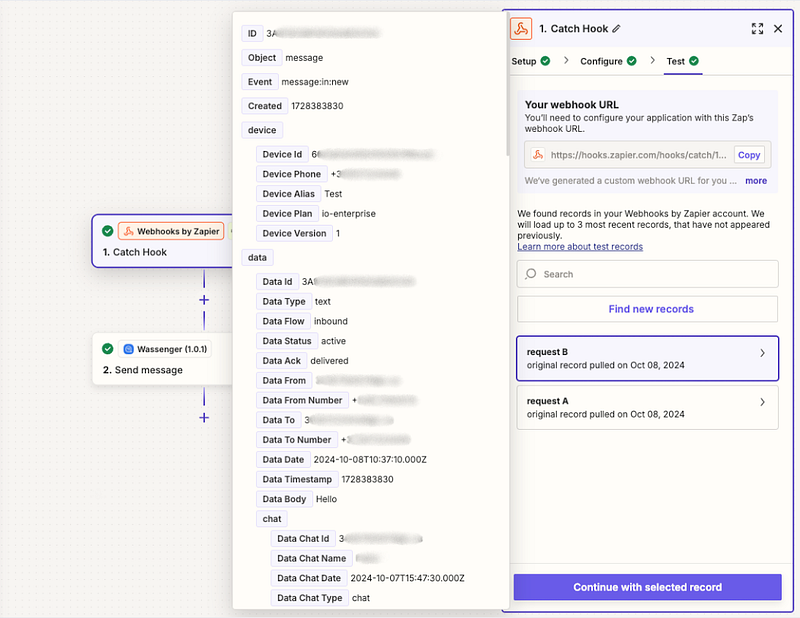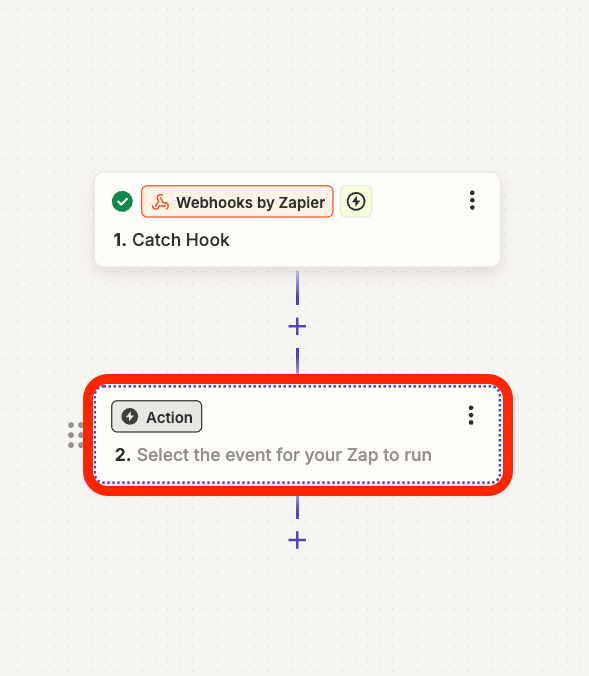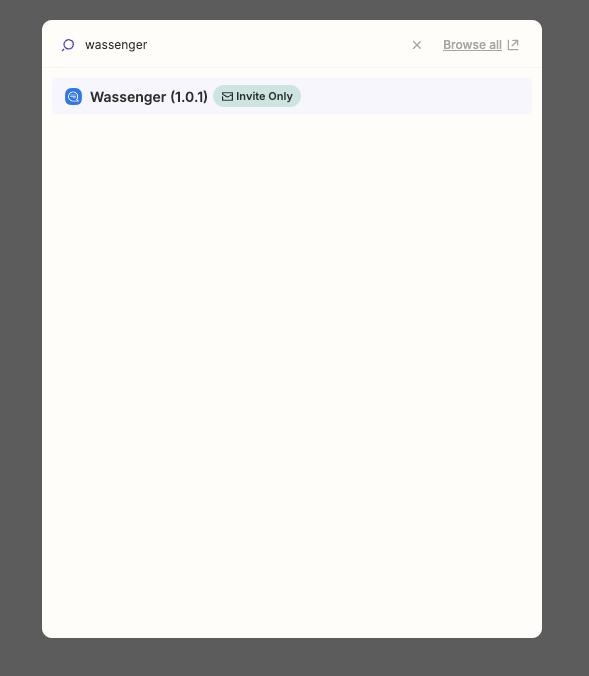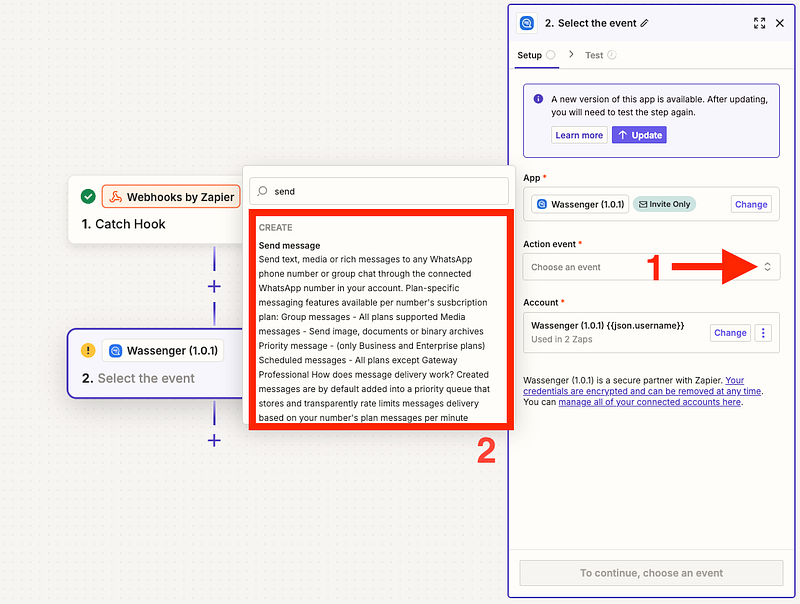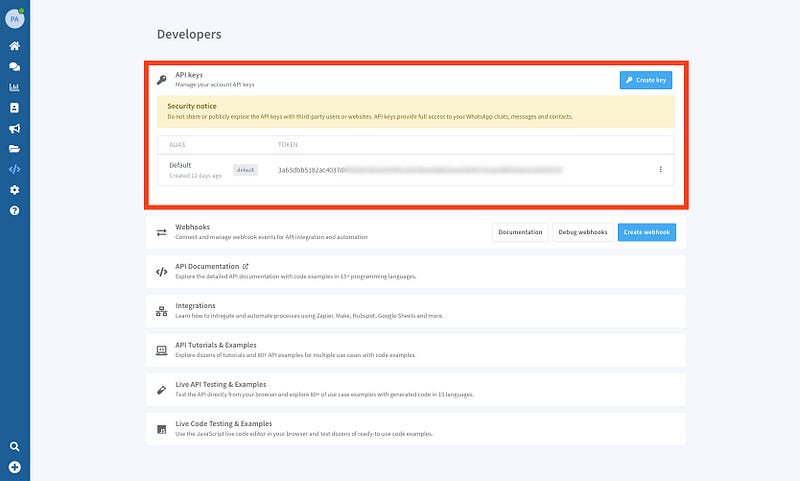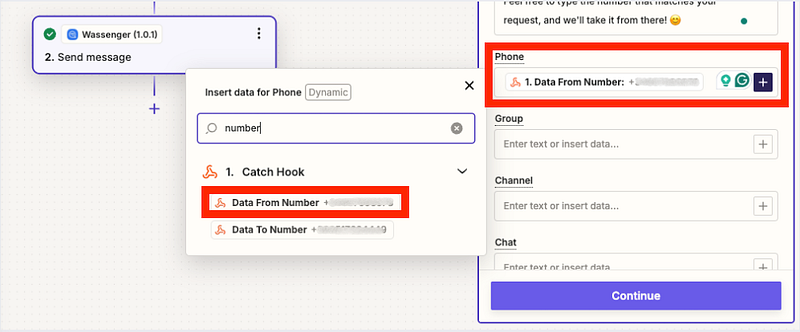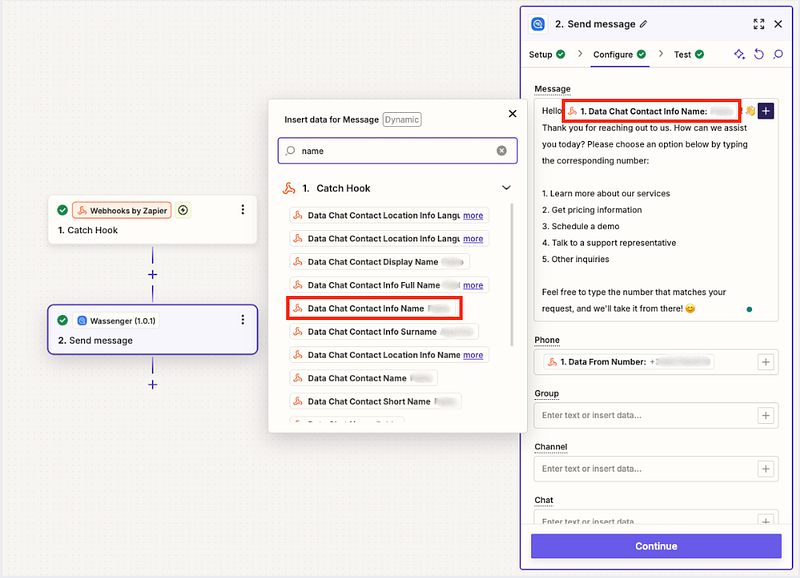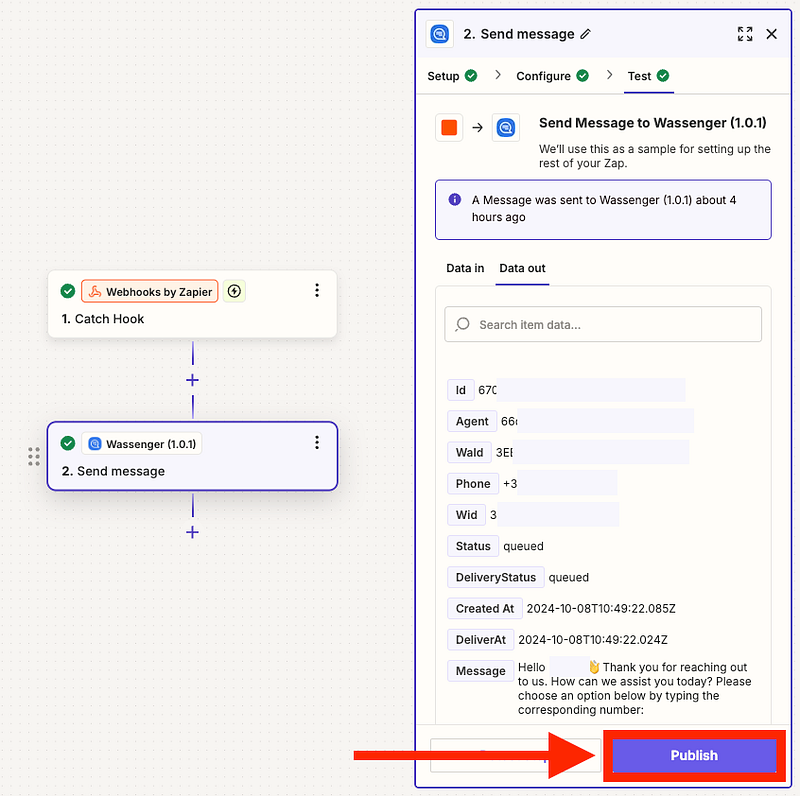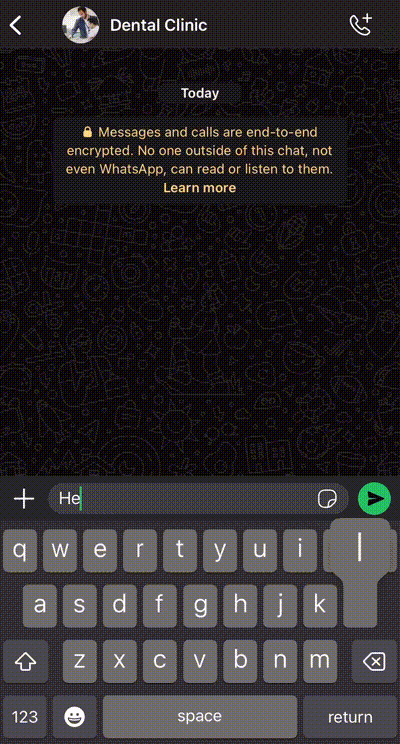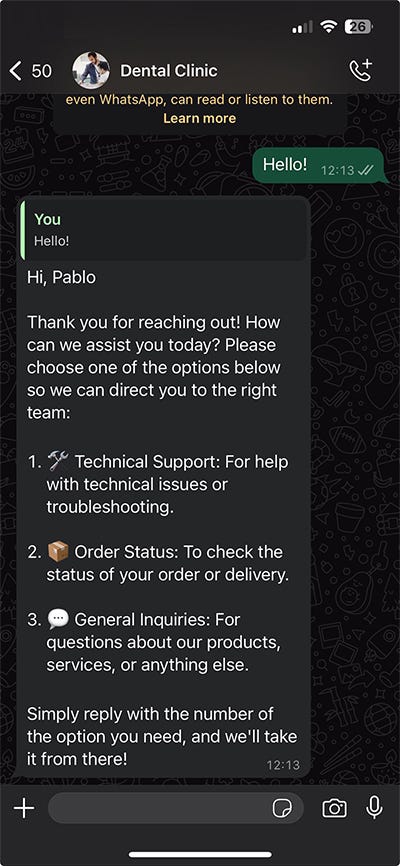Learn how to send automated response messages to clients on WhatsApp using Zapier and Wassenger with no code.
Requirements
- A Wassenger account, sign up for free here and obtain your API key
- A Zapier account: Sign up for free here
- Install the Wassenger app for Zapier: Install the app
Let’s continue with the steps below.
🤩 🤖 Wassenger is a complete communication platform and API solution for WhatsApp. Explore more than 100+ API use cases and automate anything on WhatsApp by signing up for a free trial and getting started in minutes!
Step 1: Install Wassenger within Zapier
After following the invitation link, click it and log into your Zapier account.
Once logged in, you can easily install Wassenger by clicking here, making it readily available in your account.
You will confirm the application is installed by checking in the Menu installed Apps section
Now that the application is installed, let’s create a new Zap!
🤩 🤖 Wassenger is a complete API solution for WhatsApp. Sign up for a 7-day free trial and get started in minutes!
Step 2: Create a new scenario in Zapier to communicate with Wassenger
Now, we need to create a new Zap from the Zapier app.
- Go to Zaps > Create a new zap
Next, we will create a custom webhook connection
Then look for webhook by Zapier
Next, we will select ‘Catch Hook’
Then we will move to the ‘Test’ tab and copy the given HTTP URL:
🤩 🤖 Wassenger is a complete API solution for WhatsApp. Sign up for a 7-day free trial and get started in minutes!
Step 3: Create a new webhook on Wassenger to register all the incoming messages from your customers
Now we need to open our Wassenger’s developers panel as shown in the image below: Left navbar > Developers > Webhooks > Create new webhook
The next step is filling in the required information for your new webhook that we will later connect to Zapier.
🚀 For further information about webhooks and how they work. Visit our related article here.
- Name your new webhook
- Add the given Zapier HTTPS address we obtained before (For production integrations, it is required to use HTTPS instead of HTTP since communication would be end-to-end secure and encrypted.)
- Select the event you want to register
message:in:newmust be selected
After creating our new Webhook on Wassenger, we will see something like this:
We will return to our Zap scenario to check if the connection succeeded and click on ‘Test trigger’:
Zapier will create a request where you can see all the provided data from Wasseger when receiving messages from other WhatsApp numbers
🤩 🤖 Wassenger is a complete API solution for WhatsApp. Sign up for a 7-day free trial and get started in minutes!
Step 4: Create a message trigger from Zapier to Wassenger using the webhook we just created
Now we will add a new module using the Wassenger app we installed previously.
Click on the new action:
Search for the Wassenger app:
Then click on ‘Action event’ and select ‘Send message’:
Afterwards, a new panel will show up where we will need to add our Wassenger API key
Then we will add the given Wassenger API key that you can find here
Paste the API key and click Save.
Once you complete this, the connection will be ready to use. But first, we need to set up a few elements like Recipient, Message, and more!
🤩 🤖 Wassenger is a complete API solution for WhatsApp. Sign up for a 7-day free trial and get started in minutes!
Step 5: Create the message response based on the given webhooks’ Wassenger data
First, we need to define the message recipient that will come into the provided data as you can see in the image below:
Next, we will define the message we want to send to our customers when they contact us. Optionally, to further personalize our customers’ experience, we can add a dynamic field within the message, such as the name of the customer who contacted us.
Finally, we have a variety of additional fields where we can add options, such as:
- Selecting a delay for sending the message.
- If more than one number is connected in Wassenger, select which number we want to use to send the reply message.
- Select on behalf of which agent we want the message to appear as sent. If you’re not familiar with the platform, Wassenger allows you to have different members (agents) under the same number to interact with your customers, making the workload more manageable and your WhatsApp much more productive! 🙂
After completing all the steps correctly, it’s time to test our new message automation tool!
🤩 🤖 Wassenger is a complete API solution for WhatsApp. Sign up for a 7-day free trial and get started in minutes!
We’ll show you another example of using this feature, which you can link with more automation to take your business to the next level.
With Wassenger and Zapier, automating your customer interactions on WhatsApp has never been easier. By integrating these powerful tools, you can save time and enhance customer engagement while focusing on growing your business. ⚡
🚀 Ready to take the next step? Register now on Wassenger to start automating your WhatsApp messages and explore all the possibilities Zapier has to offer for your business. 🏆