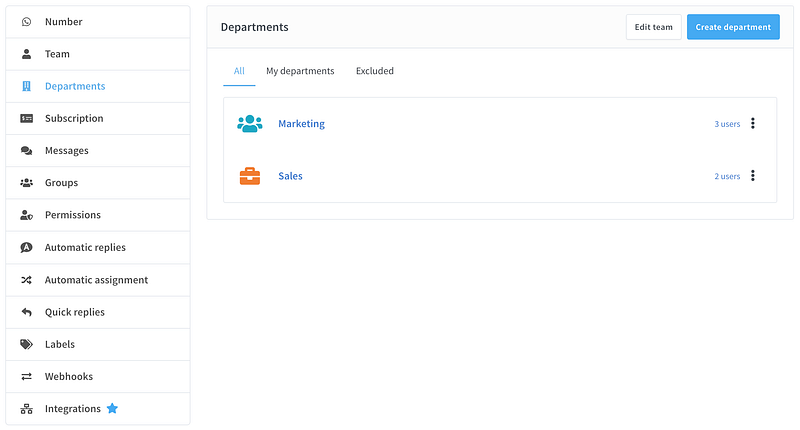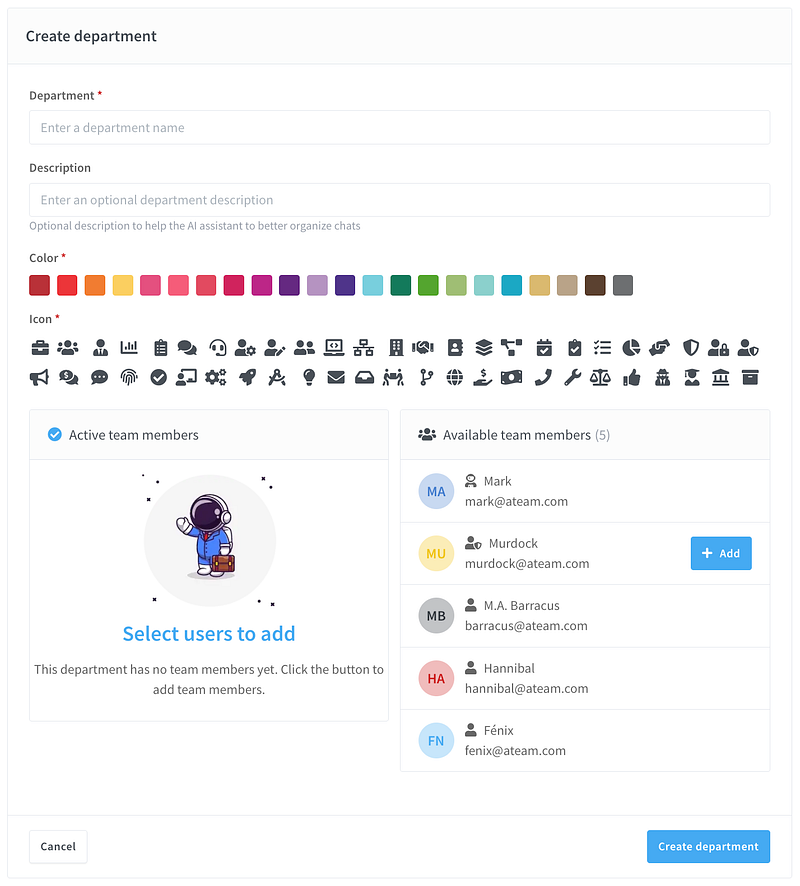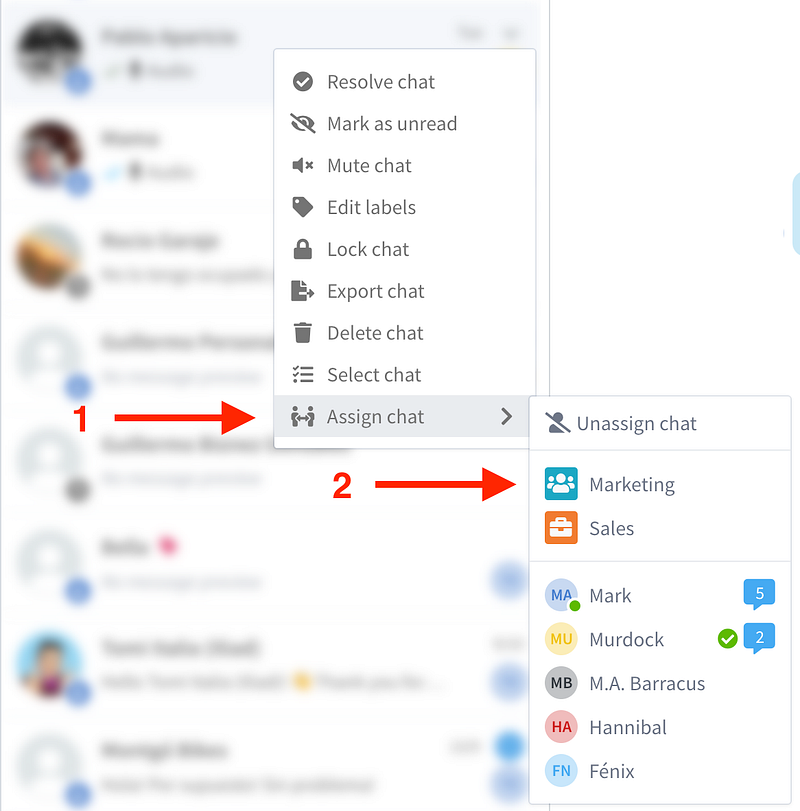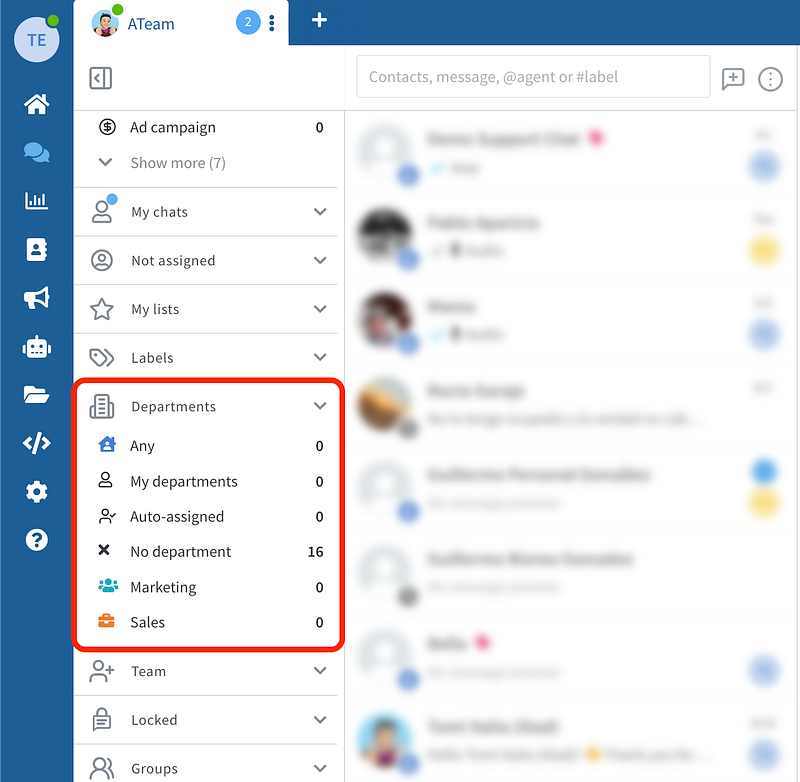Managing customer messages as a team can get messy fast! But don’t worry Team Departments in Wassenger make it super easy to organize your agents and keep your chats running smoothly. Whether handling customer support, sales, or technical assistance, this feature helps you assign the right chats to the right people.
What Are Team Departments? 🤔
Think of Team Departments as groups for your WhatsApp agents. You can assign conversations to an entire department or a specific team member, ensuring customer messages go to the right place.
✅ Group agents by specialty (e.g., Sales, Support, Technical Assistance). ✅ Automatically route chats to a department or a specific team member. ✅ Make teamwork more organized and improve response times.
🏆 Pro Tip: Team Departments work alongside team roles like Administrator, Supervisor, and Agent, giving you full control over chat management!
Who Can Use This Feature? 💼
📌 Business & Enterprise Plan Users — If you’re on one of these plans, you can create up to 10 departments per WhatsApp number and add up to 30 team members per department. 📌 Companies with multi-agent teams — If multiple people handle your WhatsApp chats, this feature is a must! 📌 Anyone who wants to organize their WhatsApp workflow better — Stop wasting time sorting through chats manually!
🤩 🚀 Start using WhatsApp Departments now! Organize your team, streamline chats, and boost efficiency in just a few clicks! 🎯
Manage Departments
How to Set Up Team Departments ⚙️
Setting up Team Departments is quick and easy. Here’s how:
1️⃣ Go to the Department's Section — Log in to Wassenger and find the Departments tab. 2️⃣ Create a New Department — Click on Create Department, name it (e.g., “Sales” or “Customer Support”), and add a short description. 3️⃣ Add Team Members — Select agents from your team and assign them to the department (max 30 per department). 4️⃣ Save & Start Managing Chats! 🎉
Create a new Department
How to Assign Chats Efficiently 💬
📌 Assign Chats to a Department: This is great for teams that work together. Any available agent in the department can pick up and reply to incoming messages. 📌 Assign Chats to an Individual: When a customer needs special attention, send the chat directly to a specific agent. 📌 Monitor & Adjust as Needed: Keep an eye on team workload and reassign chats when necessary.
Assign chats to Departments
🔥 Best Practice: Structure your departments based on business functions (e.g., Support, Sales, Tech) to keep everything organized!
Filter your conversations by Departments easily!
Why Use Team Departments? 🚀
✅ Better Chat Organization — No more lost or ignored messages. ✅ Faster Response Times — Customers get answers quicker from the right team. ✅ Improved Team Collaboration — Everyone knows their role, reducing confusion. ✅ Scales with Your Business — Add or edit departments as your team grows!
🤩 🚀 Start using WhatsApp Departments now! Organize your team, streamline chats, and boost efficiency in just a few clicks! 🎯
Get Your WhatsApp Team Organized Today! 🎯
📢 With Wassenger, managing WhatsApp chats has never been easier. Assign chats, organize your team, and improve customer communication with Team Departments!
🔥 Try Wassenger free for 7 days and see how it transforms your workflow! 👉 Start Free Trial Now
Got questions? We’re here to help! 💬😊